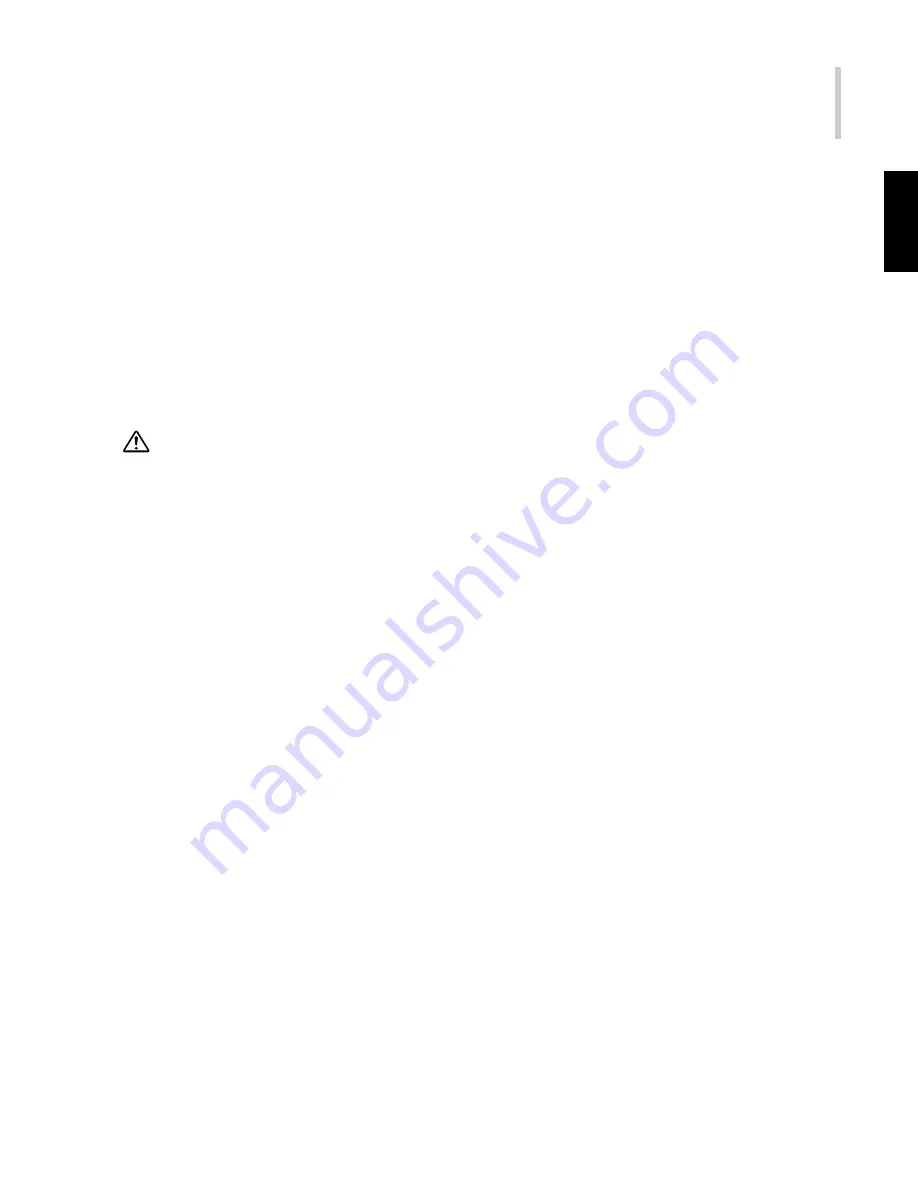
Projector
39
.English.
Lamp Replacement
The projector lamp used for the light source has a certain life. It is time to replace
the lamp when:
The projected image gets darker or starts to deteriorate.
The projector LED indicator is flashing red.
The projector lamp failed to ignite every time.
Caution:
This projector lamp develops high heat and high pressure during the use, so
the lamp ruptures and burns may result. To avoid serious injury, always turn off
the power and let the projector cool for at least 60 minutes before replacing the
lamp.
1. Turn the power switch off on the side of the projector. Disconnect the power cord
from the outlet and the projector.
2. Loosen the screw and remove the lamp cover. If the lamp is hot, wait 60 minutes
before changing the lamp.
3. Loosen the 3 screws. (It is strongly recommended you use a magnetic-headed
screwdriver). Pull the handle to remove the lamp housing. If the screws are not
loosened completely, they could injure your fingers. Do not insert your hand into
the box after the lamp is removed. If you touch the optical parts inside the projector,
this could cause color unevenness.
4. Replace the lamp with a new one. Insert it into the projector, and tighten the
screws firmly. Please note that loose screws may cause a bad connection, which
may result in projector malfunction.
5. Replace the lamp cover and tighten the screw. Do not turn on the power without
lamp cover. After the lamp is replaced, reset the total lamp operation counter. Do
not reset the lamp life counter if the lamp is not replaced as this could cause
breakage.


















