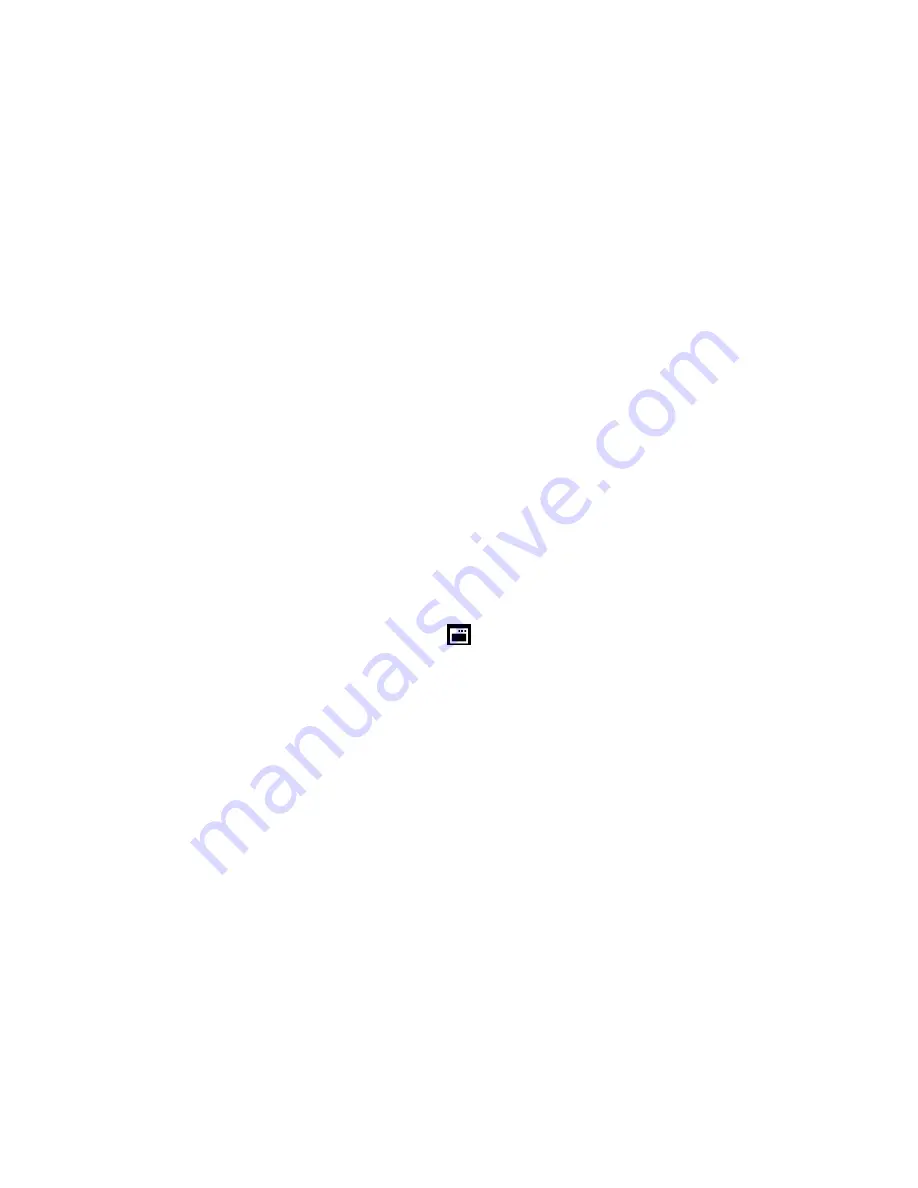
42
Keep in mind that
formatting the memory card will permanently delete all of the content on
your camera
‟s memory card.
This option can only delete all of the content at one time. If you would like to delete individual
images, use the delete menu in the camera‟s Playback mode.
1. Press the
SET
button to open the menus for the current mode.
2. Press the
LEFT
or
RIGHT
direction control buttons to scroll and select the Format
Memory menu.
3. Press the
UP
or
DOWN
direction control buttons to highlight the menu options.
4.
To exit without formatting the card, select „Cancel‟ and press the
SET
button
5.
To proceed with the format, select “Yes” and press the
SET
button.
You will be asked to confirm the formatting of the memory card.
Select “No” to exit without formatting.
Select “Yes” and press the
SET
button to begin the format.
The memory card will be completely formatted.
Firmware (Factory Default Settings) Menu
Use this menu to view the Firmware version on your camera or to reset your camera settings to
the Factory Default Settings.
1. Press the
SET
button to open the menus for the current mode.
2. Press the
LEFT
or
RIGHT
direction control buttons to scroll and select the Firmware
(Factory Default Setting) menu.
3. To reset the
digital video camera‟s settings to the Factory Default Settings, press the
SET
button to select „Default Setting‟.
To proceed with the reset, select „Yes‟ and press the
SET
button to confirm.
The settings will be reset.
You will automatically exit the menu and return to the previous mode with the digital
video camera‟s settings set to the Factory Default Settings.
To exit the resetting to the default settings, select „No‟ and press the
SET
button.
You will automatically exit the menu and return to the previous mode.






























