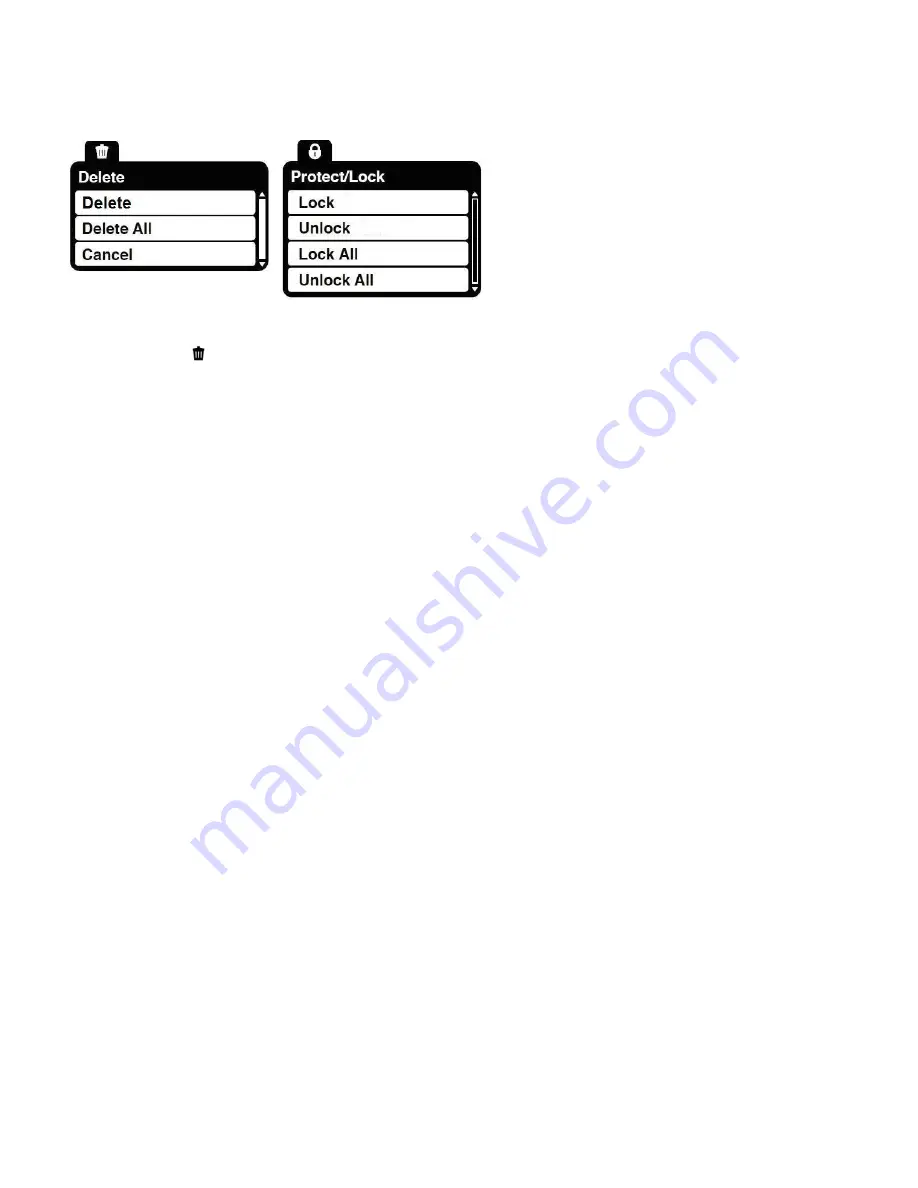
27
Video Playback Mode Menus
The following are the menus that appear in your camera‟s Video Playback Mode:
Delete Menu
While in the Playback mode, you can delete your images (videos and photos) from your camera
using the Delete menu.
1. View the image (video or photo) you would like to delete.
2. Press the
SET
button to open the Delete menu.
3. Press the
UP
or
DOWN
direction control buttons to scroll through the menu options.
4. To delete the selected image (video or photo), select
“Delete” and press the
SET
button.
You will be asked to confirm:
To delete the image and exit the menu, s
elect „Yes‟ and press the
SET
button.
To exit the menu without deleting the image, se
lect „No‟ and press the
SET
button.
5. To delete all the images (including all u
nlocked photos and videos) on your camera‟s
memory card, select “Delete All” and press the
SET
button.
You will be asked to confirm:
To delete all unlocked videos and photos, s
elect „Yes‟ and press the
SET
button.
All of your images will be permanently deleted.
A blank „No File‟ screen will appear.
Press the
MODE
button to exit the „No File‟ screen and return to Video Capture mode.
To exit the menu without deleting the images, s
elect „No‟ and press the
SET
button.
6. To exit the Delete menu without deleting any image(s)
, select „Cancel‟ and press the
SET
button.
Remember
:
When selecting to “Delete All”, all your images are deleted except images that are
Protected/Locked. To delete a locked image, first unlock the image, then select Delete
.
















































