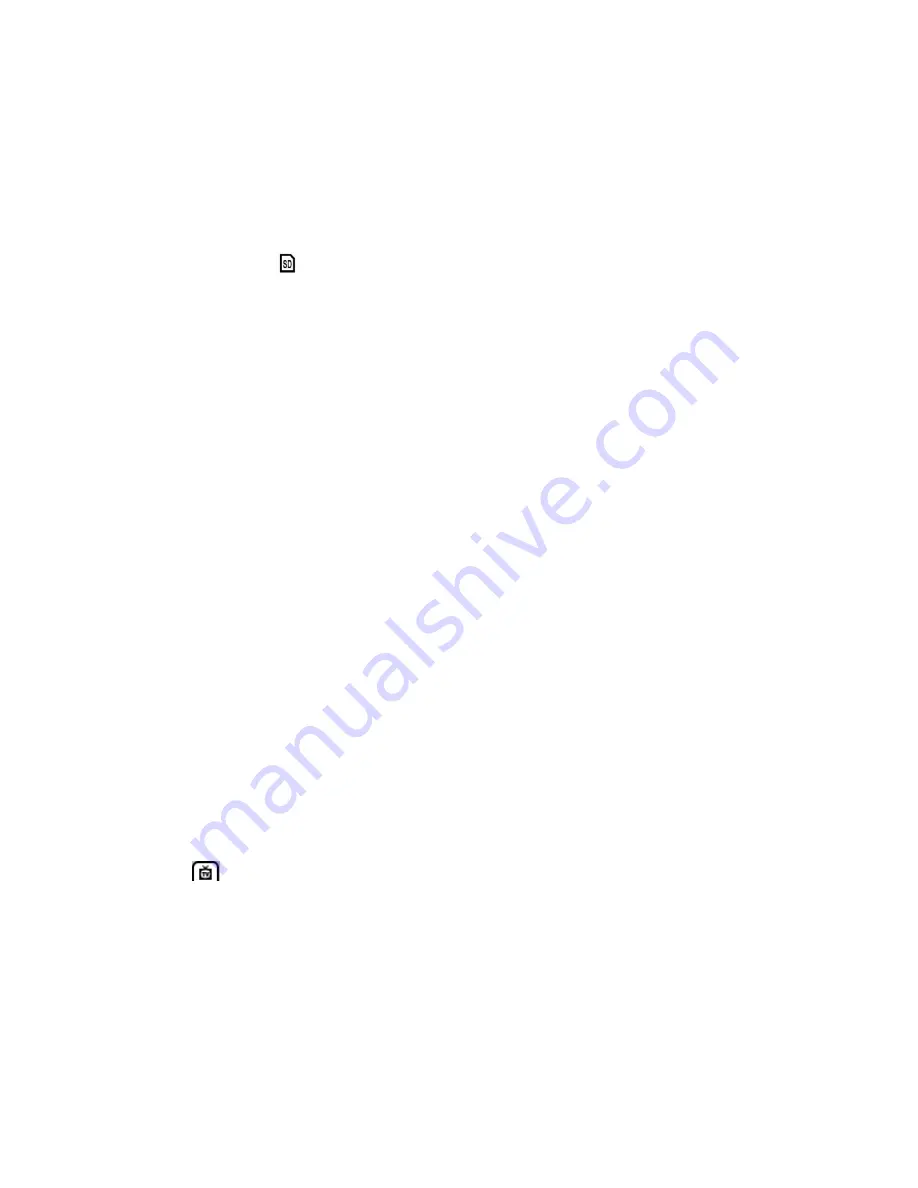
23
6. Press the
LEFT
or
RIGHT
direction control buttons to select the next menu item.
7. Press the
MODE (M)
button to exit the menu and return to your previous mode.
8. Remember that this setting will be saved by your camera until you manually change the
setting or restore the camera‟s default factory settings.
Format Memory Menu
You can use the Format Memory menu to delete all of the content that is currently on your
camera‟s memory card.
Keep in mind that
formatting the memory card will permanently delete all of the content on
your camera
‟s memory card.
This option can only delete all of the content at one time. If you would like to delete individual
images, use the delete menu in the came
ra‟s Playback mode.
1. Press the
SET
button to open the menus for the current mode.
2. Press the
LEFT
or
RIGHT
direction control buttons to scroll and select the Format
Memory menu.
3. Press the
UP
or
DOWN
direction control buttons to highlight the menu options.
4.
To exit without formatting the card, select „Cancel‟ and press the
SET
button
5.
To proceed with the format, select “Yes” and press the
SET
button.
You will be asked to confirm the formatting of the memory card.
Select “No” to exit without formatting.
Select
“Yes” and press the
SET
button to begin the format.
The memory card will be completely formatted.
TV Out Menu
The TV Out
menu allows you to view your camera‟s display on a TV or monitor when the camera is
connected to it. Your camera‟s display will be disabled while the TV out feature is in use. Be sure
to select the TV out option that matches your current TV format.
1. Press the
SET
button to open the menus for the current mode.
2. Press the
LEFT
or
RIGHT
direction control buttons to scroll and select the TV Out menu.
3. Press the
UP
or
DOWN
direction control buttons to scroll through the menu options.
4. Press the
SET
button to select and save the desired option.






























