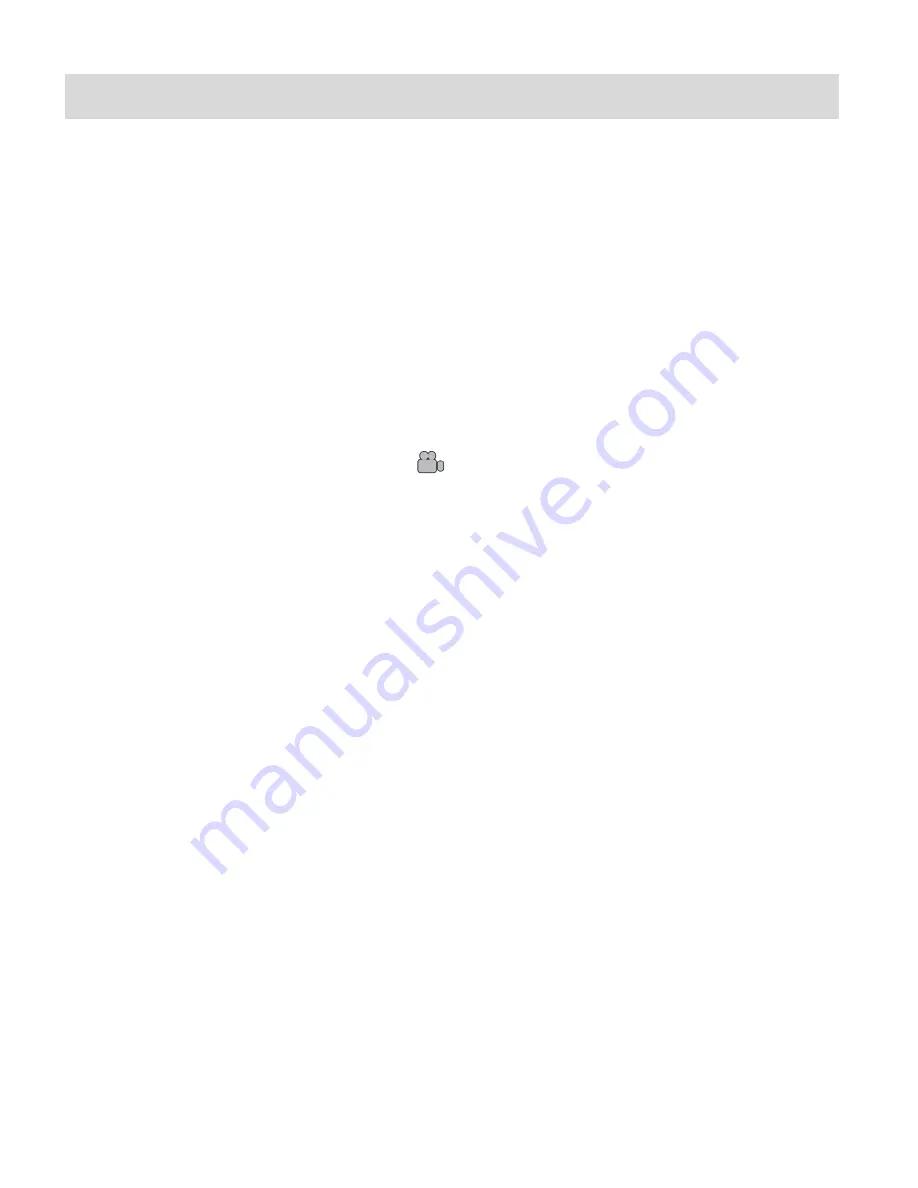
25
Video Playback Mode
When you first turn on the camera, the camera will be in Video Capture mode by default. Press
the
MODE (M)
button twice to open the
Playback
Mode. The Playback mode will allow you to
review and edit photos and videos that you‟ve already taken with you camera.
Playing Videos on Your Camera
1. Select your Video:
Once in Playback mode, press
UP
or
DOWN
direction buttons to scroll through the
images on your
digital video camera‟s memory card until you find the video you would
like to view.
Each captured image (videos and photos) is displayed on the LCD screen.
Videos appear with a video icon
on the top left of the LCD screen.
2. Play your selected Video:
Press the
Shutter
button to START playing the video.
Press the
Shutter
button again to PAUSE the video and to continue playing and
pausing as needed.
While the Video is playing all the icons on the top section of the LCD disappear.
To fully STOP the video and restore the icons to the LCD, press the
UP
button.
Thumbnail View
Easily navigate and select the image you wish to view by using the Thumbnail View.
The images on your camera will be displayed in a 3 X 3 matrix where you can use the direction
buttons to scroll and select images from the thumbnails.
1. Press the
Left - Zoom Out
button.
2. All the images on your camera will appear in the Thumbnail View.
3. Use the direction buttons to scroll and find the image you wish to view.
Videos appear with an
„
AVI
‟ icon.
4. Press the
SHUTTER
button to select and enlarge the image full size.






























