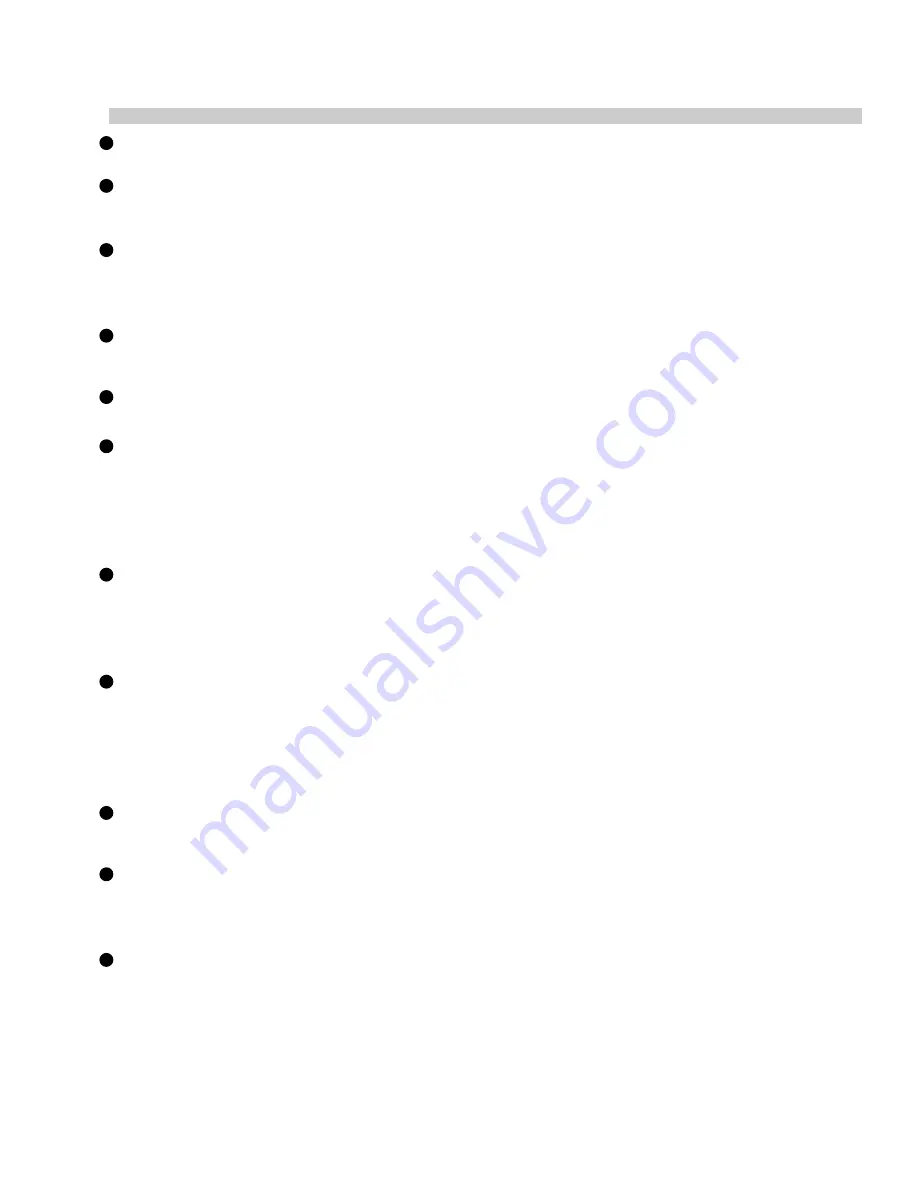
EN-4
´
CAUTION
Do not place this camera in damp or dusty locations.
This may cause a fire or an electrical shock.
Do not place this camera in a location affected by oil fumes or steam, such as
near a cooking stove or humidifier.
This may cause a fire or an electrical shock.
Do not leave this camera in a location subject to extremely high temperatures,
such as in a sealed vehicle or in direct sunlight.
Exposure to high temperatures may adversely affect the camera case and internal
components and may cause a fire.
Do not cover or wrap the camera or the AC power adapter with a cloth or quilt.
This may cause heat to build up and distort the case and cause a fire.
Always use the camera and its accessories in well-ventilated locations.
Handle the camera carefully and do not bump the camera into any hard object.
Handling the camera roughly may cause a malfunction.
Do not move the camera while it is switched on.
(if you are using the AC power adapter, unplug the adapter from the AC power
outlet after you have switched off the camera.) Ensure that any connector cords
or cables to other devices are disconnected before moving the camera.
Failure to do so may damage the cords or cables and cause a fire or an electrical
shock.
When handling the camera, always unplug it from the power source (batteries or
AC power adapter) for safety.
(if you are using the AC power adapter, unplug the adapter from the AC power
outlet after you have disconnected the camera.)
Failure to do so may result in an electrical shock.
When leaving the camera unused for long periods, such as during a vacation,
always unplug the camera from the power source (batteries or AC power adapter )
for safety.
(if you are using the AC power adapter, unplug the adapter from the AC power
outlet after you have disconnected camera.)
Failure to do so could result in a fire.
Do not use batteries other than those specified for use with your camera.
The use of unsuitable batteries may result in the batteries splitting or leaking and
causing a fire, injury, or soiling of the battery compartment.
When fitting batteries into the camera, check the polarity markings on the battery
(- and + )to ensure that battery correctly.
Incorrect battery polarity may result in the batteries splitting or leaking and causing
a fire, injury, or soiling of the battery compartment.
Remove the batteries if the camera will not be used for an extended period of
time.
The batteries may leak and cause a fire, injury or soiling of the battery
compartment.
If the batteries leak, clean and wipe the battery compartment carefully and install
new batteries.
Wash your hands carefully if you touch the battery fluid.


















