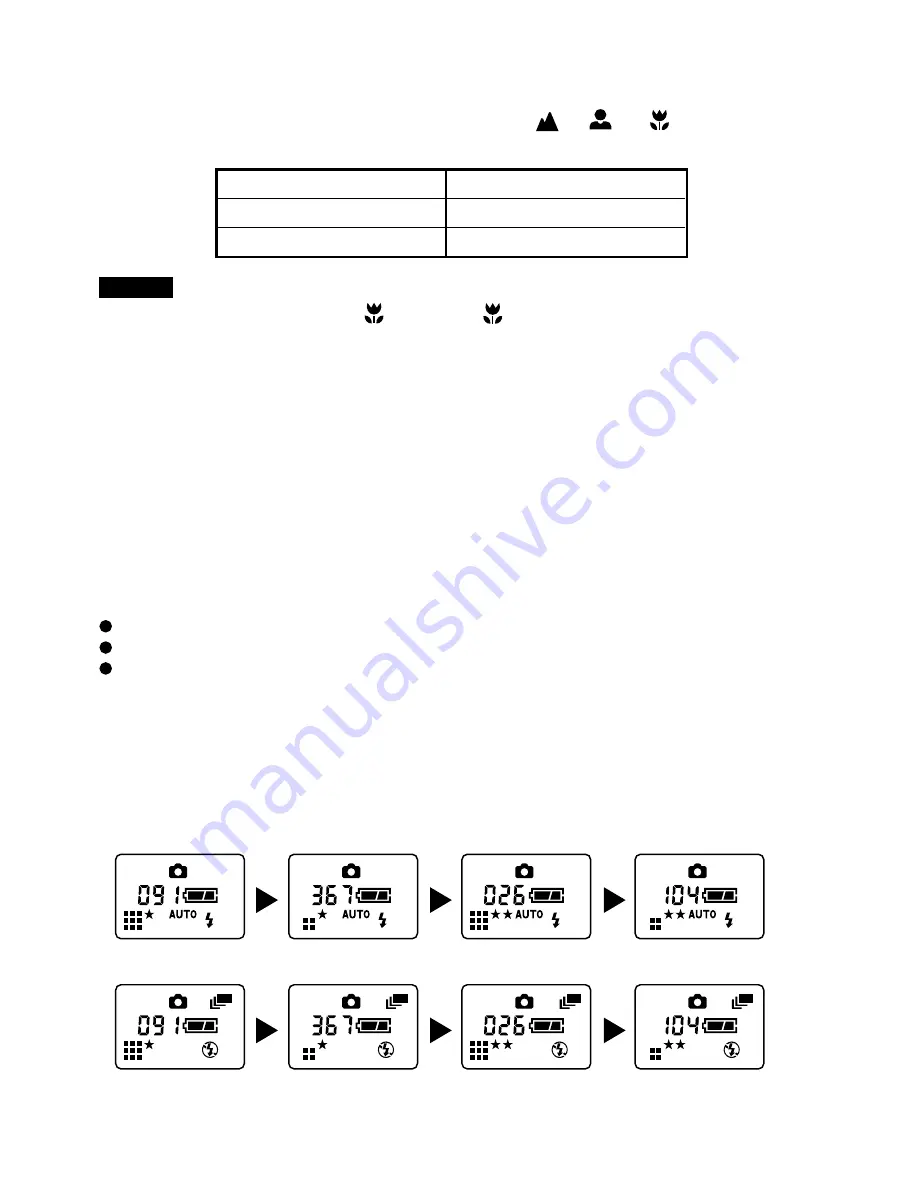
EN-10
3. While looking through the viewfinder, compose the picture before photographing.
Turn the zoom switch to the appropriate position / or .
Focus mode
Focus range
Normal
0.5 ~ infinity
Macro
0.2 ~ 0.5
Note
If zoom switch turns to Macro ( ´ )position, ´ will appear on status LCD.
4. Press the shutter button, the remaining frame numbers indicated on the status
LCD will decrease.
Aoto Power Off
The camera is equipped with an automatic power off function. It will automatically
turn off automatically when there are no operations performed for over 60 seconds.
To restore the camera to power up state, press the power button once again.
Camera Operating Modes
Toggle the mode button to select Capture, Video, Delete until the desired subject
mode icon is displayed on the status LCD panel. Besides those 3 main modes, you
can change the resolution setting before taking photography.
Capture mode:
Switch to this mode when taking photography on still images.
Video mode:
Switch to this mode to record video clip.
Delete mode:
Switch to this mode to erase images/videos.
Capture Mode
This mode gives the options to select the desired photography mode either single or
burst mode, and set the image setting .
For flash option, toggle the flash button to select the desired flash setting.
Single shot
Burst shot


















