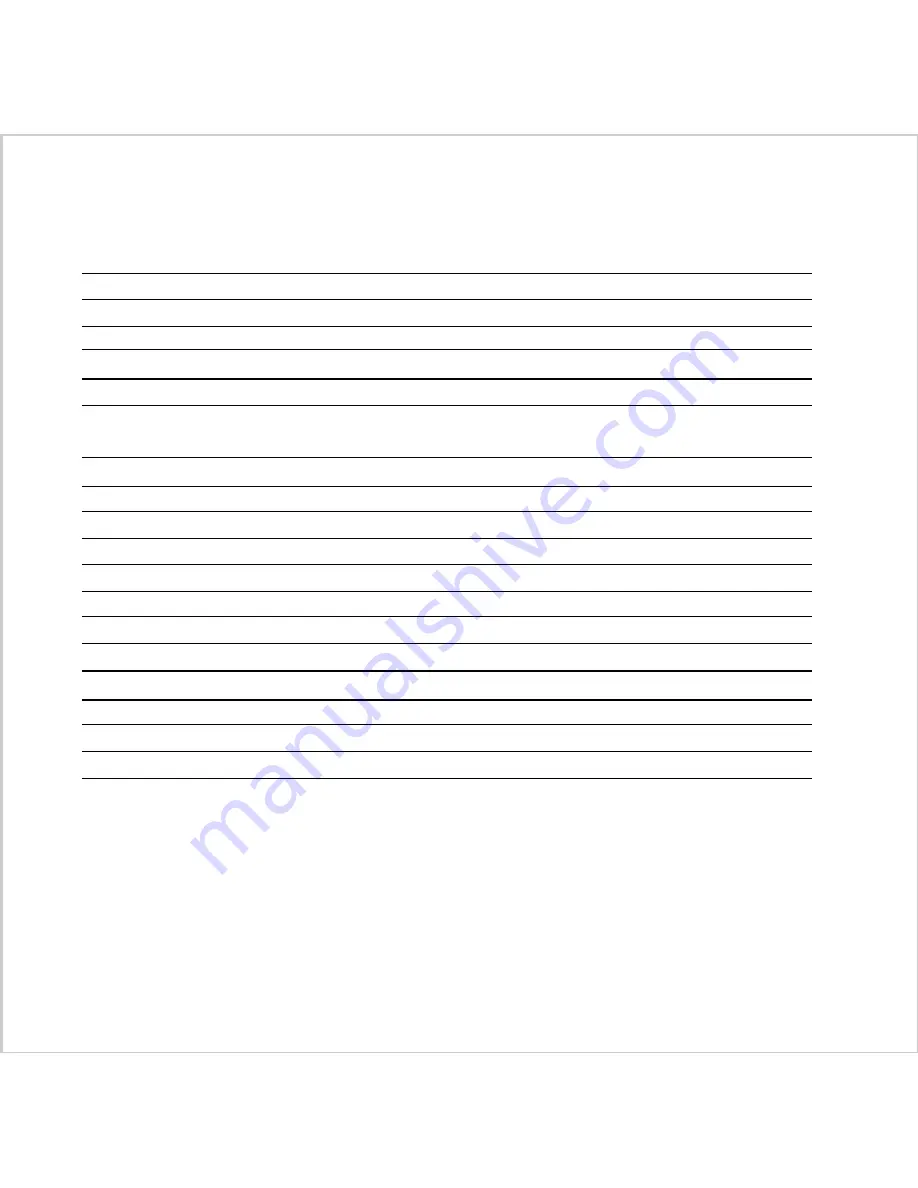
35
Appendix 3 : Digital Camera Specifications
Image Sensor
Image Resolution
Color
File Format
Playback Mode
External Memory
Storage
Working Range
Zoom
LCD Display
LCD Indicator
Built-in Flash
Self-timer
Focal Length
Aperture Ratio
Shutter Speed
Exposure
White Balance
Language
1/1.75" CCD with 2.3 mega pixels
1792 x 1200 ; 896 x 600
24 bit (RGB)
JPEG
Single image, 9 thumbnail images
Compact Flash Card Type 1 Slot
High Resolution : 7/14/29 images at low / medium / high compression setting per 8 MB
Standard Resolution : 29/58/116 images at low / medium / high compression setting per 8 MB
Normal: 40cm ~ Infinity; Macro: 8 ~ 40 cm
4.6X Zoom(2.3X Optical and 2X Digital)
1.8" color LCD for real time display with 280x220 image
Flash/Resolution/Battery Status/Number of Image
Auto/Fill/Off/Red-eye reduction
10 sec delay
8mm-18mm (equivalent to 38mm-90mm in 35mm camera)
f/(2.8/4.2/7/13)
1/4 ~ 1/500 sec
Auto; Manual: 0.3 EV step, -1.5 ~ +1.5 EV
Auto, Daylight, Incandescent, Fluorescent 1, Fluorescent 2
English, German, French, Spanish, Japanese, Portuguese
Summary of Contents for Vivicam 3655
Page 1: ...Vivicam 3655 User Manual English 021009...
Page 37: ...36...


































