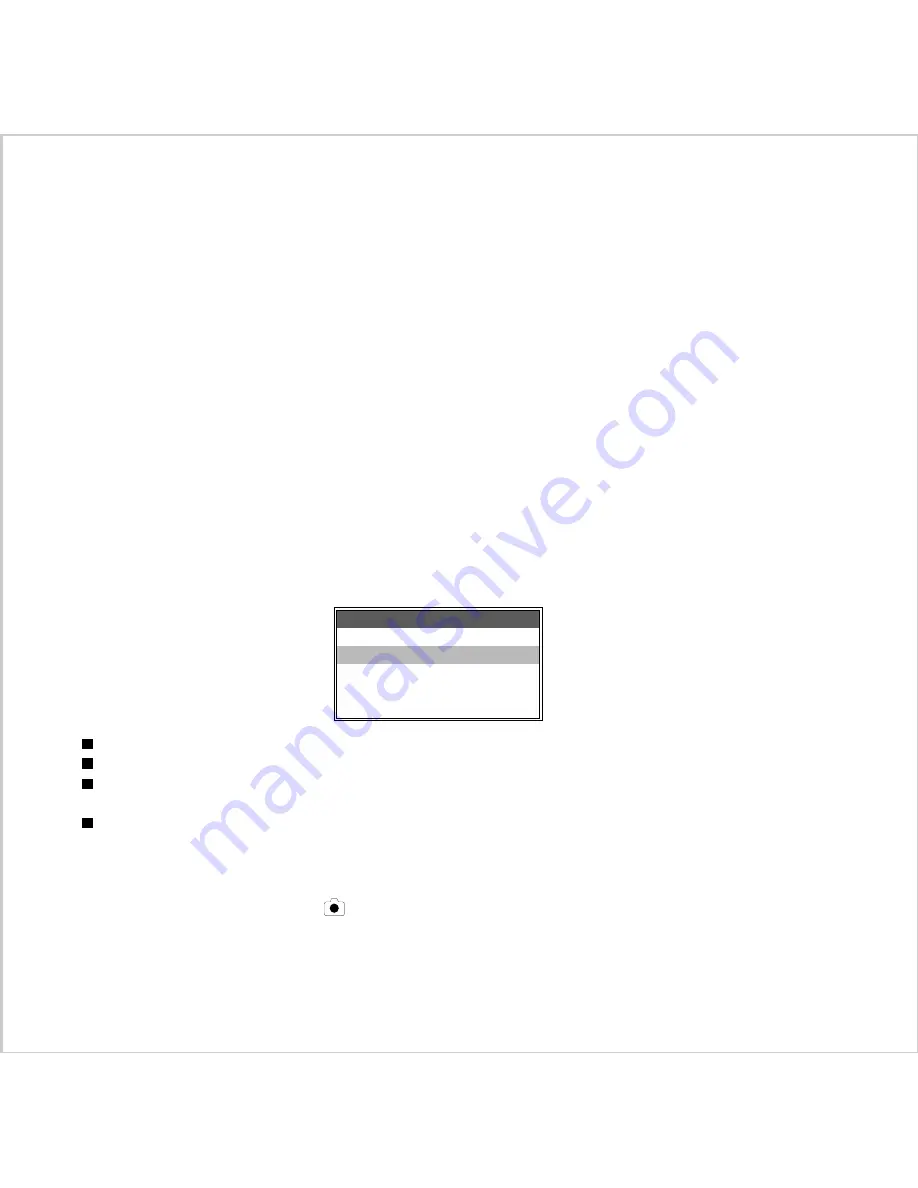
21
To access the menu of each camera operating mode
1. Switch on the camera by
Power ON/OFF
Power ON/OFF
Power ON/OFF
Power ON/OFF
Power ON/OFF
.
2. Rotate the
Mode Knob
Mode Knob
Mode Knob
Mode Knob
Mode Knob
to the desired operating mode.
3. Press the
Menu
Menu
Menu
Menu
Menu
button .
Once a menu is invoked, the Zoom Control is used to move the highlight through the menu items. For the top-level menus
(RECORD, PLAY, ERASE, SETUP), pressing the OK button will cause the corresponding submenu to be displayed. When
submenus with multi-field data items (e.g., Date/Time) are invoked, the Zoom Control is used to increase or decrease the
currently highlighted numeric field. For all menus and submenus, the OK button is used to select the highlighted menu item,
or, in the case of multi-field data items to move the highlight to the next field. If there are no submenus for the highlighted
menu item, or the highlight is on the final field of a multi-field data item, pressing the OK button will cause the previous, higher-
level menu to be redisplayed.
RECORD Mode
The camera is able to capture images only when in RECORD Mode. In this mode, a numeric display on the Status LCD
indicates the approximate number of additional pictures that can be stored at the current Resolution and Quality settings. In
RECORD Mode, the user can frame subjects either through the optical viewfinder or by using the Display LCD. Framed
images can be captured by fully depressing the Shutter button. (For more detailed instructions on taking pictures, see the
Taking Pictures section on page17.)
LCD Brightness - allows the brightness of the Display LCD to be changed, with a range of -5 to +5.
QuickView - allows QuickView Mode to be enabled or disabled.
White Balance - allows one of several manual white balance settings to be enabled,to remove the color cast at a variety of
lighting condition that add.
EV Compensate - allows manually adjust the overall brightness with a range of -1.5 to +1.5
To access Record Menu:
1. Set the camera to
RECORD
RECORD
RECORD
RECORD
RECORD
mode.
2. Press the
Menu button
Menu button
Menu button
Menu button
Menu button
.
3. Use the
Zoom Control
Zoom Control
Zoom Control
Zoom Control
Zoom Control
to scroll through the items.
4. Press
OK
OK
OK
OK
OK
button to enter the sub-menu.
RECORD MENU
LCD Brightness
Quick View
White Balance
EV Compensate
Summary of Contents for Vivicam 3655
Page 1: ...Vivicam 3655 User Manual English 021009...
Page 37: ...36...






























