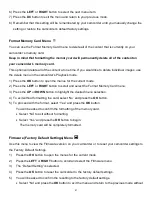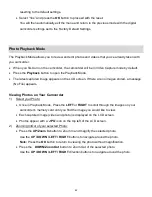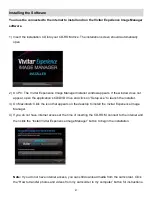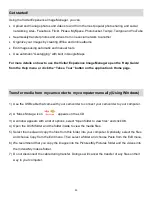50
Get started!
Using the Vivitar Experience Image Manager, you can:
Upload and manage photos and videos to and from the most popular photo sharing and social
networking sites - Facebook, Flickr, Picasa, MySpace, Photobucket, Twitpic, Twitgoo and YouTube
Seamlessly transfer photos and videos from one social network to another
Organize your images by creating offline and online albums
Edit images using automatic and manual tools
Use automatic “Geotagging” with built in Google Maps
For more details on how to use the Vivitar Experience Image Manager open the
„Help Guide‟
from the Help menu
or click the “Take a Tour” button on the application‟s Home page.
Transfer media from my camcorder to my computer manually (Using Windows)
1) Use the USB cable that came with your camcorder to connect your camcorder to your computer.
2) A
„Mass Storage‟ icon
appears on the LCD.
3) A window appears with a list of options, select
“Open folder to view files” and click OK.
4) Open the DCIM folder and the folder inside to view the media files.
5) Select the media and copy the files from this folder into your computer. Optionally, select the files
and choose Copy from the Edit menu. Then select a folder and choose Paste from the Edit menu.
6) We recommend that you copy the images into the Pictures/My Pictures folder and the videos into
the Videos/My Videos folder.
7) Do not disconnect the cable during transfer. Doing so will cancel the transfer of any files on their
way to your computer.