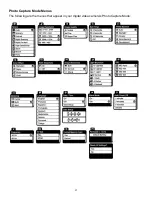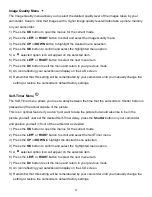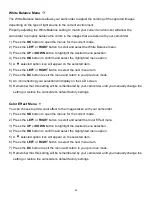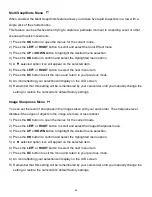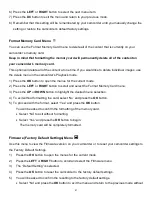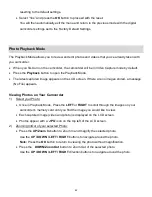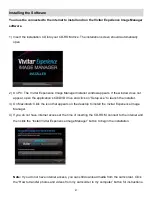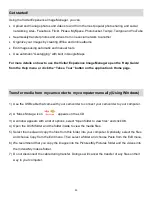45
4) Press the
UP
or
DOWN
button to scroll through the menu options.
5) To delete this one photo
, select “Delete This Photo”.
6) To delete all the images (including all unlocked photos and videos) on your camcorder
‟s memory
card, select “Delete All Images”.
7) Press the
OK
button to select and save the desired option.
8) You will be asked to confirm your selection.
9) The images will be deleted as desired.
Print Photo Menu
You can use the Print Photos menu to print the photos that are on your camcorder directly to a
Pictbridge compatible printer.
1) Scroll through your pictures and find the one you would like to print.
2) Press the
OK
button to open the menus for the current mode.
3) Press the
LEFT
or
RIGHT
button to scroll and select the Print This Photo menu.
4) Press the
UP
or
DOWN
button to scroll through the menu options.
5) Press the
OK
button when highlighting the “Print Photo” option to print the selected photo.
6) You will be asked to connect the camcorder to the Pictbridge printer.
7) Connect the USB cable provided in the package from the camcorder to the Pictbridge port of the
printer.
8) Once connected, follow the instructions on the printer to proceed with the printing process.
9)
Select the “Cancel” option to exit the menu and return to the previous mode.
Slide Show Menu
You can view a Slide Show of all the pictures taken with your camera by pressing the
UP
Quick
Function button while in Playback mode. The Slide Show menu allows you to set the interval length of
time that each picture will display during the slide show.
1)
Press the
OK
button to open the menus for the current mode.
2)
Press the
LEFT
or
RIGHT
button to scroll and select the Slide Show menu.
3)
Press the
UP
or
DOWN
button to scroll through the menu options.
4)
Press the
OK
button to select and save the desired option.
5)
A
selected option icon will appear on the selected item.