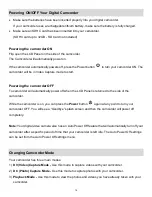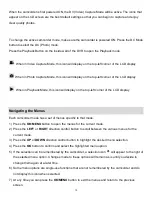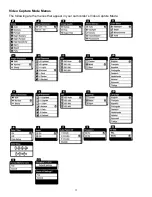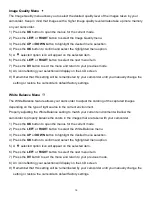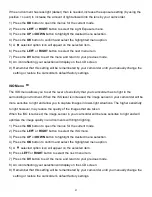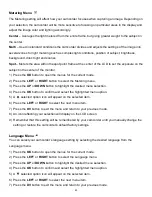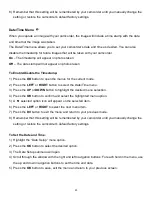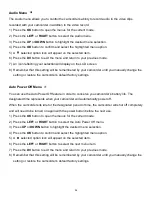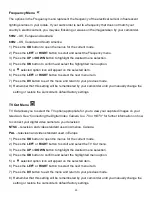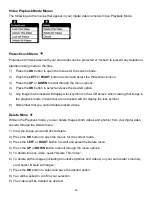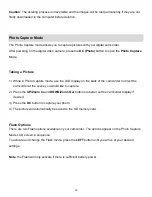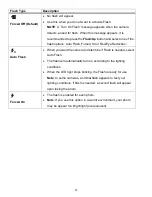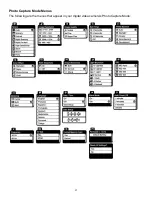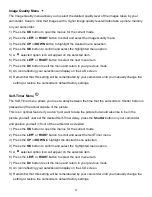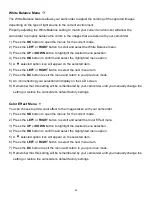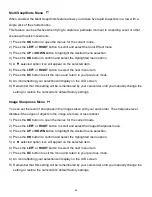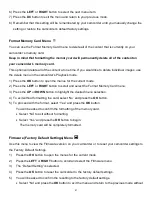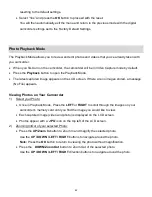27
Video Playback Mode
The Playback Mode allows you to review and edit photos and videos
that you‟ve already taken with
you camcorder.
When you first turn on the camcorder, the camcorder will be in Video Capture mode by default.
Press the
Playback
button to open the Playback Mode.
The latest captured image (video or photo) appears on the LCD screen.
If there are no images stored, a message (No File) appears.
Playing Videos on Your Camcorder
1)
Select Your Video:
Once in Playback mode, Press the
LEFT
or
RIGHT
button
to scroll through the images on your
camcorder
‟s memory card until you find the video you would like to view.
Each captured image (video and photo) is displayed on the LCD screen.
Videos appear with an „
AVI
‟ icon on the top left of the LCD screen.
2)
Play Your Selected Video:
Press the
DV
button to START playing the video.
Press the
DV
button to PAUSE the video and to continue playing and pausing as needed.
Press the
LEFT
button to Fast Rewind the video while it is playing.
Press the
RIGHT
button to Fast Forward the video while it is playing.
Press the
UP
button to adjust and increase the speaker volume or the
DOWN
button to
decrease the speaker volume.
While the Video is playing all the icons on the top section of the LCD disappear.
Thumbnail View
Easily navigate and select the image you wish to view by using the Thumbnail View.
The images on your camcorder will be displayed in a 3 X 3 matrix where you can use the direction
buttons to scroll and select images from the thumbnails.
1) Press the
DOWN/Zoom Out
button.
2) All the images on your camcorder, both videos and photos, will appear in the Thumbnail View.
3) Press the
UP / DOWN / LEFT / RIGHT
buttons to scroll and select the image you wish to view
4) Press the
OK
button to enlarge the selected image full size.
5) Once the selected video is full size you can play and view the video.