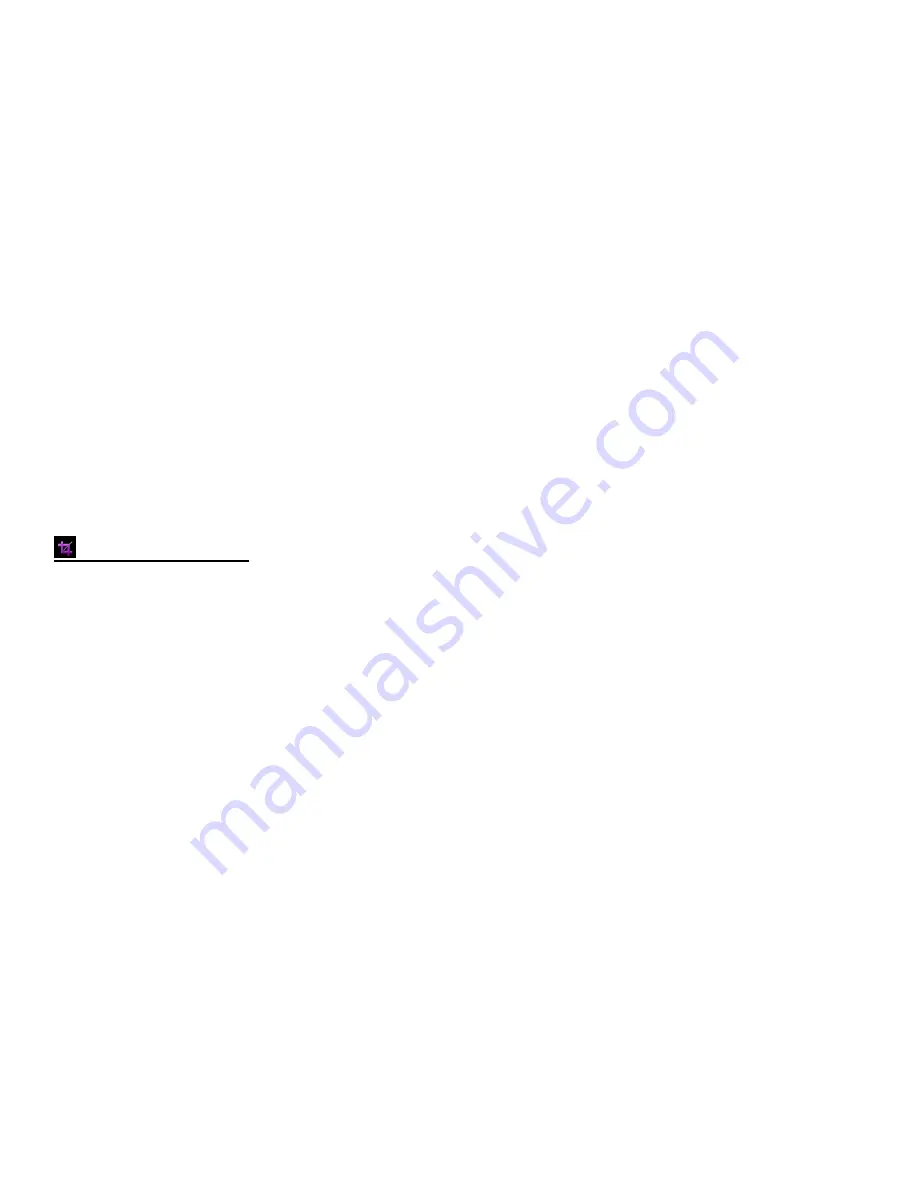
49
Alternatively, after powering on your camcorder press the
MODE
button twice to open the Playback
Mode.
2) View the photo you would like to rotate.
Reminder
: A locked/protected photo cannot be rotated. First unlock the photo then proceed with
the steps to rotate.
3) Tap
MENU
located at the bottom left corner of the LCD screen to open the Main Menu Screen for
the current mode.
4) Tap the
Rotate
menu icon.
5) Drag up or down to scroll and select the rotation. The Rotate options include:
90
, 180
, 270
, Cancel
6) Tap
SAVE & EXIT
to confirm and select the highlighted option.
7) The selected picture will now appear rotated in the Playback Mode.
Crop Image Menu
You can crop any picture on your camcorder with the Crop feature.
1) Press the
HOME
button and tap the
Playback
icon to enter the Playback Mode.
Alternatively, after powering on your camcorder press the
MODE
button twice to open the Playback
Mode.
2) View the photo you would like to crop.
Reminder
: A locked/protected photo cannot be cropped. First unlock the photo then proceed with
the steps to crop the photo.
3) Tap
MENU
located at the bottom left corner of the LCD screen to open the Main Menu Screen for
the current mode.
4) Tap the
Crop
menu icon.
5) A blue crop rectangle appears on the photo.
6) To define the desired crop area:
- Tap the
T
icon (magnify, zoom out) or
W
icon (decrease size, zoom out) to enlarge or shrink the
crop box to the desired size.
- Slide your finger up, down, left or right to navigate to area of the photo you wish to crop.




























