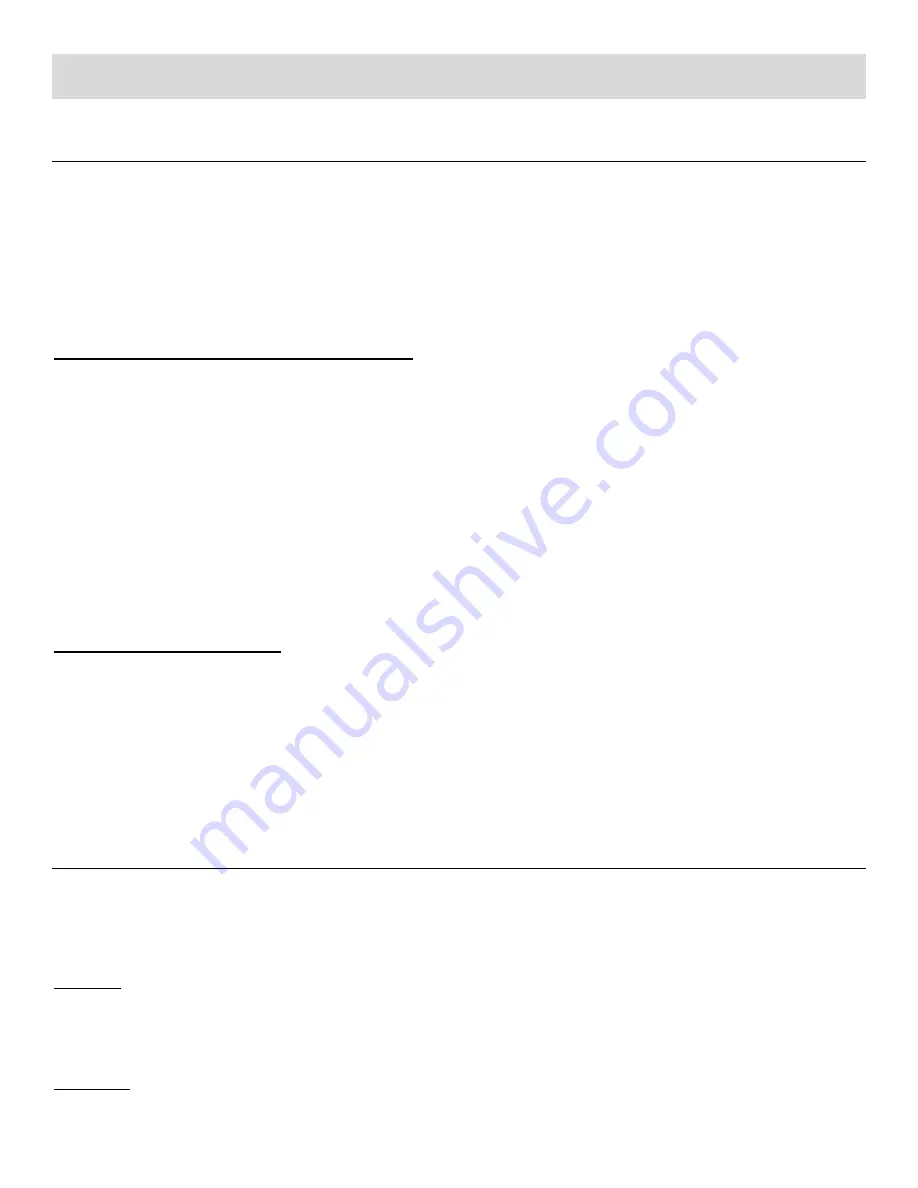
17
Camcorder Features: ViviLink, LED Light
VIVILINK OPTION
The ViviLink technology allows you to quickly and easily upload your camcorders photos and videos to
the social networks of your choice with the accompanying Vivitar Experi
ence™ Image Manager
application. A ViviLink destination can be assigned to a photo or video in Capture mode prior to
capturing your image or in Playback Mode.
ViviLink: Video or Photo Capture Mode
Tap the ViviLink icon on the LCD screen to toggle between the ViviLink options. Your selected ViviLink
destination appears as an icon on the LCD screen and your camera is now ready to capture your
photo or video with the selected ViviLink destination.
Alternatively, tap the
MENU
icon on the LCD screen, then tap the
ViviLink
option to select a ViviLink
destination.
Note
: The ViviLink feature is deactivated by default and needs to be activated prior to capturing each
photo or video.
ViviLink: Playback Mode
A ViviLink destination can be added or changed to a captured image by accessing the
ViviLink
menu
in Playback Mode. Simply select an image, tap the
MENU
icon on the LCD screen, and then tap the
ViviLink
option to select a ViviLink destination.
.
LED FLASH LIGHT OPTION
To increase the lighting in dark situations while capturing videos and photos, use the LED Flash Light
on the front of the camcorder below the lens.
LED ON:
Press the
LED Light
button to activate the LED Lights.
LED OFF:
Press the
LED Light
button again to turn off the LED lights.






























