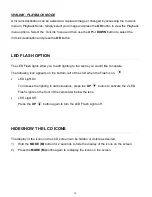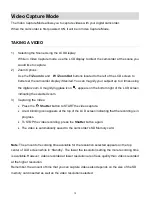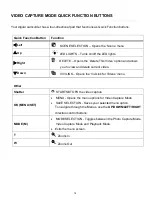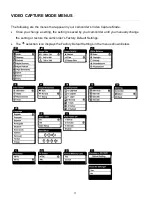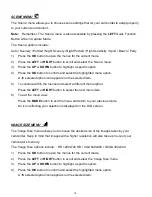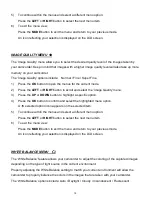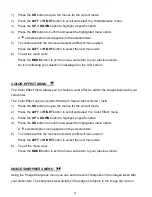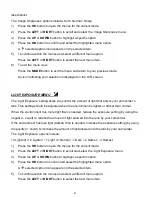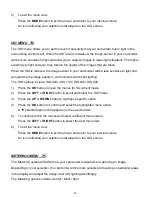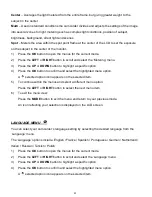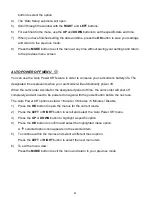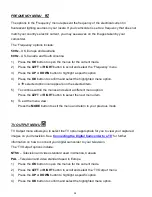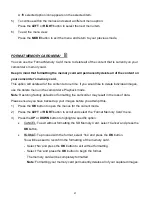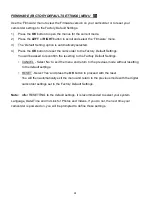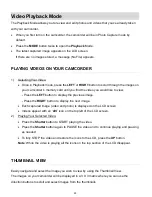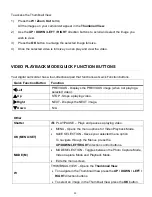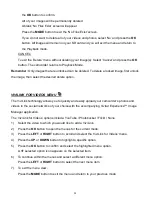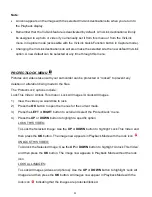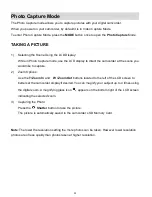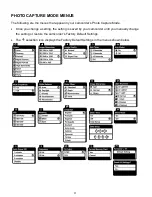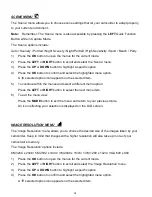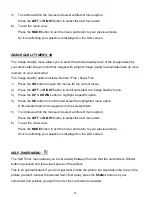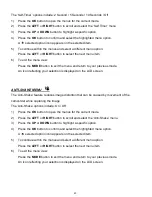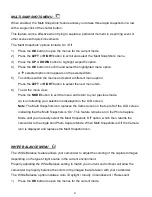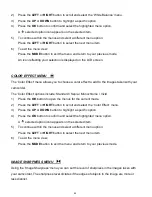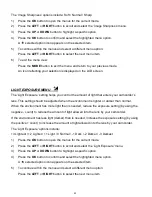28
FIRMWARE (FACTORY DEFAULT SETTINGS) MENU
Use the ‘Firmware’ menu to view the Firmware version on your camcorder or to reset your
camcorder settings to the Factory Default Settings.
1)
Press the
OK
button to open the menus for the current mode.
2)
Press the
LEFT
or
RIGHT
button to scroll and select the ‘Firmware’ menu.
3)
The ‘Default Setting’ option is automatically selected.
4)
Press the
OK
button to reset the camcorder to the Factory Default Settings.
You will be asked to reconfirm the resetting to the Factory Default Settings.
• CANCEL - Select ‘No’ to exit the menu and return to the previous mode without resetting
to the default settings.
• RESET - Select ‘Yes’ and press the
OK
button to proceed with the reset.
You will then automatically exit the menu and return to the previous mode with the digital
camcorder settings set to the Factory Default Settings.
Note:
After RESETTING to the default settings, it is recommended to select your system
Language, Date/Time and ViviLink for Photos and Videos. If you do not, the next time your
camcorder is powered on, you will be prompted to define those settings.