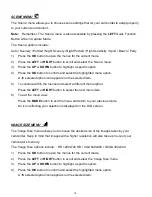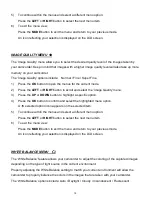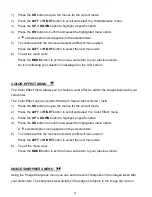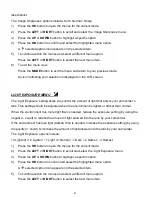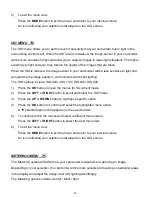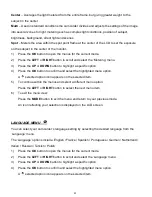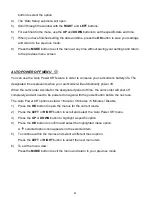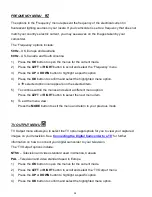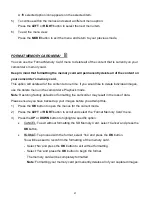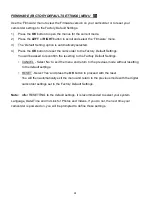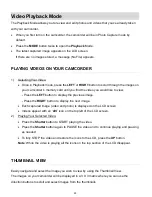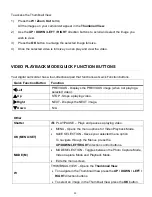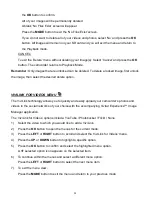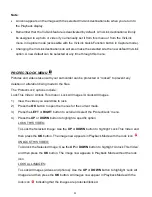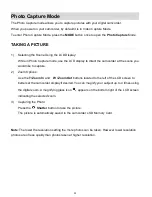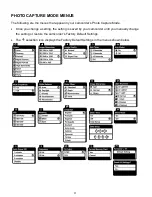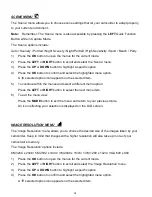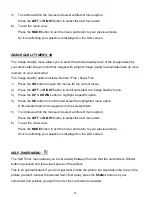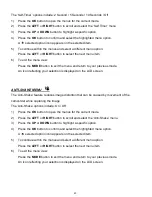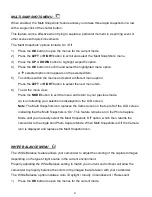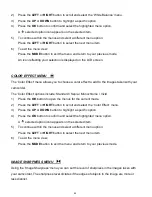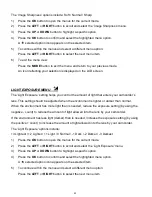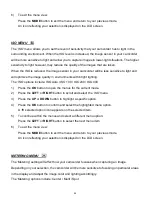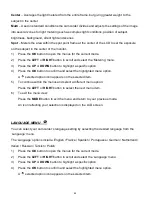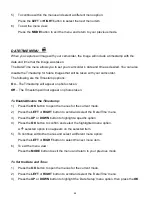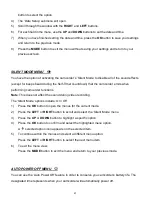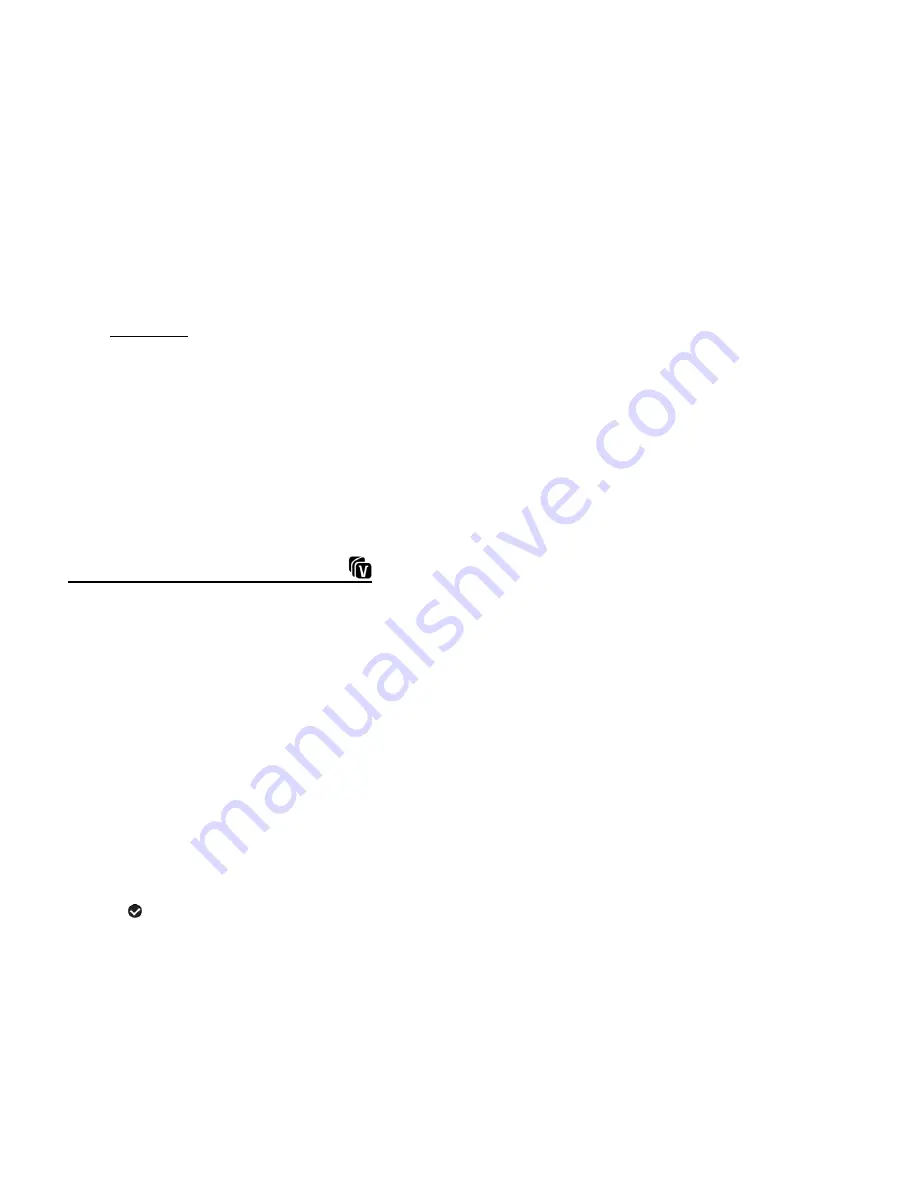
32
the
OK
button to confirm.
All of your images will be permanently deleted.
A blank ‘No Files Exist’ screen will appear.
Press the
MODE
button to exit the ‘No Files Exist’ screen.
If you do not want to delete all of your videos and photos, select ‘No’ and press the
OK
button. All images will remain on your SD card and you will exit the menu and return to
the Playback mode.
CANCEL:
To
exit the ‘Delete’ menu without deleting your image(s): Select ‘Cancel’ and press the
OK
button. The camcorder returns to Playback Mode.
Remember
: Only images that are unlocked can be deleted. To delete a locked image, first unlock
the image, then select the desired delete option.
VIVILINK FOR VIDEOS MENU
The ViviLink technology allows you to quickly and easily upload your camcorder
’s photos and
videos to
the social networks of your choice with the accompanying Vivitar Experience™ Image
Manager application.
The ‘ViviLink for Videos’ options include: YouTube / Photobucket / Flickr / None
1)
Select the video to which you would like to add a ViviLink.
2)
Press the
OK
button to open the menus for the current mode.
3)
Press the
LEFT
or
RIGHT
button to scroll and select the ‘ViviLink for Videos’ menu.
4)
Press the
UP
or
DOWN
button to highlight a specific option.
5)
Press the
OK
button to confirm and select the highlighted menu option.
A
selected option icon appears on the selected item.
6)
To continue within the menus and select a different menu option:
Press the
LEFT
or
RIGHT
button to select the next menu item.
7)
To exit the menu view:
Press the
MODE
button to exit the menu and return to your previous mode.