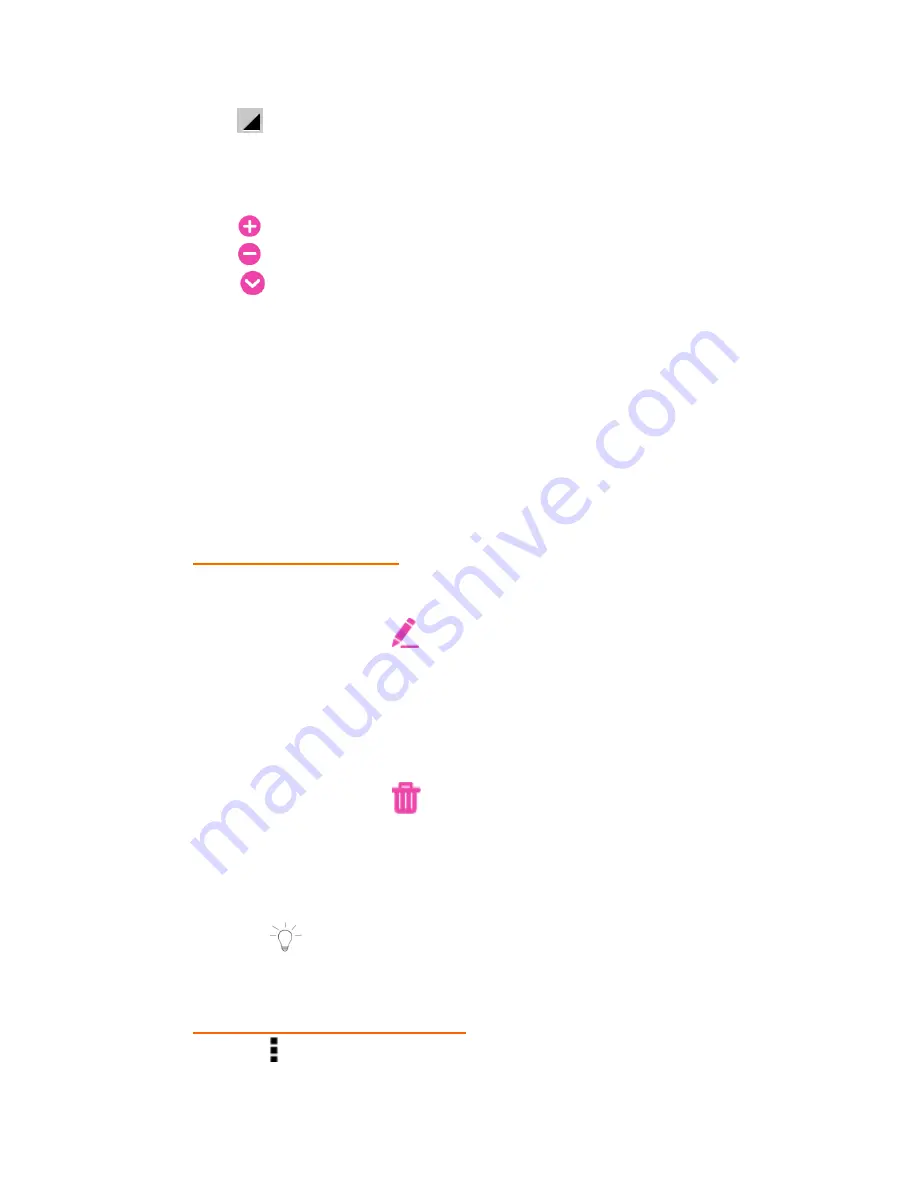
51
You can change the Contact Label for
Phone
,
and
IM
by
touching a current
Contact
Label
. A list then appears of the label
options. Touch one of the options to select it and change the label
according to the contact information you have entered.
5.
Touch the ‘Plus’ icon to add new fields for the contact.
Touch the ‘Minus’ icon to remove a contact field.
Touch the
More
icon below the ‘Organization’ field to view
additional contact fields including
Notes
,
Nickname
,
Web
address
,
Events
,
Birthday
,
Anniversary
,
Other
and
Internet
call
.
6.
Touch
Done
when you have finished entering the contact
information to save the contact details and exit to the Main
Contacts screen.
Touch
Cancel
to exit without saving the new contact details.
9.4.2
Managing Your Contacts
UPDATING CONTACTS
1.
To Edit a Contact:
-
Touch a name from the Contacts list to select it.
-
Touch the
Edit
button to edit the selected Contact’s
information.
-
Touch Contact fields to modify information.
-
When you finish entering the information, touch
Done
.
2.
To Delete a Contact:
-
Touch a name from the Contacts list to select it.
-
Touch the
Delete
button to delete the selected Contact.
-
At the prompt, touch
OK
to proceed with deleting the
Contact.
-
Touch
Cancel
to return to Contacts without deleting the
Contact.
NOTE
: Deleting a contact when sync is enabled will only
delete the contact from the account on the device.
CONTACTS DISPLAY OPTIONS
1.
Touch the
Menu
icon to open the Contact Menu options and
then touch
Contacts to display
to choose contacts to display.




























