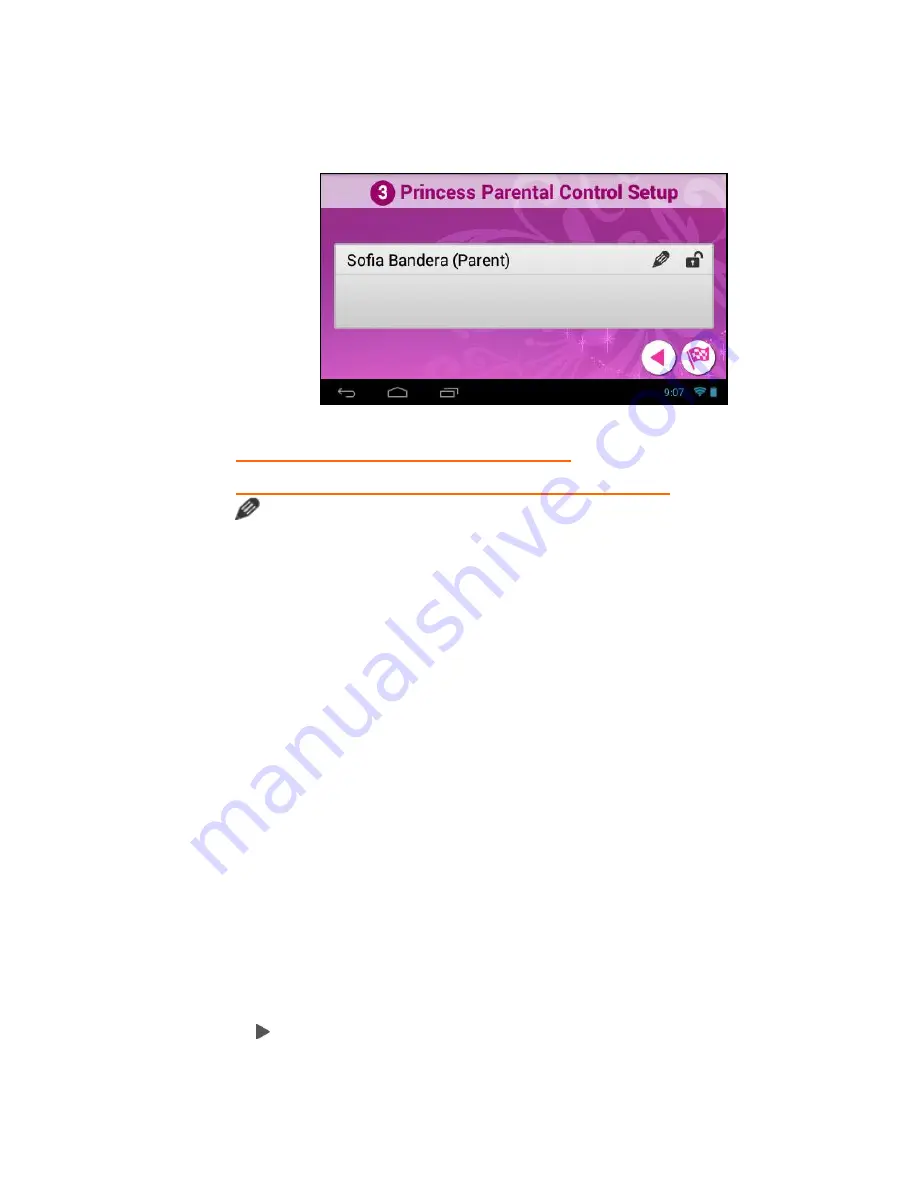
35
Finish
Setup
, an email will be sent with the updated
information.
4.
PARENTAL CONTROL SET UP >
SELECT APPS FOR SAFE ENVIRONMENT
Touch the
Edit
icon to open the ‘Select apps for safe
environment’ screen. This enables you to control the settings for
each application on your tablet.
To change the setting: Touch
ON
or
OFF
to the right of the App to
select the Parental Control lock setting for each App. Swipe your
finger across the tablet to the right/left to view the continued list
of Apps.
The following options are available:
OFF
: Indicates that the selected App will automatically launch
without entering the Parental Lock Code.
If you would like to quickly deactivate all Apps with the Parental
Control Lock set to ‘OFF’ on all Apps, you can touch
Unselect
All
.
ON
: Indicates that the Parental Control has been activated for
the selected App and your Parental Lock Code is required to be
entered in order to launch that App.
If you would like to quickly activate all Apps at once with the
Parental Control Lock ‘ON’ you can touch
Select
All
.
Select All
: All apps are set to ‘ON’
Unselect All
: All apps are set to ‘OFF’
Next
: Touch
Next
to continue to the ‘Parental Daily Limits’
settings.






























