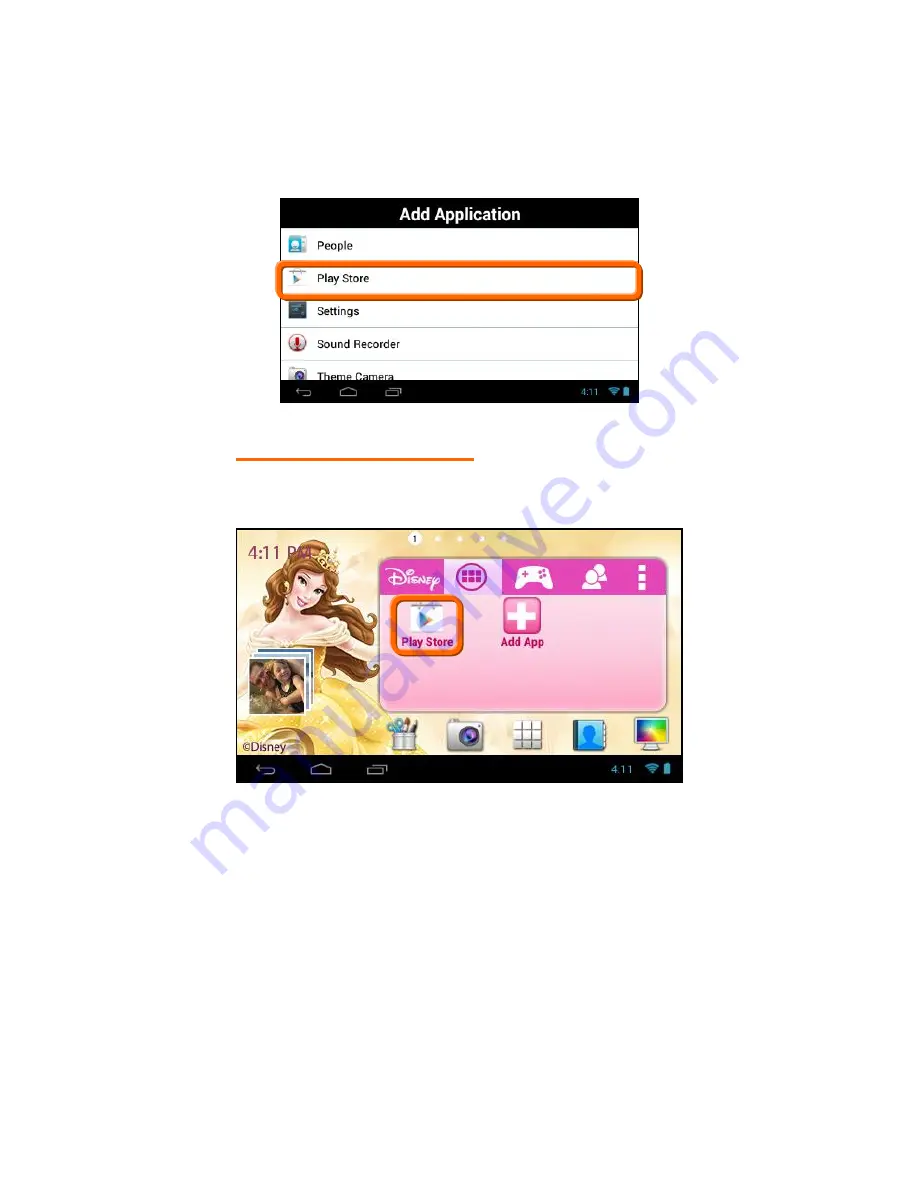
27
The list of the available Apps currently on your tablet appears on
the screen. Touch an App to choose the one you would like to
display in the selected Tab.
3.
VIEW THE SHORTCUT
View the added shortcut of your selected App on the Tabbed Apps
Manager.