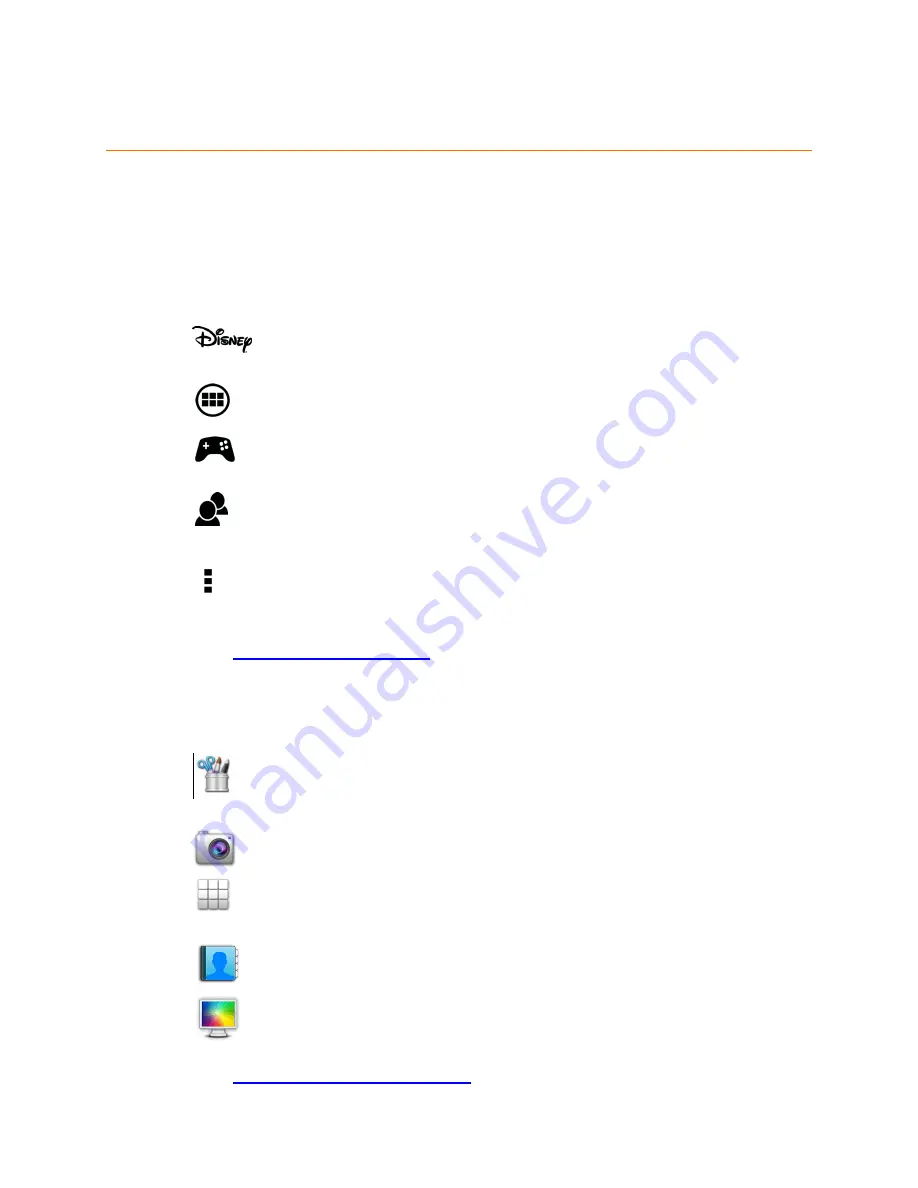
20
5.3
Home Screen Features
The main Home screen is the main entry point to your Vivitar® Disney Tablet. The
Tabbed Apps Manager allows you to easily access Disney apps, and organize and
create shortcuts to your favorite applications. The bottom tool bar allows quick
access to the main functions on your tablet.
5.3.1
Tabbed Apps Manager Shortcuts
Select the
Disney
tab to access the Disney online site, Disney
games, as well as Disney channels, networks and blogs.
Select the
Apps
tab to add and organize app shortcuts.
Select the
Games
tab to add and organize app shortcuts to
your favorite games.
Select the
Social
tab to add and organize app shortcuts to your
favorite social apps.
Select
Settings
to Add/Remove Apps, view the online User
Manual, online Help and About.
See ‘
Tabbed Apps Manager
’ for more details.
5.3.2
Tool Bar Shortcuts
Select
Photo
Editor
to edit photos, add frames and clipart
items as well as share your images.
Select
Camera
to to take pictures and record videos.
Select the
Apps
screen
to access all the applications on your
tablet.
Select
Contacts
to add and edit your contacts.
Select
Wallpapers
to change the tablet’s wallpaper.
See ‘
Main Application Shortcuts
’ for more details.






























