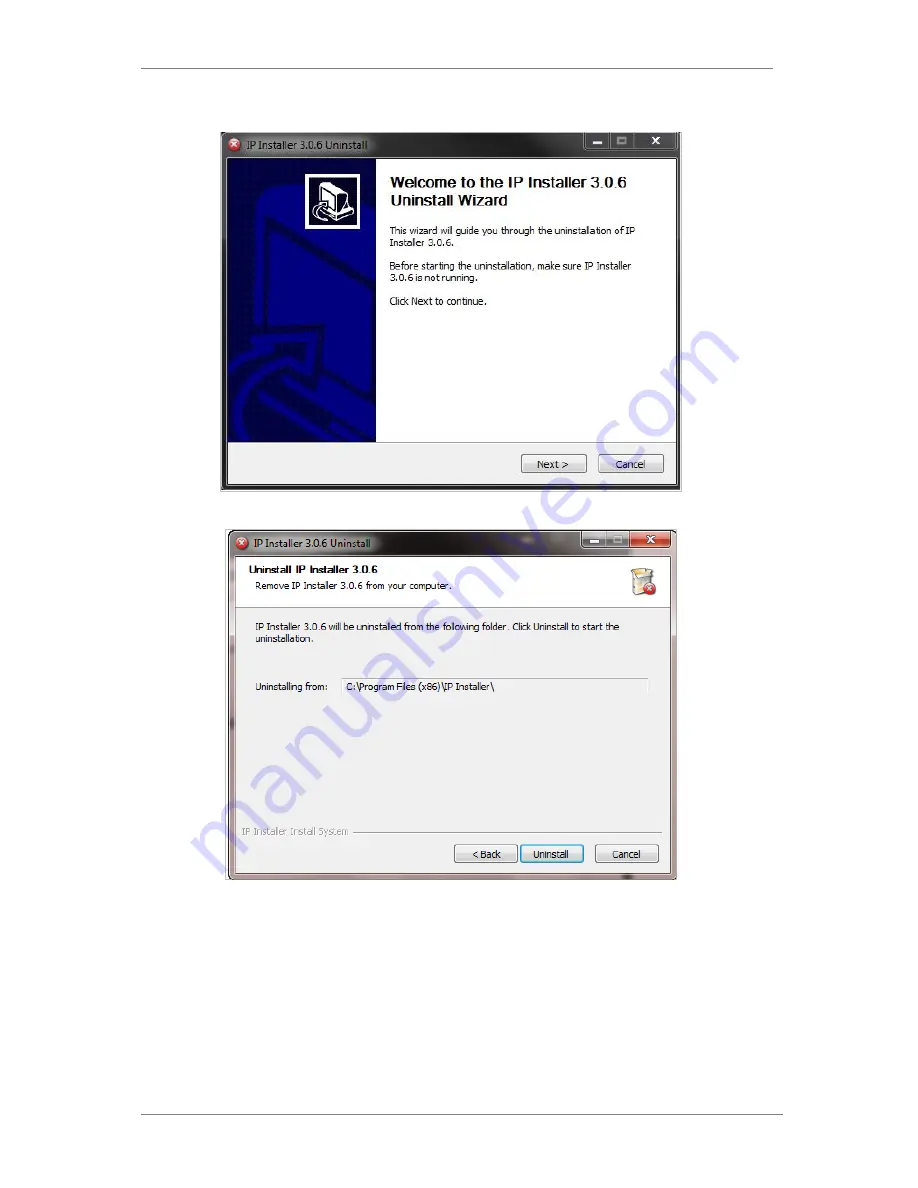
ENVI Series: VTD-13FN / VTD-13VN / VTD-20VN
21
Click onthe Yes button, then the following window will be shown on the screen.
Click on the Next button and you will see the following window.
Click on the Uninstall button to start removing the IP Installer program from your computer.
The following window will be displayed.






























