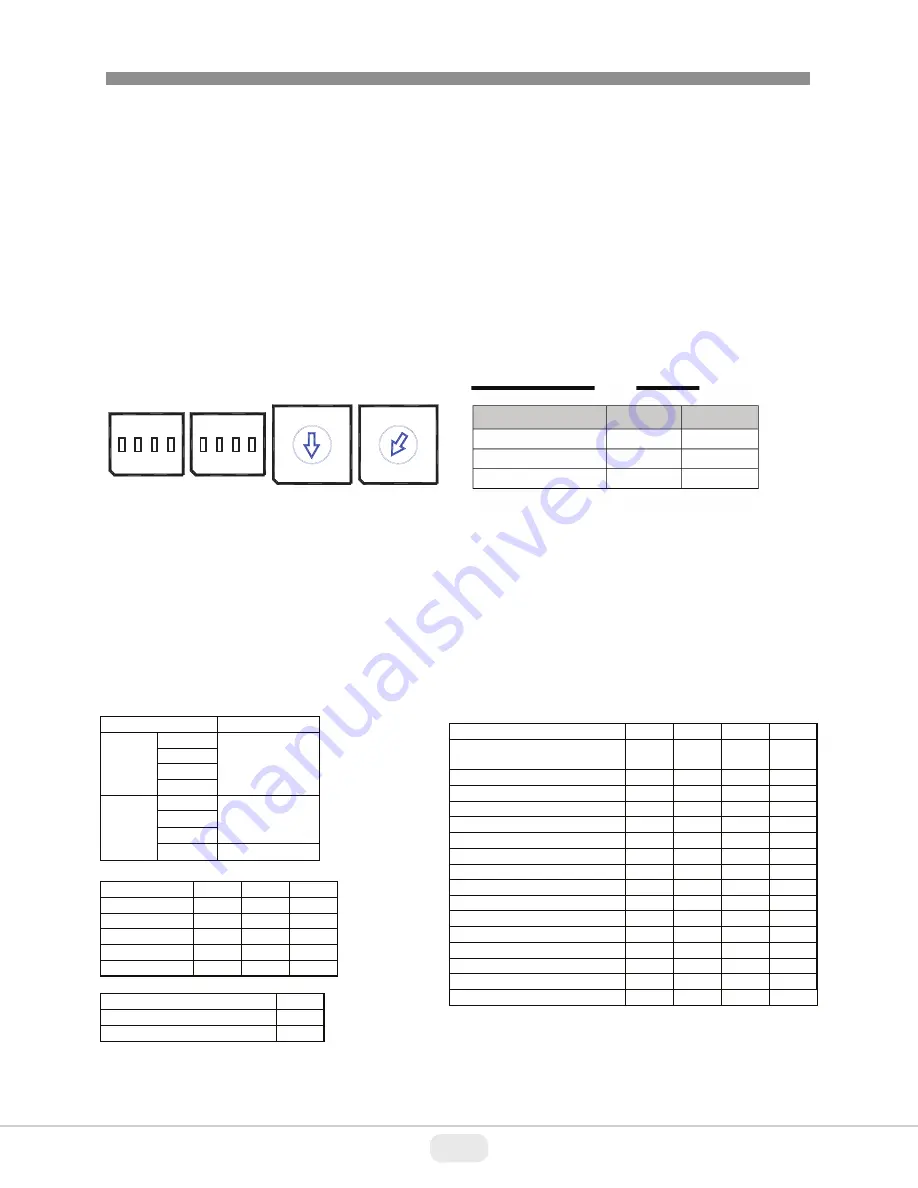
15
16
VT-PTZ10T
1
2
3
4
5
6
7
8
9
0
S2
S1
S3
S4
3
2
6
5
4
8
7
9
1 0
on
on
D1 D4 D5 D8
.
.
.
.
2.8 Dome Camera Address (ID)
Each dome camera must have a unique address (ID). Identical IDs on the same line
may damage the control circuit caused by an electrical short. When installing multiple
dome cameras or a DVR, it is recommended that the dome camera ID’s be identical to
the camera port of the DVR.
Cam Port 1 = Dome ID1, Cam Port 2 = Dome ID 2 … Cam Port 16 = Dome ID 16.
If more than 16 dome cameras are installed using two or more DVRs the following
formula is useful to determine the Dome ID: ID =16x (n-1) +m (where n= number of
DVR, m=Camera Port)
Refer to Figures 10 for setting the dome camera address (ID) and protocol selection.
Figure 10 - Setting Dome Camera Address (ID) and Protocol
2.9 Setting Protocols
A
Speed Dome
camera is capable of negotiating with multiple protocols if the
communication speed is matched (same baud rate i.e., 9600 bps). See Figure 10 for the
appropriate protocol switch settings.
Note: Consult service personnel if a dome camera is installed with a device other than a
recommended Speed Dome Controller.
Dip S/W
Function
S4
D1
Protocol
D2
D3
D4
S3
D5
Baud Rate
D6
D7
D8
Extended ID
Protocol
D1
D2
D3
D4
AUTO Selection(no parity)
DEFAULT
Off
Off
Off
Off
AUTO selection(even parity)
On
Off
Off
Off
PP
Off
On
Off
Off
EZ
On
On
Off
Off
S2
Off
Off
On
Off
PD
On
Off
On
Off
VC
Off
On
On
Off
SN
On
On
On
Off
DC
Off
Off
Off
On
R
eserved
On
Off
Off
On
P
PS
Off
On
Off
On
R
eserved
On
On
Off
On
R
eserved
Off
Off
On
On
V
VL
On
Off
On
On
D
DI
Off
On
On
On
Reset
On
On
On
On
Baud Rate
D5
D6
D7
2400 bps
Off
Off
Off
4800 bps
Off
Off
ON
9600
bps
Off
ON
Off
19200 bps
Off
ON
ON
38400 bps
ON
Off
Off
VIDEO
D8
NTSC
Off
PAL
On
D
OME
ID
S2
S1
1
0
1
.
.
.
99
9
9
Summary of Contents for VT-PTZ10T
Page 4: ...3 VT PTZ10T WARNING AND CAUTION...
Page 41: ...40 VT PTZ10T...
Page 42: ...41 VT PTZ10T...
Page 43: ...42 VT PTZ10T...






























