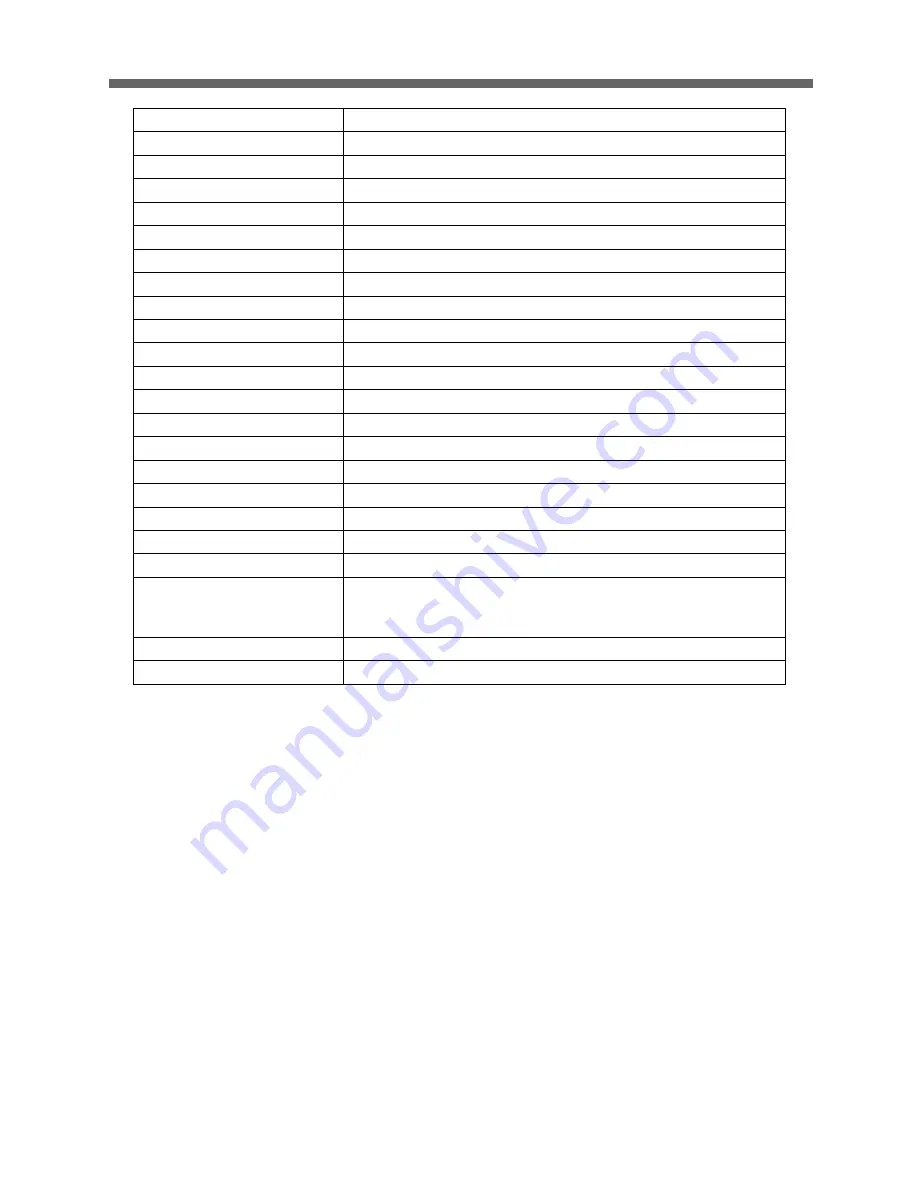
VT-PTZ10
41
Alarm Output
1 Normal relays 24 VDC/1A Max (selectable NC/NO)
Alarm Input
4 Normal dry contact (selectable NC/NO)
Control
RS-485 baud rate:2400~38400bps (default:9600bps)
Access Time
0.75 second maximum preset recall time
ID (Camera Address)
Physical 99, Logical 3999
Mechanical
Dimension
See Figure 10
Weight
Approx 1.2 kg
Pan Angle
360
continuous rotation
Speed
0.4
to 90
/sec. (proportional to zoom)
190
/sec. maximum (with Turbo key pressed)
Preset Speed : 380
/sec
Repeatability
0.2
Flip
Rotate 180
at bottom of tilt
Autoscan
4 auto scan include vector scan/1 Auto Pan
Preset Position
128 positions with camera status (16-character title)
Tour
4 tours
Pattern
4 patterns, 120 second
On-Screen Display
Displays camera ID and area name on screen
Environment
Operating temperature
0
C to 50
C (32
F to 122
F)
-30
C to 50
C (-22
F to 122
F)
Operating humidity
0 to 90%RH (non-condensing)
Storage temperature
-20
C to 60
C (4
F to 140
F)
Specifications are subject to change without notice.
Summary of Contents for VT-PTZ10
Page 43: ...VT PTZ10 42 Figure 10 Dimension...
Page 48: ......
Page 49: ......
Page 50: ......
Page 52: ...28492 CONSTELLATION ROAD VALENCIA CA 91355 WWW VITEKCCTV COM 888 VITEK 70...










































