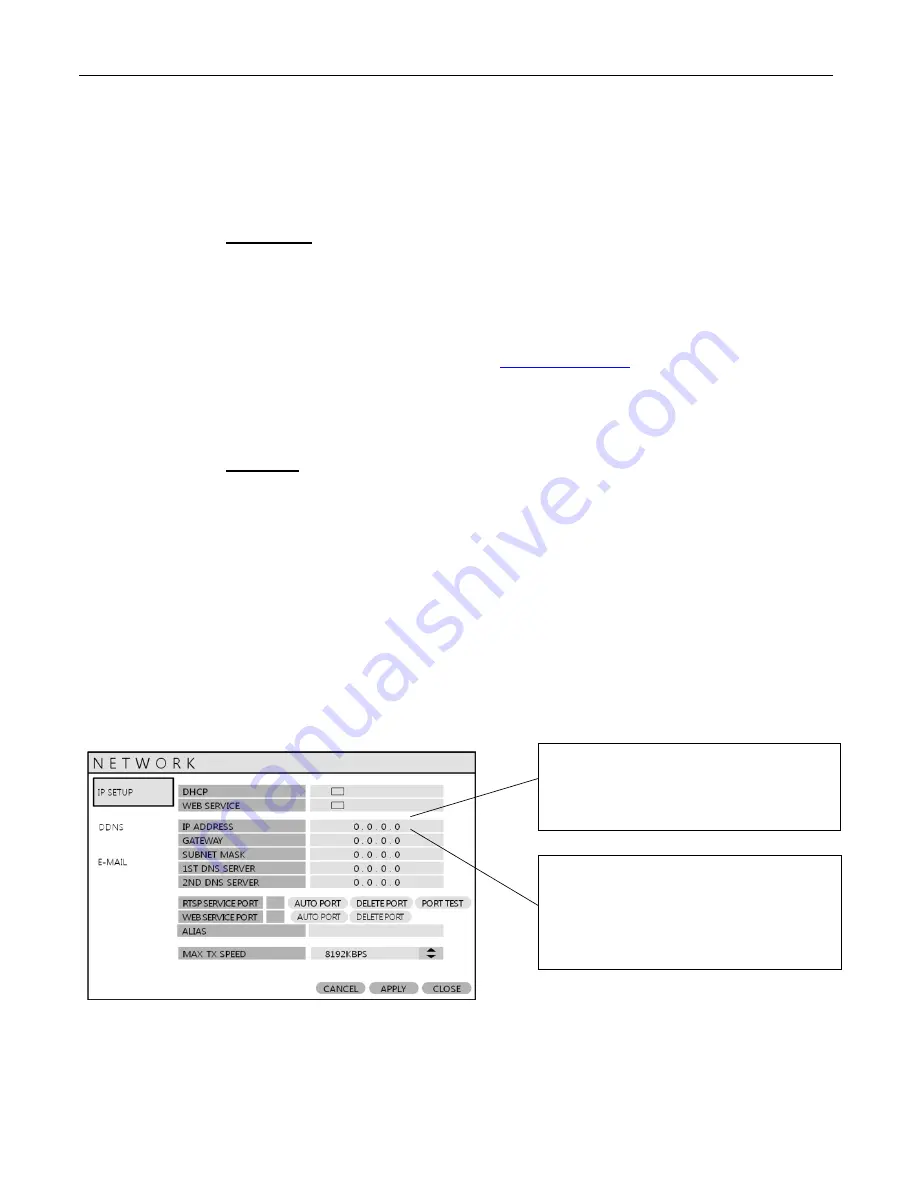
VT-EH Series DVRs________________________________________________________________________________
37
S
S
Y
Y
S
S
T
T
E
E
M
M
S
S
E
E
T
T
U
U
P
P
3.
IP Address
If you have a STATIC IP ADDRESS, you can use this to access your DVR.
Accessing the DVR
REMOTELY
To access the DVR remotely via IP address, use the WAN IP address of the network the DVR is connected to. (Sometimes this IP
address is referred to as the LIVE, PUBLIC or OUTSIDE IP address)
Steps:
1. Bring up a browser (ex. Internet Explorer), and type: http://your.static.ip.address:8080 in the address bar.
For example, if your STATIC IP address was 10.10.10.10, you would type:
http://10.10.10.10:8080
NOTE:
if you changed the webport, you will need to use that number, NOT 8080.
Accessing the DVR LOCALLY
If you are on the same network as the DVR you will need to use the DVR‘s IP address to access it.
Steps:
1. Access the DVR‘s main menu by using the remote control, or by using the buttons on the front of the unit.
2. The Setup box will appear.
Select ―System Setup.‖
3. Select ―Network.‖
4. ―IP SETUP‖ should be selected by default. To the right, you should see the DVR‘s IP address.
5. Bring up a browser (ex. Internet Explorer), and type: http://your.DVR‘s.ip.address:8080 in the address bar.
For
example, if your DVR‘s IP address was 192.168.0.2, you would type: http://192.168.0.2:8080
NOTE:
if you changed the webport, you will need to use that number, NOT 8080.
If your DVR is behind a router, the IP address
listed here will be a LOCAL address. You can only
use this address to access the DVR locally.
If your DVR is NOT behind a router, the IP
address listed here should be your PUBLIC IP
address. You can use this address to access your
DVR from a remote location.






























