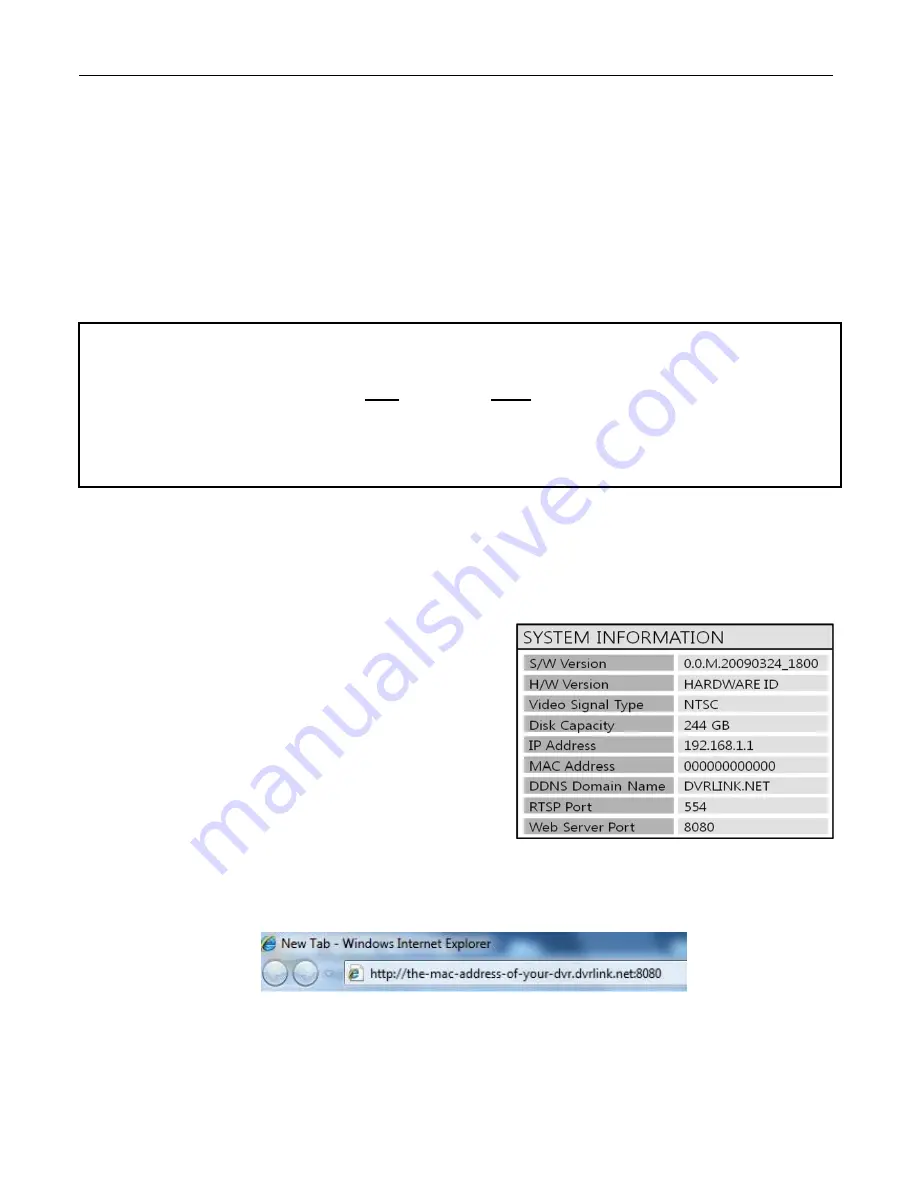
VT-EH Series DVRs________________________________________________________________________________
35
S
S
Y
Y
S
S
T
T
E
E
M
M
S
S
E
E
T
T
U
U
P
P
REMOTE ACCESS
You can remotely access your VT-EH series DVR in the following ways:
1. The DVR’s MAC address
2. The DVR’s DDNS Host Name (by default this is set to the MAC address)
3. Your external static IP address (if you have one)
1.
MAC Address
The MAC address is a unique identifier assigned to your DVR. By default, this address is listed as the DDNS Host Name.
Here is how to find your DVR’s MAC address:
1. Access the DVR‘s main menu by using the remote control, or
by using the buttons on the front of the unit.
2. The Setup box will appear. Select ―System Setup.‖
3. Select ―System.‖
4. Select ―System Management.‖
5. Select ―System Information.‖
6. The MAC address will be displayed here.
7. Bring up a browser (ex. Internet Explorer), and type:
http://the-mac-address-of-your-dvr.dvrlink.net:8080 in the
address bar. For example, if your MAC address was
001155555555, you would type:
http://001155555555.dvrlink.net:8080.
NOTE:
If you changed the webport, you will need to use that number, NOT 8080.
******IMPORTANT******
In order to view your DVR remotely you
must
port forward
BOTH
the Web Server Port (the default is 8080)
and the RTSP Service Port (the default is 554).
If you need assistance with port forwarding, please
reference your router’s manual or contact your Network Administrator/IT Professional.






























