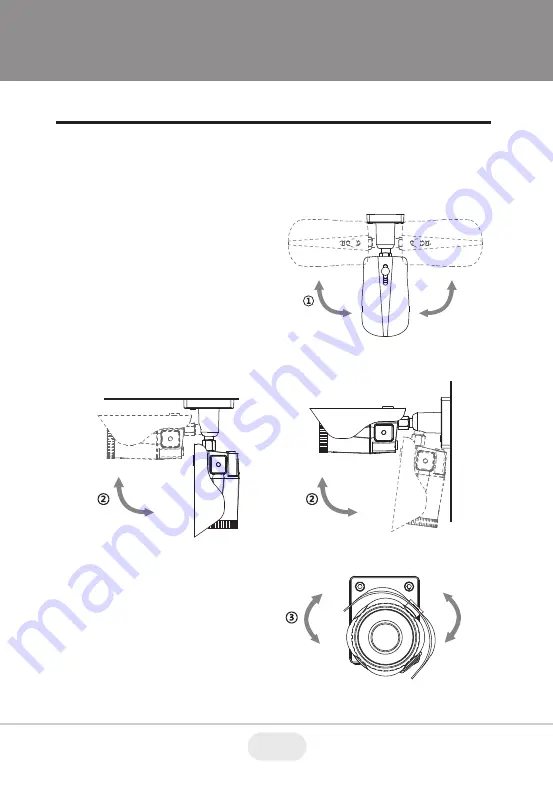
Installation Instructions - VTC-IR4MZ39
Pan & Tilt adjustments
1) Pan limit:
Pan is limited to +/- 90°.
3) Inclination limit
(Horizontal image alignment):
Inclination limited to +/-90° max.
2) Tilt limit:
Tilt is limited to 0°(2°) min ~ 90° max.
for wall(ceiling) installation respectively
with reference to the wall(ceiling) when
the inclination of camera module is 0°,
that is, the image is aligned horizontally.
90°
90°
• Unlock the screw on the camera bracket using the torque wrench supplied
• Set the camera’s viewing angle then lock the screw on the bracket.
88°
90°
±90°
• on the ceiling
• on the wall
19
Summary of Contents for VIRTUOSO VTC-CB4MZ39
Page 42: ...NOTES 42...
















































