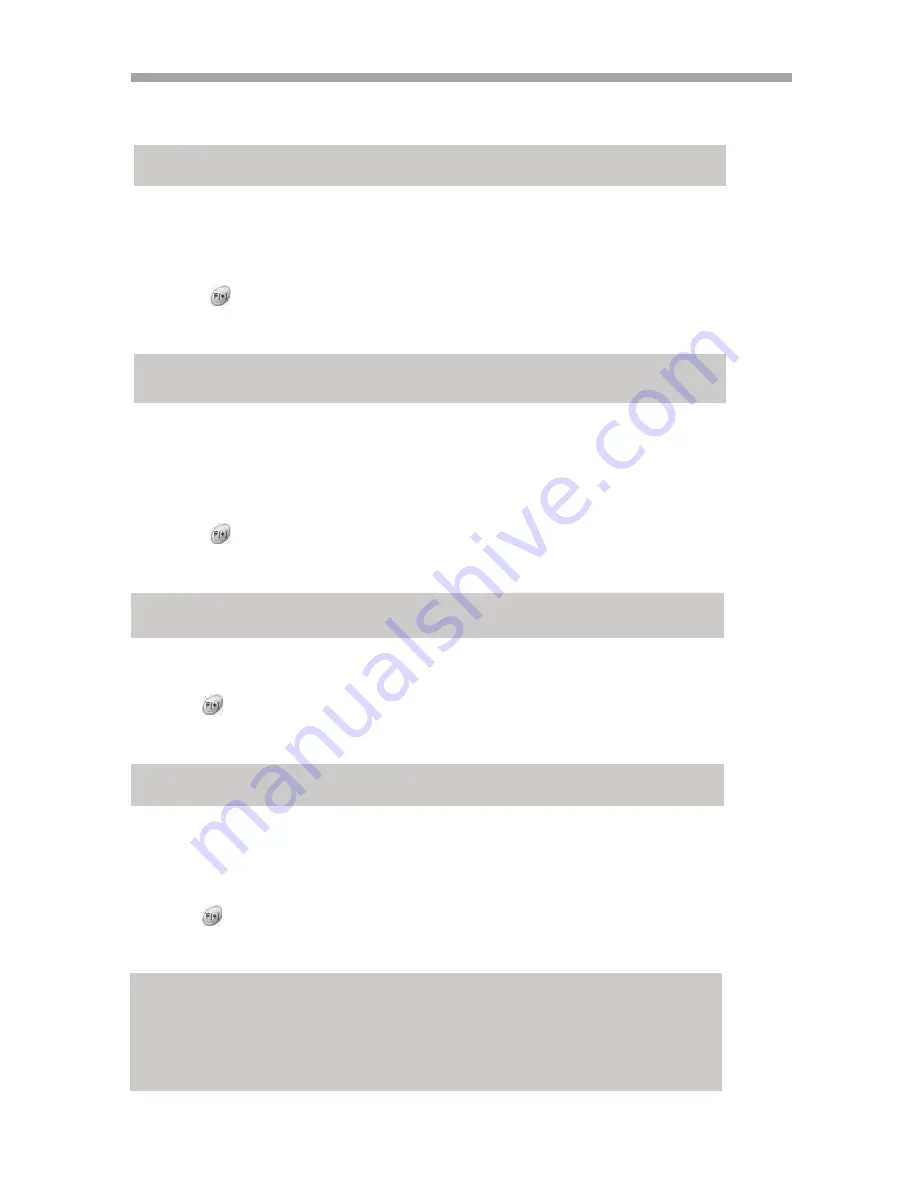
SAGA “ST-H” Series
68
7.2.2.2
HDD FREE SPACE MODE
At the DISPLAY menu,
Move the cursor using the
buttons to select the HDD FREE SPACE MODE.
Use the
button or (+) and (-) from the remote or Front Panel to choose “PERCENT”
or “GIGABYTE”.
* The default is “PERCENT”.
7.2.2.3
RECORD STATUS
At the DISPLAY menu,
Move the cursor using the
buttons to select the RECORD STATUS.
Use the
button or (+) and (-) from the remote or Front Panel to choose “ON” or
“OFF”.
* The default is “ON”.
7.2.2.4
CLOCK DISPLAY
At the DISPLAY menu,
Move the cursor using the
buttons to select the CLOCK DISPLAY.
Use the
buttons or (+) and (-) from the remote or Front Panel to choose “ON” or
“OFF”.
* The default is “ON”.
7.2.2.5
DATE & TIME MODE
At the DISPLAY menu,
Move the cursor using the
buttons to select the DATE&TIME MODE.
Use the
button or (+) and (-) from the remote or Front Panel to choose “YY/MM/DD”
or “MM/DD/YY” or ”DD/MM/YY”.
* The default is “YY/MM/DD”.
ON: Remaining capacity of the fixed (not backup) HDDs will be displayed on the screen.
PERCENT: Remaining capacity of the fixed HDDs will be displayed on the screen in percent.
GIGABYTE: Remaining capacity of the fixed HDDs will be displayed on the screen in gigabyte.
ON: Displaying the recording status of each channel on the screen.
ON: The date and time will be displayed on the screen.
YY/MM/DD: All date and time will be displayed in numbers.
Ex. 2005/01/01 00:00:00
MM/DD/YY: the month section will be displayed in character.
Ex. JAN 01 2005 00:00:00
DD/MM/YY: the day section will be displayed in character.
Ex. 01 JAN 2005 00:00:00






























