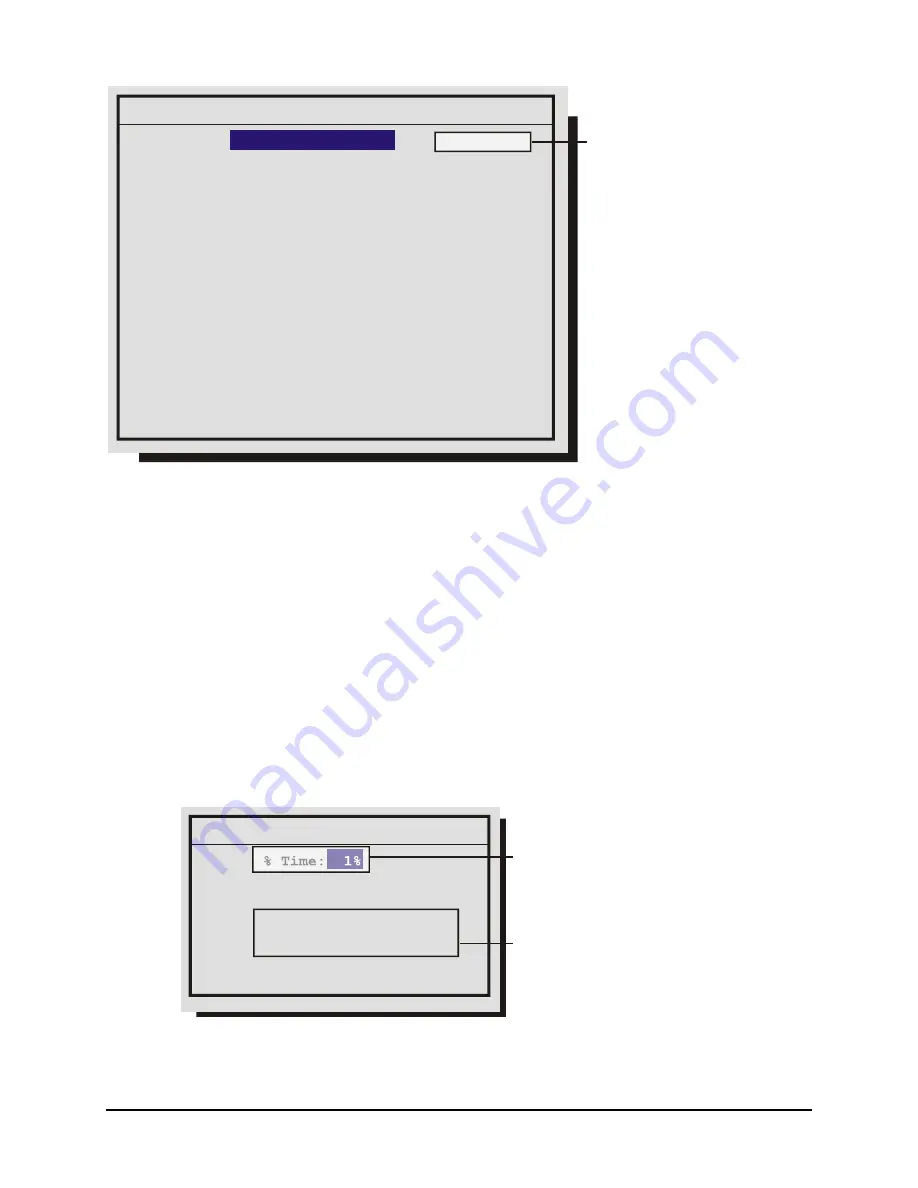
0150-0319A 39
Vista
Triplex
2
CDR/DVD
Activity Record Rate
Camera 1 :
Camera 2 : 0.29 pps 3.5 spp
Camera 3 : 0.34 pps 2.9 spp
Camera 4 : 0.57 pps 1.8 spp
:
:
:
Camera 15 : 0.40 pps 2.5 spp
Camera 16 : 0.40 pps 2.5 spp
0.40 pps 2.5 spp
[CANCEL] [OK]
68 days 11 h (ACTIVITY)
9 days 16 h (Total)
% Time: 4%
Estimate of the % of time each
camera will typically spend in
periods of activity. For example
if you expect to have about 20
total periods of activity each day,
each lasting 3 minutes on average,
then the % of the time will be 4%.
(1 hour/24 hours)
% Time: 4%
1. Rotate
the
Jog
to navigate, and the
Shuttle
to change the values.
2. To save changes and exit the menu: Select
[OK]
, and then press the
Enter
button.
3. To exit the menu without making changes: Press the
Menu
button, or select
[CANCEL]
, then
press the Enter button.
Main Menu
→
Record
→
Alarm Record Rate
During an alarm, the unit records at the alarm record rate. The bottom of the menu contains a record
duration calculator. The top line indicates the estimated recording time of the cameras in Alarm record
mode only. The bottom line indicates the estimated recording time, taking into consideration the amount
of time the unit will spend in Time-lapse, Activity, Event, and/or Alarm record mode.
The configuration of the Alarm Record Rate is closely associated with the Alarm Record Mode. For
detailed information about configuring the Alarm Record Mode, see Alarm Record mode in Alarm/Event
Actions on the next page.
Global Alarm Record Rate
[CANCEL] [OK]
% Time:
60 pps
40 days 20 h (Alarm)
15 days 11 h (Total)
1%
Estimate of the % of time the
unit will typically spend in
alarm mode. For example
if you expect to have about 5
total periods of alarms each day,
each lasting 3 minutes on average,
then the % of the time will be 1%.
(15 min/24 hours)
Record
Duration
Calculator
1. Rotate
the
Jog
to navigate, and the
Shuttle
to change the values.
2. To save changes and exit the menu: Select [OK], and then press the Enter button.
Summary of Contents for Triplex2
Page 88: ...0150 0319A...
















































