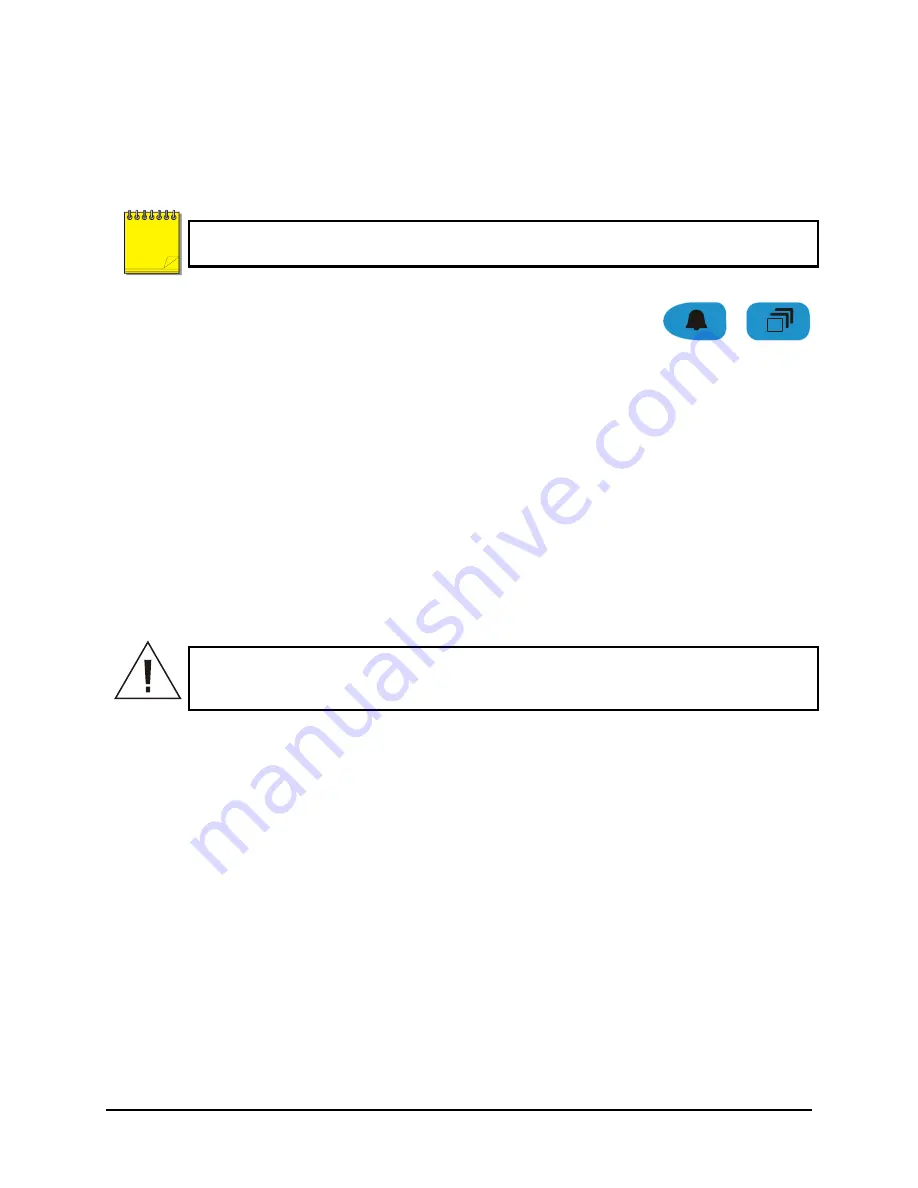
0150-0319A 23
Vista
Triplex
2
CDR/DVD
Autolist™ Custom Sequence List
The Autolist™ feature allows the user to create a custom sequence list, controlling the order the
cameras are displayed and the dwell time. Separate Autolists may be created for Monitor A (Live and
Playback mode) and Monitor B (Live mode). Using the
Monitor
button, select the monitor to be
programmed. Then, using a
Number
button, select any camera for full screen display.
The unit must be in Full Screen Display mode before starting to create the sequence list.
This initial camera is not part the sequence list.
To begin recording the Autolist™ sequence:
Press the
Alarm
button and
Sequence
button simultaneously. Autolist Program mode is indicated as
PGM
on-screen.
Recording starts when the first camera number is pressed. Press the camera
numbers in the order you wish them to appear on-screen. The amount of
time between button presses determines the Dwell Time. During sequence
list programming, pressing any button other than a
Number
button or the
Sequence
button voids the sequence list.
Alarm Button and
Sequence Button
To end the recording:
Press the
Sequence
button. The amount of time between pressing the last
Number
button and the
Sequence
button determines the dwell time for the final camera in the
sequence list.
Returning To The Default Sequence List
The default sequence list is all cameras in numeric order with a three second dwell time.
To return the unit to the default sequence list, go to the
Main Menu
→
Factory Settings
menu.
Caution!
Initiating the Factory Setting menu command returns all settings (except the time,
date, email addresses, and email IP address) back to the original factory defaults. This will
cause the loss of any custom settings.
Sequencing In Cameos
While viewing a multiscreen display, additional cameras (cameras not shown in the multiscreen
display) can be sequenced in the lower right hand cameo by pressing the
Sequence
button. The
sequence list is not programmable. Press the
Sequence
button again to cancel sequencing.
2.9 On-screen Indicators
There are five types of on-screen indicators.
Camera Titles:
Displays the camera number and the camera title.
Status Indicators:
Displays Time, Date, and Hard Disk record time left.
Conditional Indicators:
Displays indicators for Freeze, Zoom, Alarm, Motion Detection, Videoloss,
Autolist™ Program mode, Macro Record and Macro Playback mode.
Status Display Box:
Displays Archive Device, Network status and Image Quality Setting (Playback
mode only).
Text Display Box:
Displays ATM/POS Text data.
NOTE
Summary of Contents for Triplex2
Page 88: ...0150 0319A...






























