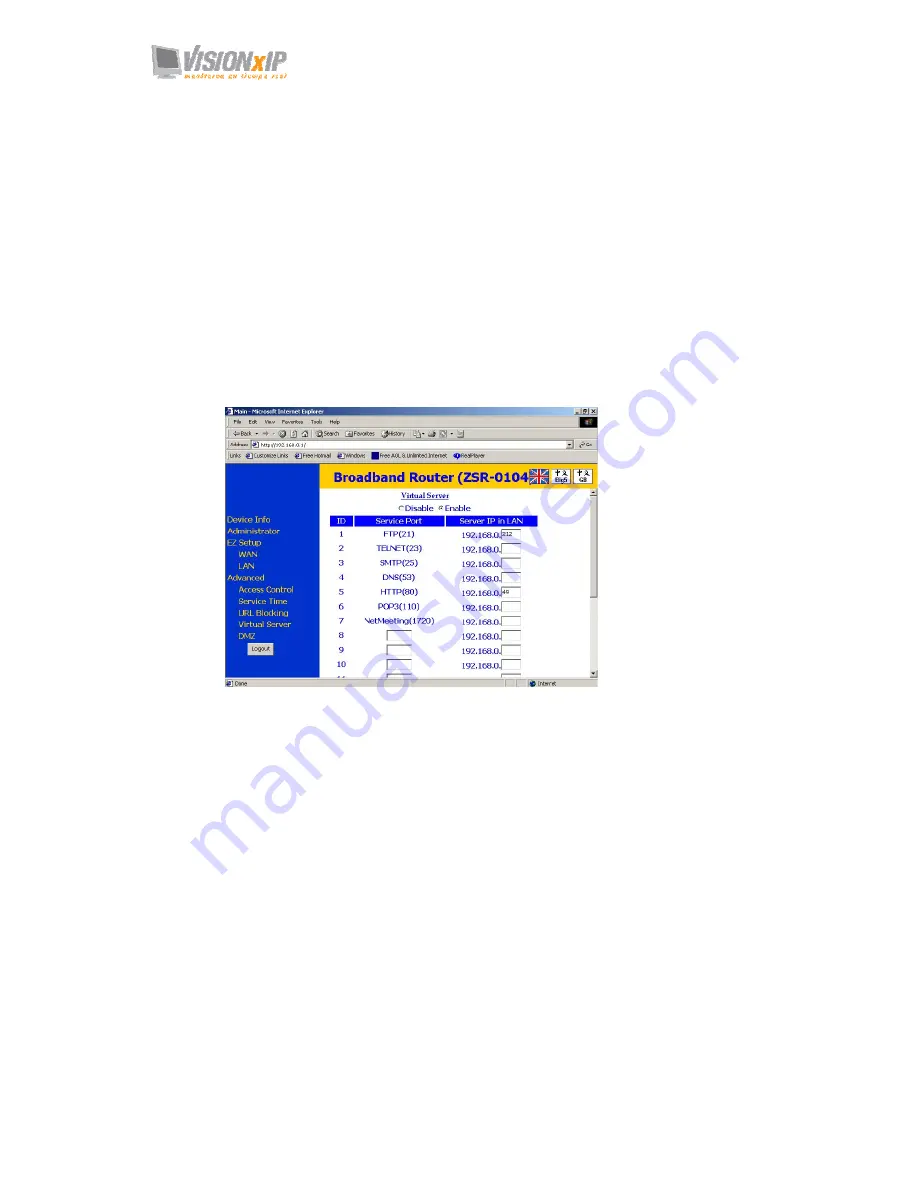
Mail:
Web:
www.visionxip.com
14
Camera Setting from a Router
You can use DHCP when you want to use the camera on the Intranet (LAN). However,
the IP must fixed when you want to use the camera on a WAN. For this application, it
is required to set up a virtual server on the ADSL router. Follow the steps below to
complete the setting:
1.
Enter the camera setting page to set a fixed IP. (Refer to the “Network Setting”.)
Ex.: 192.168.0.49
2.
Enter the ADSL router main setting page. Ex.: Zonet ADSL router
3.
Enter the Virtual Server setting page.
a.
Set “mapping of
HTTP Port (80)
to
192.168.0.49
”.
b.
Restart ADSL router.
After completing the settings, you can operate the camera from a WAN IP Address
via the ADSL router.
Example: The Virtual Server setting screen of the Zonet ADSL router
Note 1: The virtual server setting screen is not the same for all ADSL routers. Refer to the
manual of the ADSL router you purchased for more information about the setting.
Note 2: Not all virtual servers on the ADSL routers support the external control. If possible, use
the DMZ function to perform NAT and Firewall penetration.
DMZ stands for De-militarized zone. It is a small section of network between the internal
network (militarized zone) and the external network. This zone can be sensed and
protected by IDS, monitored by the firewall or detected by other safety mechanisms.
Summary of Contents for VxIP 9211
Page 1: ...VxIP 9211 VxIP 9211w 3GPP PAN TILT NETWORK DOME CAMERA User s Manual Version 1 0 ...
Page 32: ...Mail info visionxip com Web www visionxip com 32 11 Video stream screen ...
Page 53: ...Mail info visionxip com Web www visionxip com 53 ...
Page 56: ...Mail info visionxip com Web www visionxip com 56 Notification setting ...





























