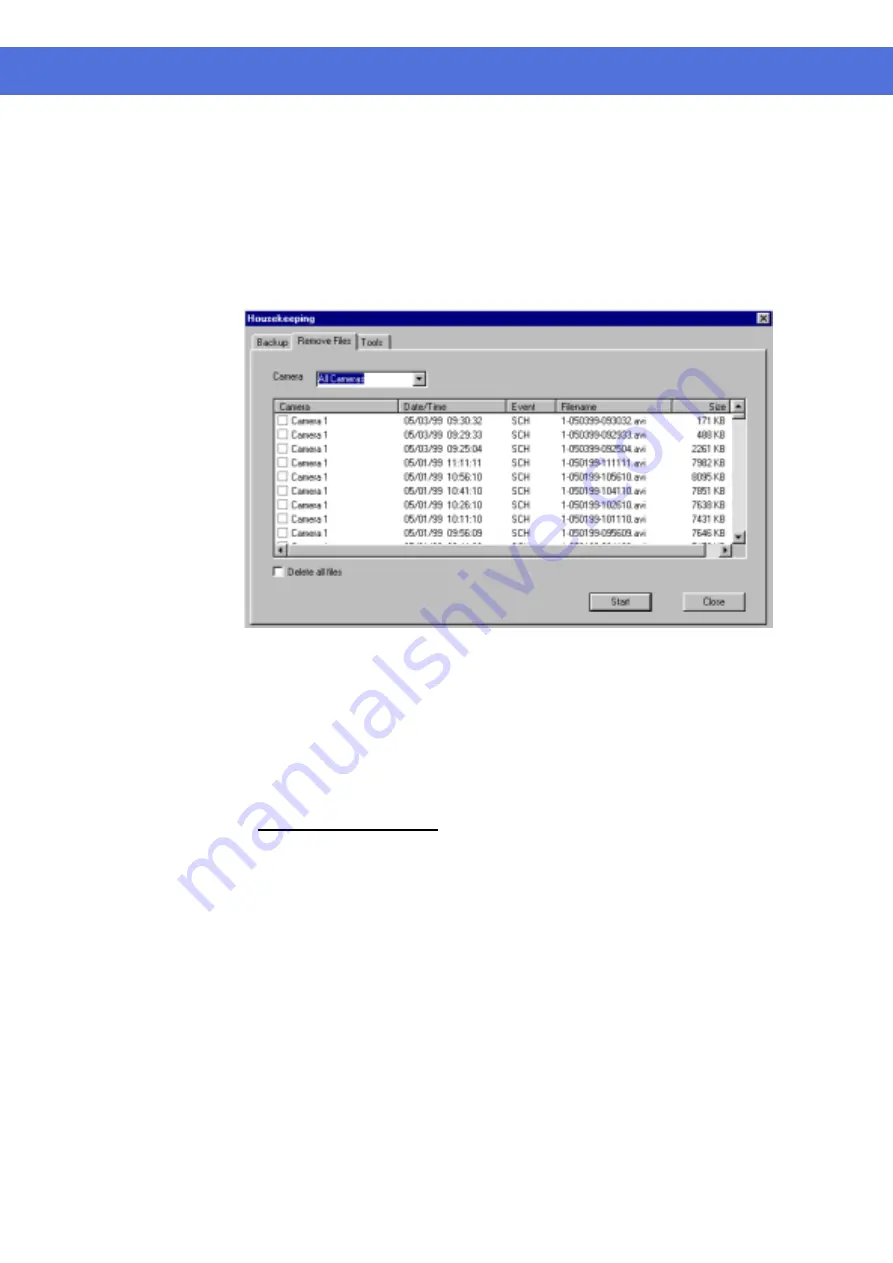
Page 42 of 72
Remove video files
Click Utility, Housekeeping and then Remove Files tab (Figure 25).
Click the down arrow in the camera box to select one or all cameras.
The camera related video files would then be displayed inside the window.
You can check the file(s) to delete by clicking on the camera title or you can
check the “Delete all files” box to delete all files.
Click Start button to execute the file delete function.
The video files will be deleted to spare storage space and the database will be
updated accordingly.
Figure 25
Note:
Camera
The camera column displays the corresponding camera titles
Date/Time
The date/time column displays the record starting date and time
Event
“SCH”, “REC” and “ALM” represents schedule, instant and alarm recording events
respectively.
Filename
The filename has the following format:
x-mmddyy-hhmmss.avi
x: camera number
mmddyy: month/day/year
hhmmss: hour:minute:second
avi: avi file extension
Size
The file size in KB
VisionNet SW-80 User Menu
Summary of Contents for SW-80
Page 1: ...VisionNet Technology VisionNet Network DVR SW 80 User Manual...
Page 50: ...Page 49 of 72 VisionNet SW 80 User Menu This is a blank page...
Page 51: ...Page 50 of 72 VisionNet SW 80 User Menu This is a blank page...
Page 52: ...Page 50 of 72 VisionNet SW 80 User Menu This is a blank page...






























