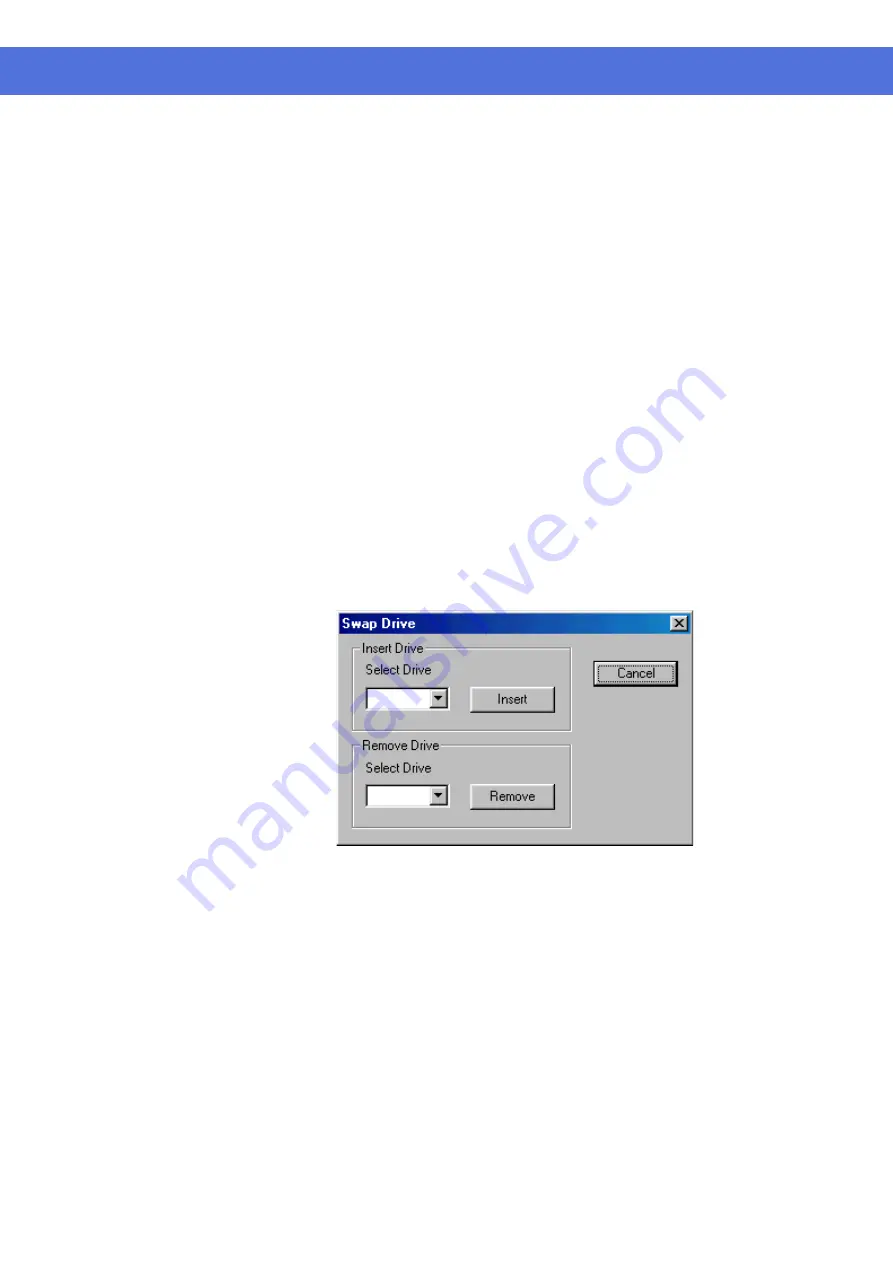
Page 39 of 72
Swap Drive
(Applicable to Archive
Backup mode of operation
only)
Make sure the system is properly setup with two available “Removable Hard
drive” and there is a fixed hard drive to support system operations.
Click the Swap Drive button in the Main Screen and then the “Swap drive”
message box will appear as shown in Figure 22.
Click the down arrow in the Select drive dialog box next to the Remove
button to display the registered removable drive(s) for removal and select the
desired drive. Click Remove button and follow the pop up instruction to
complete the REMOVE process.
The entire drive can be back up (Archive) to other long term storage media
such as the DAT or equivalent device with huge storage capacity but may not
work as fast. This operation on a dismounted drive can be down off-line
Re-insertion of
Removable Drive
Click the Swap Drive button in the Main Screen and then the “Swap drive”
message box will appear as shown in Figure 22.
Click the down arrow in the Select drive dialog box next to the Insert button
to display the registered removable drive(s) for insertion and select the desired
drive. Click Insert button and follow the pop up instruction to complete the
INSERTION (RE-Insertion) process.
If a blank new drive is inserted in the slot, make sure it is of the same make
and configuration as the removed drive for proper operation.
Figure 22
VisionNet SW-80 User Menu
(while the SW-80 is closed) or in a separate PC workstation.
Summary of Contents for SW-80
Page 1: ...VisionNet Technology VisionNet Network DVR SW 80 User Manual...
Page 50: ...Page 49 of 72 VisionNet SW 80 User Menu This is a blank page...
Page 51: ...Page 50 of 72 VisionNet SW 80 User Menu This is a blank page...
Page 52: ...Page 50 of 72 VisionNet SW 80 User Menu This is a blank page...






























