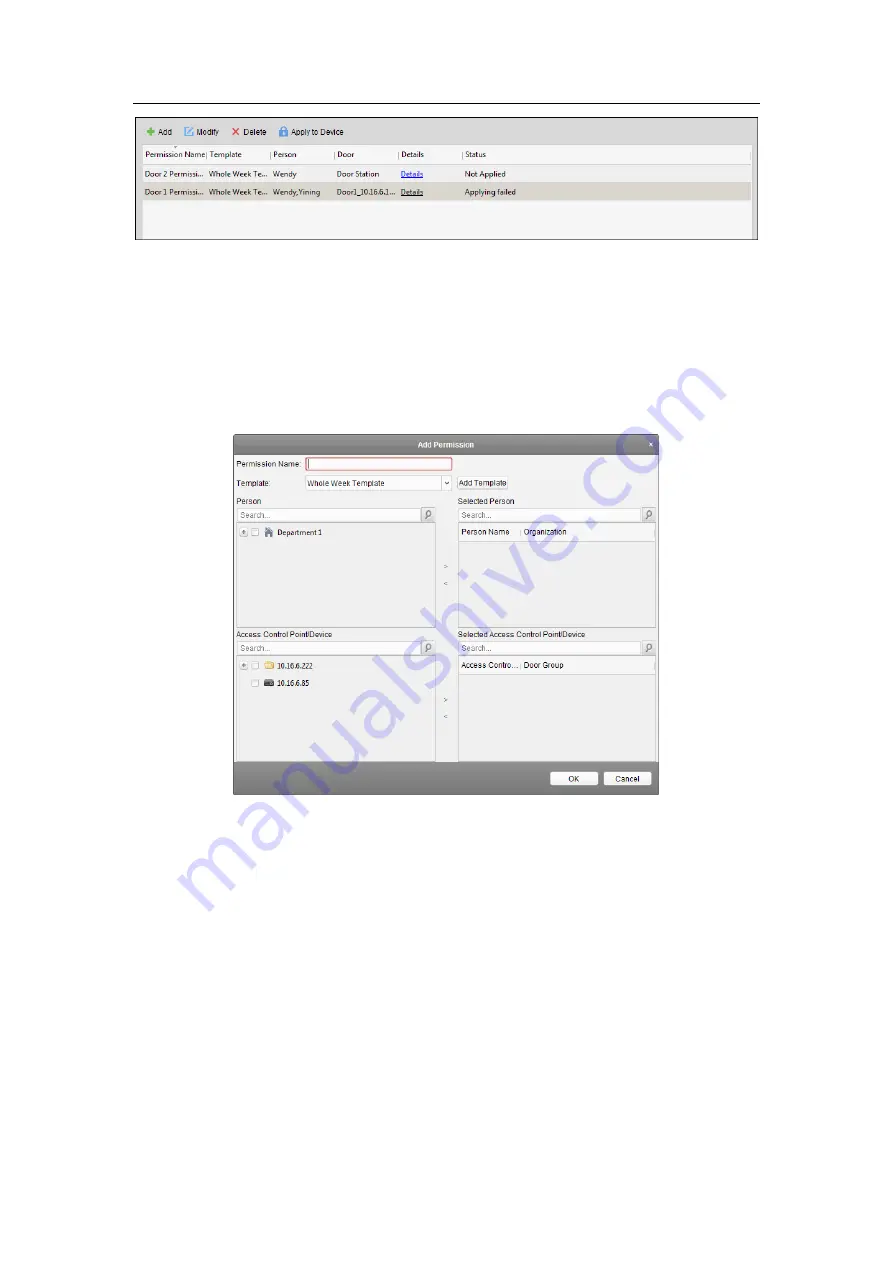
Access Control Terminal
·
User Manual
81
9.5.1 Adding Permission
Purpose:
You can assign permission for persons to enter/exist the access control points (doors) in this section.
Steps:
1.
Click
Add
icon to enter following interface.
2.
In the Permission Name field, input the name for the permission as desired.
3.
Click on the dropdown menu to select a template for the permission.
Note:
You should configure the template before permission settings. You can click
Add Template
button to add the template. Refer to
Chapter 9.4 Schedule and Template
for details.
4.
In the Person list, all the added persons display.
Check the checkbox(es) to select person(s) and click
>
to add to the Selected Person list.
(Optional) You can select the person in Selected Person list and click
<
to cancel the selection.
5.
In the Access Control Point/Device list, all the added access control points (doors) and door
stations will display.
Check the checkbox(es) to select door(s) or door station(s) and click
>
to add to the selected list.
(Optional) You can select the door or door station in the selected list and click
<
to cancel the
selection.
6.
Click
OK
button
to complete the permission adding. The selected person will have the permission
to enter/exit the selected door/door station with their linked card(s) or fingerprints.
7.
(Optional) after adding the permission, you can click
Details
to modify it. Or you can select the
Summary of Contents for VS-AXESS-1ETL
Page 15: ...Access Control Terminal User Manual 7 3 3 Connecting the External Alarm Device...
Page 17: ...Access Control Terminal User Manual 9 3 6 Connecting Power Supply...
Page 20: ...Access Control Terminal User Manual 12...
Page 40: ...Access Control Terminal User Manual 32 8 3 Connecting the External Alarm Device...
Page 42: ...Access Control Terminal User Manual 34 8 6 Connecting Power Supply...






























