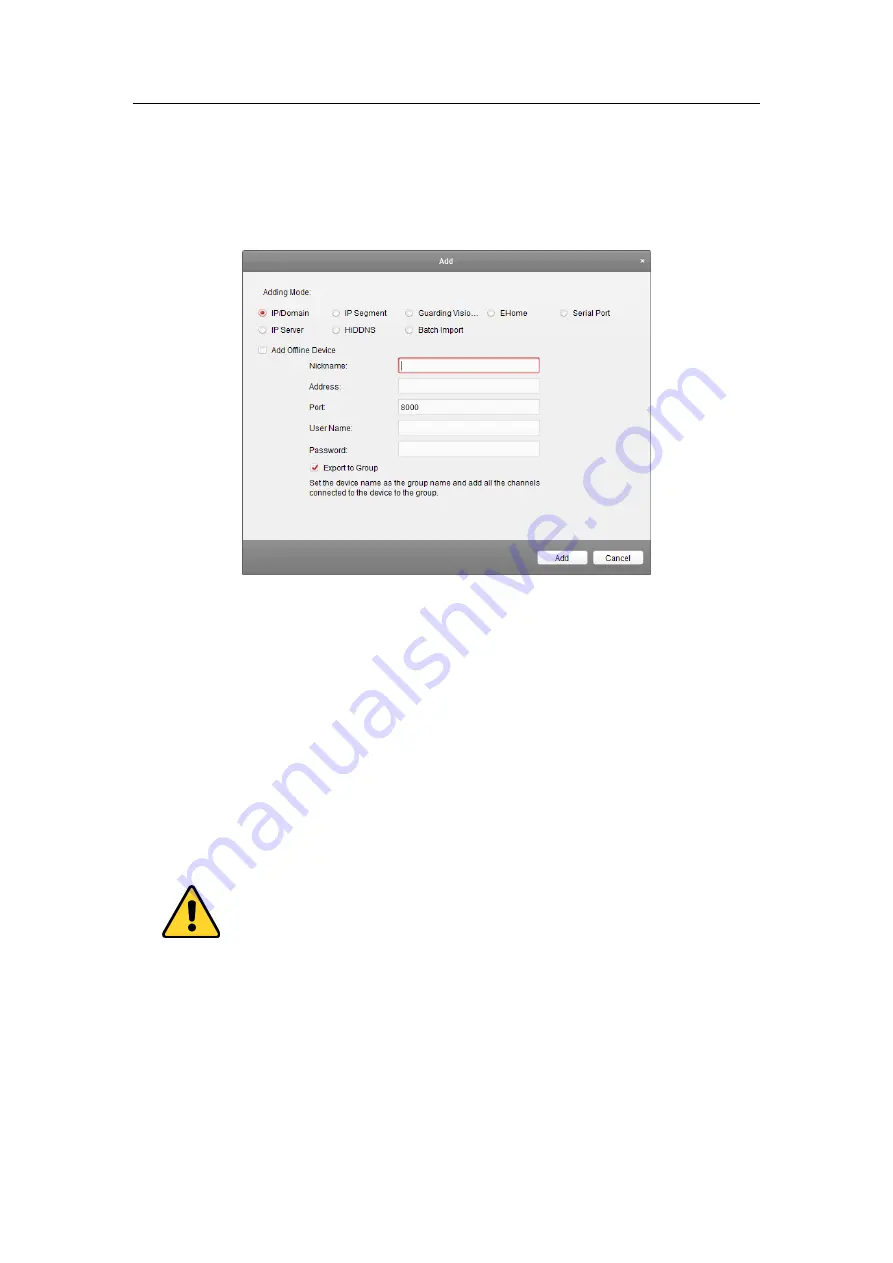
Access Control Terminal
·
User Manual
40
1)
Check the
Add Offline Device
checkbox.
2)
I
nput the required information, including the device channel number and alarm input
number.
3)
Click
Add
.
When the offline device comes online, the software will connect it automatically.
5.
Click
Add
to add the device.
Adding Devices by IP Segment
Steps:
1.
Click
Add
to open the device adding dialog box.
2.
Select
IP Segment
as the adding mode.
3.
Input the required information.
Start IP:
Input a start IP address.
End IP:
Input an end IP address in the same network segment with the start IP.
Port:
Input the device port No.. The default value is
8000
.
User Name:
Input the device user name. By default, the user name is
admin
.
Password:
Input the device password.
The password strength of the device can be checked by the software. For your privacy, we strongly
recommend changing the password to something of your own choosing (using a minimum of 8
characters, including upper case letters, lower case letters, numbers, and special characters) in
order to increase the security of your product. And we recommend you reset your password
regularly, especially in the high security system, resetting the password monthly or weekly can
better protect your product.
4.
Optionally, check the
Export to Group
checkbox to create a group by the device name.
You can import all the channels of the device to the corresponding group by default.
Note:
VSAXESS also provides a method to add the offline devices.
Summary of Contents for VS-AXESS-1ETL
Page 15: ...Access Control Terminal User Manual 7 3 3 Connecting the External Alarm Device...
Page 17: ...Access Control Terminal User Manual 9 3 6 Connecting Power Supply...
Page 20: ...Access Control Terminal User Manual 12...
Page 40: ...Access Control Terminal User Manual 32 8 3 Connecting the External Alarm Device...
Page 42: ...Access Control Terminal User Manual 34 8 6 Connecting Power Supply...






























