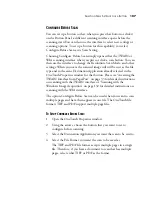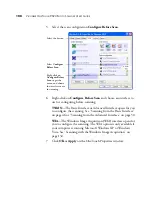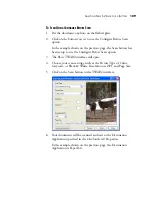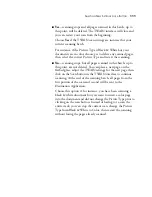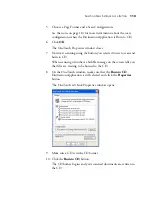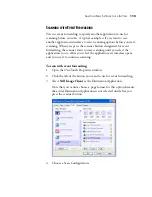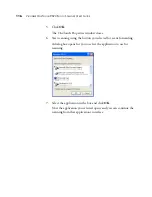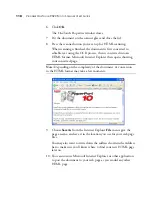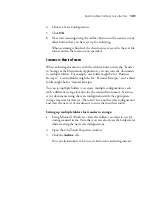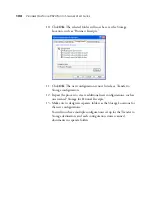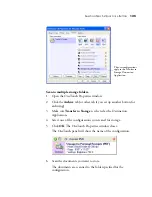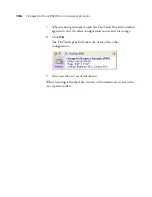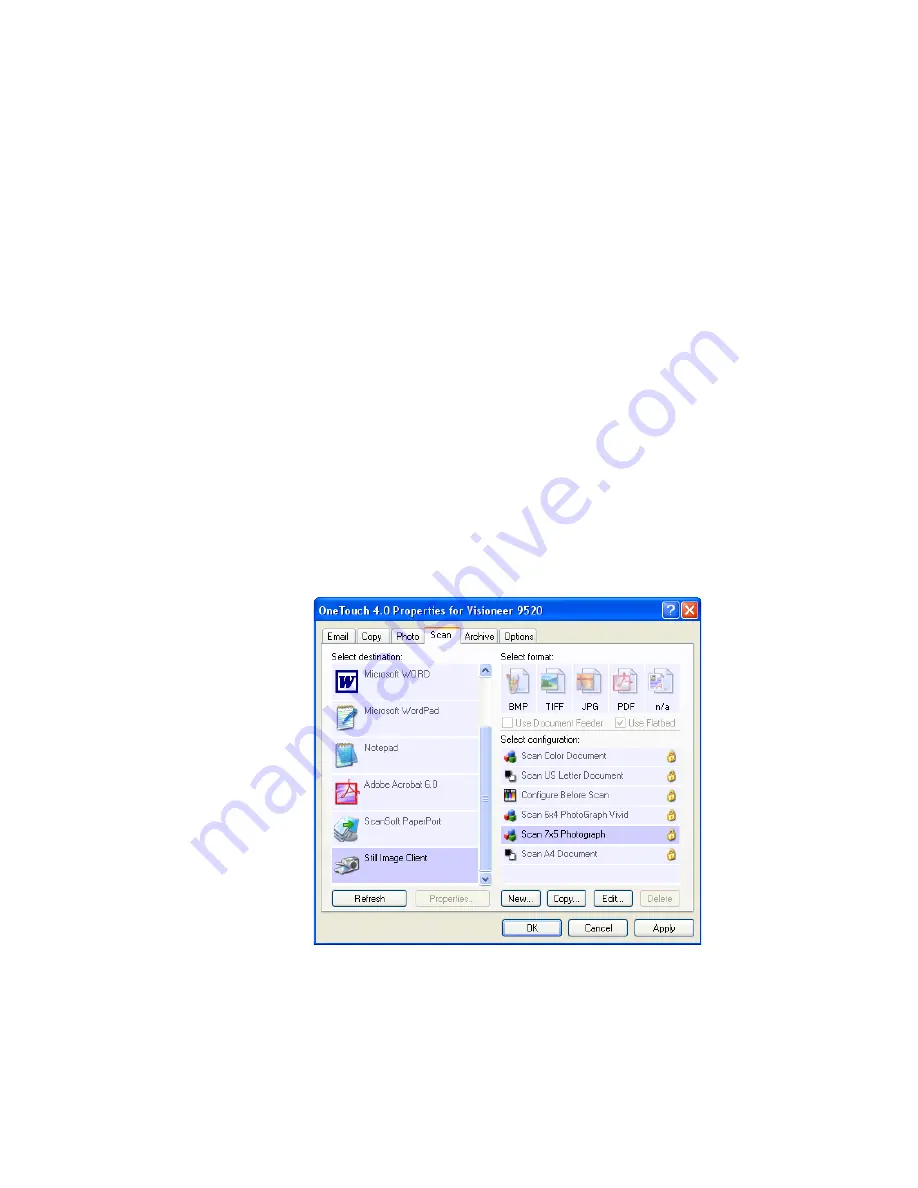
S
ELECTING
N
EW
S
ETTINGS
FOR
A
B
UTTON
115
S
CANNING
WITH
E
VENT
F
ORWARDING
You use event forwarding to specify another application to use for
scanning before you start. A typical example is if you want to use
another application’s interface to select scanning options before you start
scanning. When you press the scanner button designated for event
forwarding, the scanner waits to start scanning until you select the
application to use. After you select the application, its interface opens
and you use it to continue scanning.
To scan with event forwarding:
1. Open the OneTouch Properties window.
2. Click the tab of the button you want to use for event forwarding.
3. Select
Still Image Client
as the Destination Application.
Note that you cannot choose a page format for this option because
the actual Destination Application is not selected until after you
press the scanner button.
4. Choose a Scan Configuration.
Summary of Contents for OneTouch 9520
Page 1: ...for Windows Visioneer OneTouch 9520 Photo Scanner User s Guide...
Page 2: ...Visioneer OneTouch 9520 Photo Scanner User s Guide F O R W I N D O W S...
Page 7: ...iv TABLE OF CONTENTS...
Page 151: ...144 VISIONEER ONETOUCH 9520 PHOTO SCANNER USER S GUIDE...
Page 155: ...INDEX 148...
Page 156: ...Copyright 2007 Visioneer Inc 05 0701 100 visioneer...