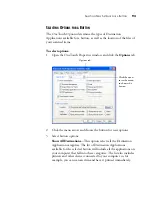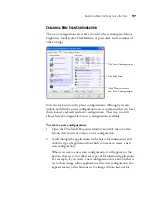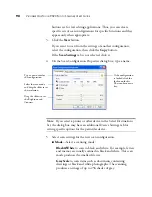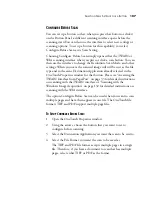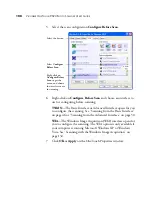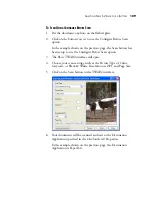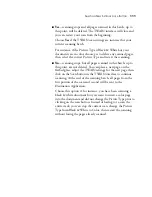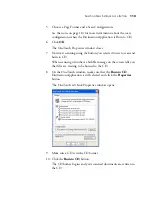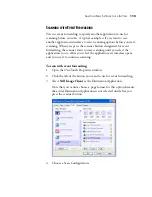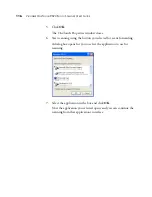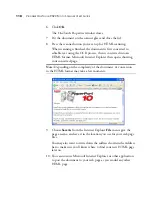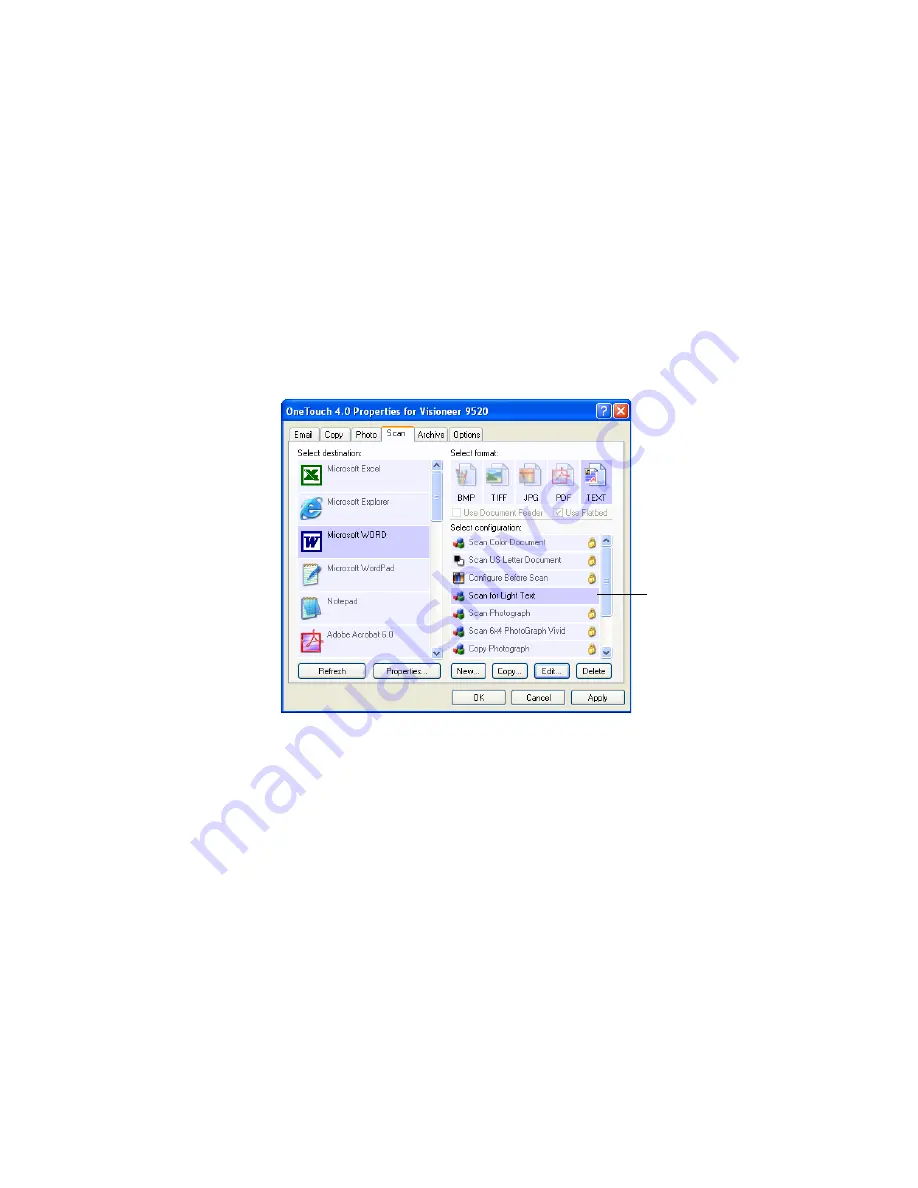
S
ELECTING
N
EW
S
ETTINGS
FOR
A
B
UTTON
105
E
DITING
OR
D
ELETING
S
CAN
C
ONFIGURATIONS
To edit or delete a scan configuration:
1. Open the OneTouch Properties window.
2. Select the scan configuration you want to edit or delete.
The selection must be an unlocked configuration.
The following example shows a new scan configuration that was
created named “Scan for Light Text.”
3. To delete the configuration, click the
Delete
button.
Select the scan configuration
to edit or delete. It must be
unlocked, as indicated by not
having a lock displayed here.
Summary of Contents for OneTouch 9520
Page 1: ...for Windows Visioneer OneTouch 9520 Photo Scanner User s Guide...
Page 2: ...Visioneer OneTouch 9520 Photo Scanner User s Guide F O R W I N D O W S...
Page 7: ...iv TABLE OF CONTENTS...
Page 151: ...144 VISIONEER ONETOUCH 9520 PHOTO SCANNER USER S GUIDE...
Page 155: ...INDEX 148...
Page 156: ...Copyright 2007 Visioneer Inc 05 0701 100 visioneer...