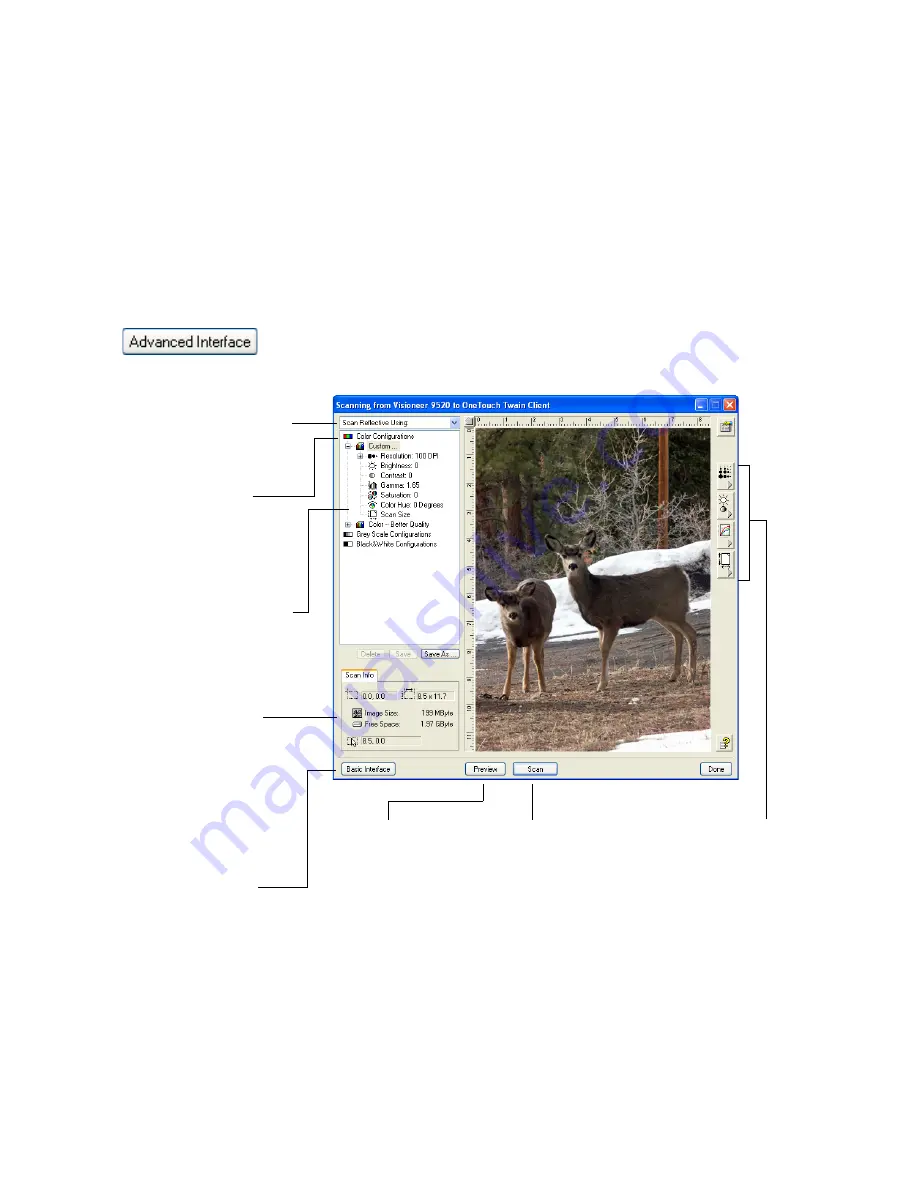
50
V
ISIONEER
O
NE
T
OUCH
9520 P
HOTO
S
CANNER
U
SER
’
S
G
UIDE
S
CANNING
FROM
THE
A
DVANCED
I
NTERFACE
The Advanced Interface has more options for scanning than the Basic
Interface. It is also for scanning 35mm slides and negatives.
1. Start PaperPort or other TWAIN application and open the TWAIN
interface.
2. If the Basic Interface opens, click the
Advanced Interface
button.
The Advanced Interface opens.
Click an icon to select a
configuration—Color, Grey
Scale, or Black&White.
Clicking the “+” sign shows
details of the scan settings.
Click a setting in the list to
change it. The setting’s options
appear on the right side of the
Advanced Interface where you
can make changes if necessary.
When you are satisfied
with the scan settings,
click Scan.
Click Preview to
view the image in
the window.
Check the Scan Info to
make sure your computer
has sufficient space for the
image. Warning icons on
this box appear if your
computer does not have
enough space for the
scanned image’s file.
Choose a scanning option. Scan
Reflective Using is for scanning
paper items. The other options
are for transparencies.
If you don’t need all the
features of the Advanced
Interface, click Basic
Interface to return to it.
Use these buttons to manu-
ally select settings. See
“Adjusting the Image on the
Advanced Interface” on
page 53 for details.
Summary of Contents for OneTouch 9520
Page 1: ...for Windows Visioneer OneTouch 9520 Photo Scanner User s Guide...
Page 2: ...Visioneer OneTouch 9520 Photo Scanner User s Guide F O R W I N D O W S...
Page 7: ...iv TABLE OF CONTENTS...
Page 151: ...144 VISIONEER ONETOUCH 9520 PHOTO SCANNER USER S GUIDE...
Page 155: ...INDEX 148...
Page 156: ...Copyright 2007 Visioneer Inc 05 0701 100 visioneer...
















































