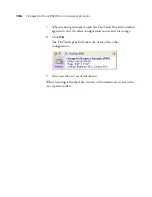140
V
ISIONEER
O
NE
T
OUCH
9520 P
HOTO
S
CANNER
U
SER
’
S
G
UIDE
H
OW
TO
U
NINSTALL
Y
OUR
S
CANNER
To uninstall the Visioneer 9520 Photo scanner, remove the OneTouch
4.0 scanner software, and PaperPort, or other scanning software
provided with your scanner.
U
NINSTALLING
THE
O
NE
T
OUCH
4.0 S
CANNER
S
OFTWARE
1. On the Windows taskbar, click
Start
, point to
Settings
, then click
Control Panel
.
2.
Windows 2000 or XP:
Double-click the
Add or Remove Programs
icon.
Windows Vista:
Double-click the
Programs and Features
icon.
3. Select OneTouch 4.0 then click the
Remove
button.
4. An “Add or Remove” message box opens and asks if you are sure
you want to remove OneTouch 4.0 from your computer. Click
Yes
.
The OneTouch 4.0 software is removed from your computer.
5.
Unplug the scanner’s USB cable.
6. Close all open windows and reboot (restart) your computer.
U
NINSTALLING
THE
P
APER
P
ORT
S
OFTWARE
1. On the Windows taskbar, click
Start
, point to
Settings
, then click
Control Panel
.
2.
Windows 2000 and XP:
Double-click the
Add or Remove
Programs
icon.
Windows Vista:
Double-click the
Programs and Features
icon.
3. Select
PaperPort
and click
Remove
.
4. An “Add or Remove” message box opens and asks if you are sure
you want to remove PaperPort from your computer. Click
Yes
.
The PaperPort software is removed from your computer.
5. Close all open windows and reboot (restart) your computer.
Summary of Contents for OneTouch 9520
Page 1: ...for Windows Visioneer OneTouch 9520 Photo Scanner User s Guide...
Page 2: ...Visioneer OneTouch 9520 Photo Scanner User s Guide F O R W I N D O W S...
Page 7: ...iv TABLE OF CONTENTS...
Page 151: ...144 VISIONEER ONETOUCH 9520 PHOTO SCANNER USER S GUIDE...
Page 155: ...INDEX 148...
Page 156: ...Copyright 2007 Visioneer Inc 05 0701 100 visioneer...