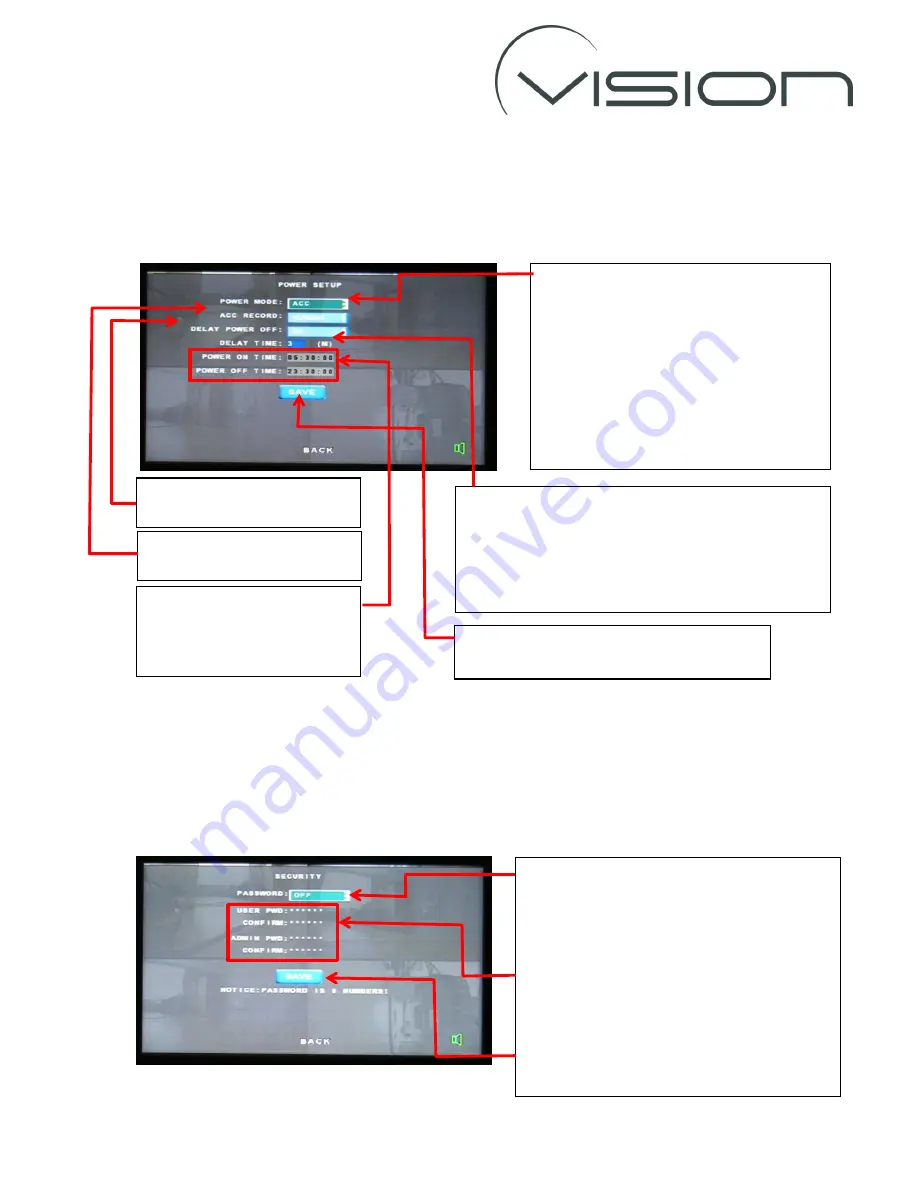
POWER SETUP
The
POWER SETUP
configuration defines how the DVR will run.
As has been described previously use the arrow and ENTER buttons on the r/c to highlight and
change the settings (unless otherwise described).
SECURITY
The
SECURITY
configures access to the Menus.
As has been described previously use the arrow and ENTER buttons on the r/c to highlight and
change the settings (unless otherwise described)
ACC RECORD
should always be
set to
NORMAL.
For most applications the DVR should be set
up to
ACC
.
This means that whenever there is a voltage
on the accessory live wire (Yellow wire on
the Power Plug) the DVR will start running.
The
TIME
option is used to automatically
start and stop the DVR between pre-set
times.
DELAY TIME
sets how long after ignition off (accessory
live “see’s” no voltage) the DVR keeps recording for.
To change the time and date use the numeric buttons
on the r/c to set the new time. To delete a number press
the
DEL
button on the r/c.
POWER ON TIME
and
POWER
OFF TIME
are used with
TIME
Mode
to turn the DVR ON and
OFF at PRE-SET times.
Highlight the
SAVE
option and press the
ENTER
button on the r/c to save the changes.
DELAY POWER OFF
should be
ON
to activate the
DELAY TIME.
We recommend that the
PASSWORD
is turned
OFF
but to ensure that that the DVR settings
cannot be tampered with Passwords can be
added.
To set a password turn
PASSWORD ON
and
enter and confirm the passwords using the
numeric keys on the r/c (password is numeric).
Highlight the
SAVE
option and press the
ENTER
button on the r/c to save the changes.












