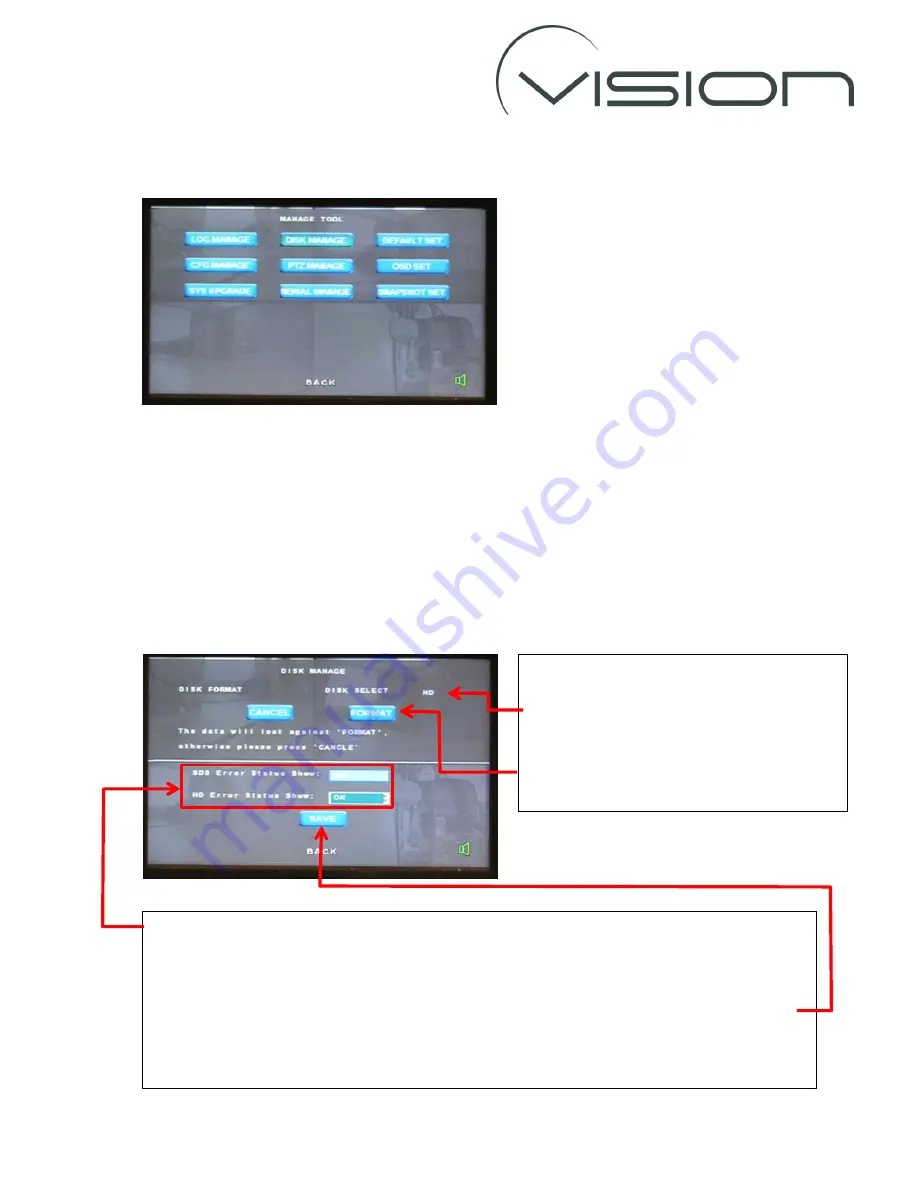
.
MANAGE TOOL
On entering the
MANAGE TOOL
menu you will see the following options
Those most commonly used by customers and installers are as follows.
DISK MANAGE
The
DISK MANAGE
sub-menu allows you to format your drives and set up on-screen alarm messages
to alert the driver if there is an error with a drive.
The format function is very important as for optimum performance it is recommended that the
drives are reformatted at regular intervals (to clear any bad data or corrupted memory segments).
Whenever a new drive is inserted into a DVR it is recommended that it is reformatted on the DVR
before the vehicle enters service.
To Format the Drive
Use the arrow buttons on the r/c to highlight the
DISK SELECT
option, press the ENTER button to
change the drive (SD = SD Card, HD = HDD)
Using the arrow buttons highlight
FORMAT
and
press the
ENTER
Button on the r/c to format
Drive Failure Alarm Message
Use the arrow buttons on the r/c to highlight the option box and press the
ENTER
button to change the
setting.
To save a change use the arrow buttons on the r/c to highlight the
SAVE
option and press the
ENTER
button to make the changes.
Note: Make sure that you only turn on the Alarm for drives that you have installed.












