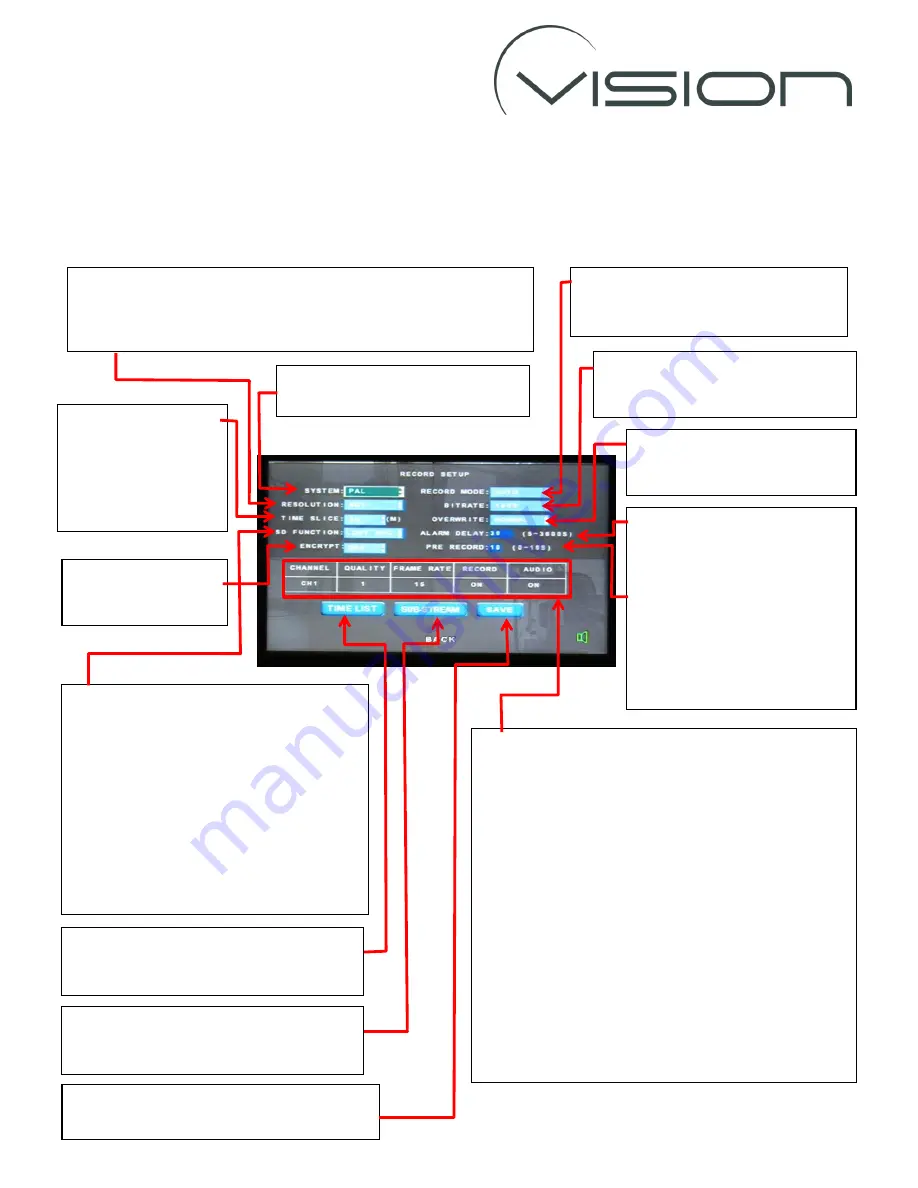
REC SET
The
REC SET
settings define the recording characteristics of the DVR.
As has been described previously use the arrow and ENTER buttons on the r/c to highlight and
change the settings (unless otherwise described)
All Vision systems will be
PAL
unless
specifically ordered to be otherwise.
We recommend using
4D1
(all channels recorded at D1
Resolution
) or
2D1_2CIF
= Channels 1 & 2 recorded at D1, Channels 3 & 4 at CIF
Resolution (This option increases recording time for a small reduction
in quality on what are normally the less critical cameras).
Auto
Record Mode is used for 95% of
Vehicle applications as means DVR
always records when it is running.
If recording 4 cameras set bit rate to
1600
as processor capacity cannot
process data any faster.
NORMAL
mode means that the
oldest video is overwritten when
memory device is full.
ALARM DELAY
sets time period
after an alarm event occurs that
video is recorded for.
PRE RECORD
sets time before an
alarm event that video is
recorded for.
Note that Alarm Files will not be
overwritten when memory is full
The
TIME SLICE
is the
time period over which
a video file is saved if
the DVR is not turned
off – we recommend it
is set at 30 minutes
The
SD Function
is important to understand:
LOST REC
configures the DVR so that if the
HDD does not exist (or is faulty) the video
will be recorded to the SD Card – so all SD
Card DVR’s must be configured with this
setting. This also allows a HDD DVR to have
an SD Card back up should the HDD fail.
NO REC
only records video to the HDD.
MIRR REC
records video to both SD card and
HDD
The
ENCRYPT
function
is not currently
supported
These settings set up the recording configuration for
each camera channels individually.
To select the camera to be configured highlight the
CHANNEL
number and press
ENTER
on the r/c to change
the channel number.
Always set the
QUALITY
setting to 1 (best quality)
We recommend a
FRAME RATE
of 15 (15 fps) which
offers the best compromise of quality and file size.
Turn
RECORD
ON
only for those channels that are to be
recorded (recording channels with no cameras
connected just wastes storage space).
Turn
AUDIO
to record sound – But note that only
Channel 1 and 4 have audio hardware connected.
TIME LIST
is used with the
TIME
setting
(under the
RECORD MODE
options) so that
the DVR only records between pre-set times
The
SUB-STREAM
setting is used with Live-
View systems and use is covered in a
separate manual.
Highlight the
SAVE
option and press the
ENTER
button on the r/c to save the changes.












