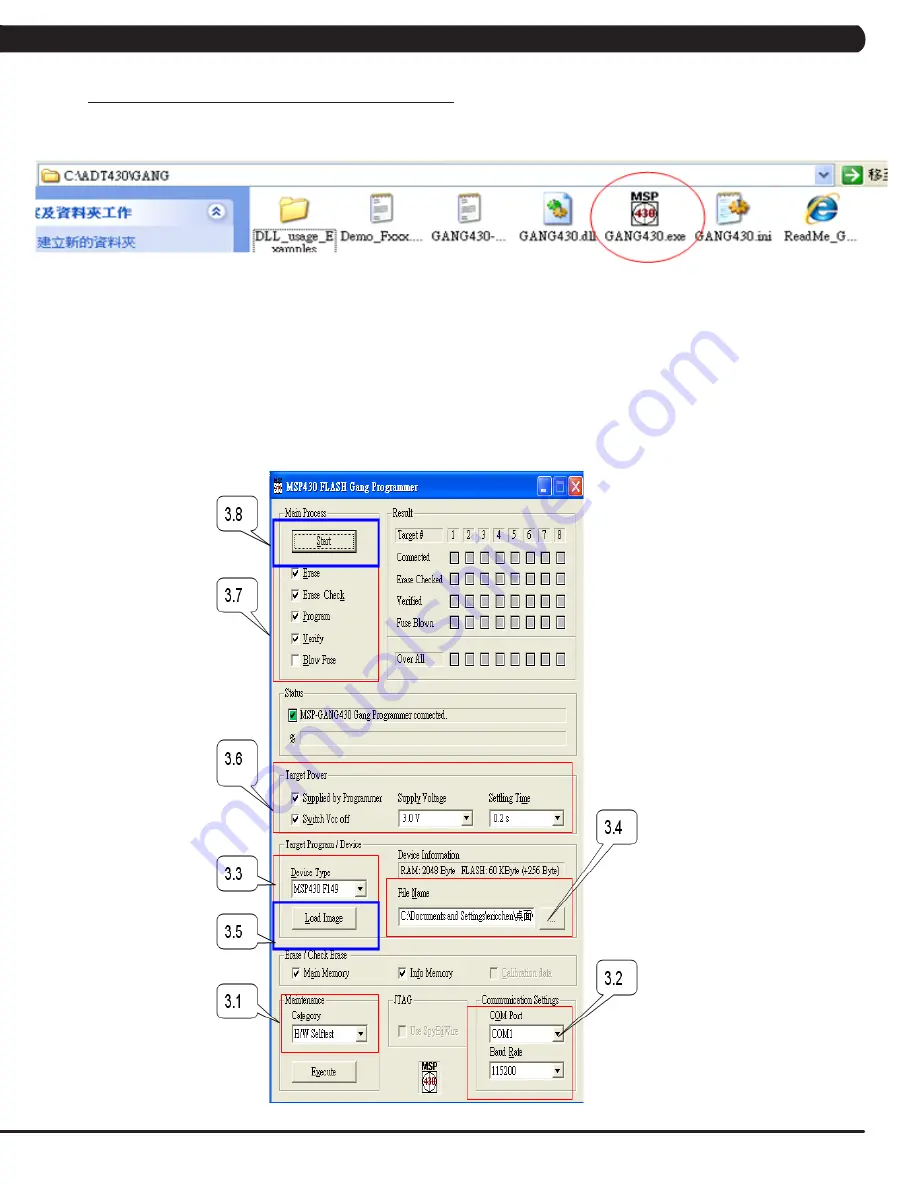
53
2) Click on the GANG430 icon located in the program group specified during installation of the software (the default group is ADT430). The
MSP430 FLASH Gang Programmer GUI is shown in Figure B as displayed on the screen.
The status message in the GUI displays the message "MSP-GAMG430 Gang Processor connected." If this message is not displayed, check the
COM Port selection in the communication settings of the PC and the MSP-GANG430 connections.
3) Follow Steps 3.1 through 3.8 to set up the parameters as shown in Figure C.
3.1. Select the H/W Self Test function on the Maintenance Menu.
3.2. This selects the PC serial port used to communicate with the MSP-GANG430.
3.3. Select the required device using the Device Type Menu.
3.4. Select the console software file to be programmed into the MSP-GANG430 using the File Name Menu. The format that is supported for
console software is TI TXT (.txt).
3.5. Use the Load Image Button to download the console software file to the MSP-GANG430 as shown in Figure A.
3.6. Select the supply voltage for the console from MSP-GANG430.
3.7. Select the options in Main Process as required.
3.8. When you install the first console, please connect MSP-GANG430 with the computer. Click on the Start button in the Main Process
section to start the console install. The progress and completion of the operation are displayed in the Status section.
FIGURE C
FIGURE B
9.1 SOFTWARE UPGRADE INSTRUCTIONS - CONTINUED
CHAPTER 9: SOFTWARE UPGRADE GUIDE


















