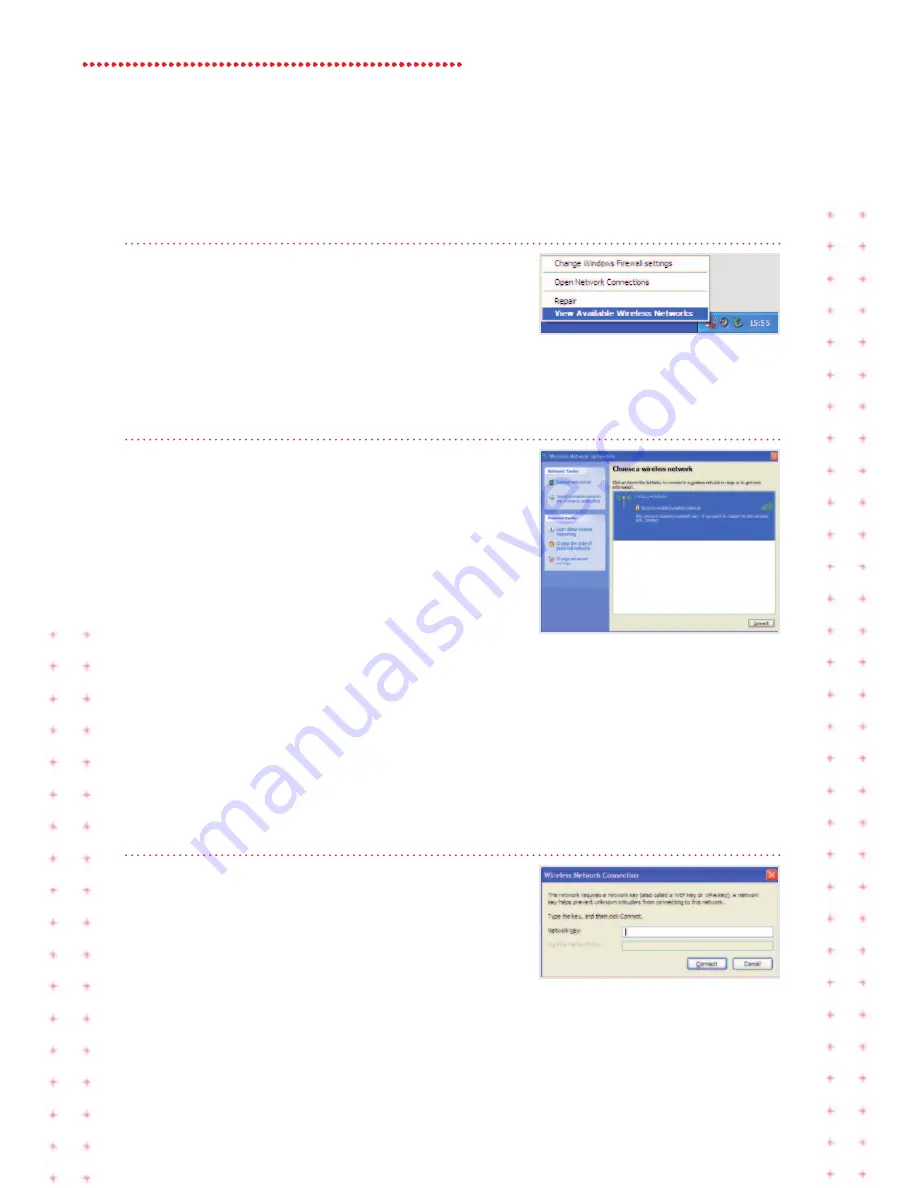
15 Super Hub 2ac Guide
Windows Xp set up
step 1
Locate the wireless network icon in the
system tray on the bottom right hand corner
of your screen.
Right click on the icon and select
view available Wireless networks
.
step 2
You should now see all the available wireless
networks. If you don’t see any wireless
networks listed, click on
refresh network list
on the left hand side.
Depending on the type of device, one or two
Virgin Broadband wireless network
connections (also known as SSID) will appear
and will be something like
vm123456-2g
and/or
vm123456-5g
.
We recommend you connect to the 5GHz wireless network connection if your
device is compatible (if your device isn’t compatible it won’t show you this
option). See page 19 for more information.
Click the network name and then click
connect
.
step 3
Next, you should be prompted for the
network key. The default network key is
printed on the base of your Super Hub 2ac.
Enter the network key (passphrase) and then
click
connect
. You may need to re-enter
your network key (passphrase).
That’s it! You should now be connected.









































