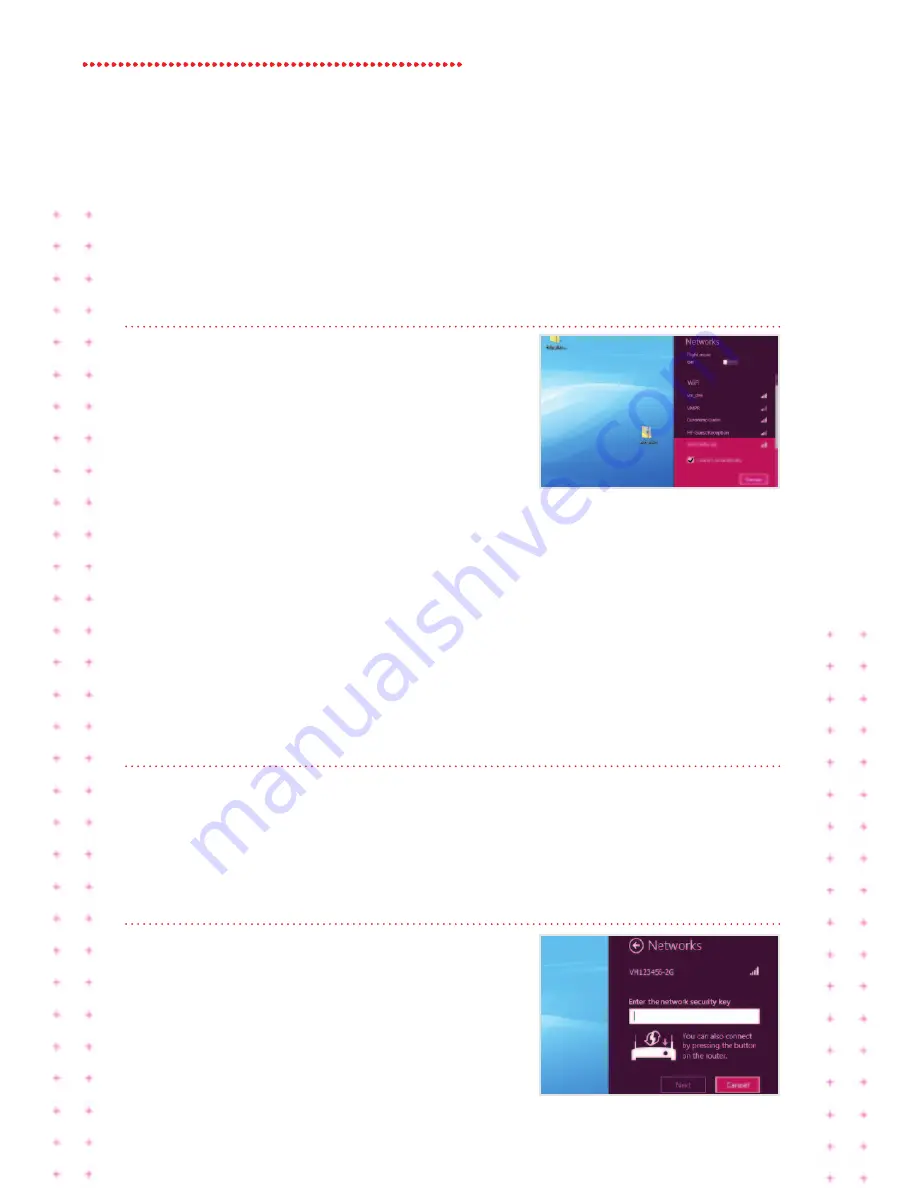
12 Super Hub 2ac Guide
step 4
Depending on the type of device, one or two
Virgin Broadband WiFi networks (also known
as SSID) will appear and will be something
like
vm123456-2g
and/or
vm123456-5g
.
We recommend you connect to the 5GHz
wireless network connection if your device is
compatible (if your device isn’t compatible it
won’t show you this option). See page 19 for
more information.
Click the network name and then click
connect
.
If you don’t see these in the list, click
flight
mode
to
On
and then
Off
to scan again for
available wireless networks.
step 5
Tick
connect automatically
and click
connect
if you want this to be your default
wireless connection. Otherwise just
click
connect
.
step 6
Finally, you’ll be asked to enter the Network
Security Key (WiFi Password) for your
Super Hub 2ac. This is printed on the base
of the unit. Once entered, click
next
(or click
next
and just press the WPS button on the
front of the Super Hub 2ac).
That’s it! You should now be connected.
























