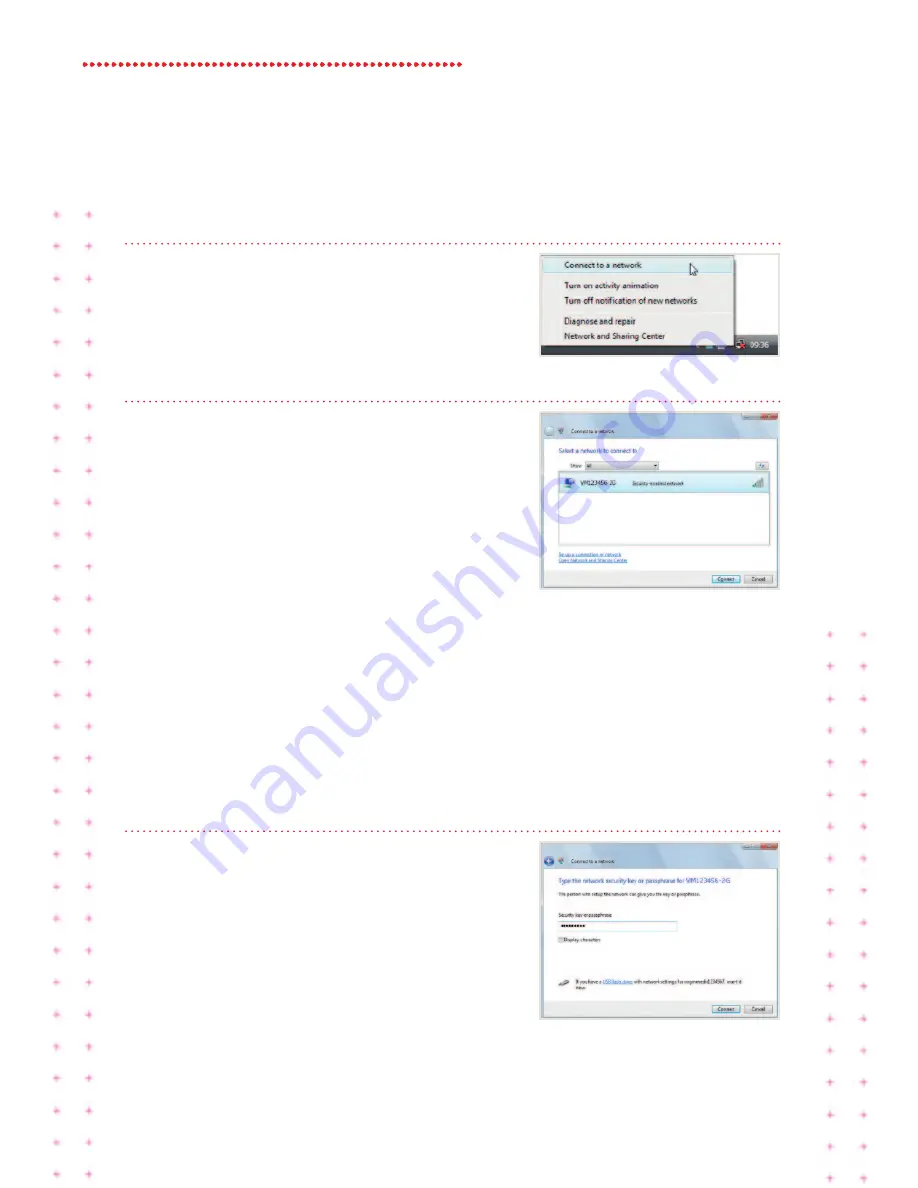
14 Super Hub 2ac Guide
Windows vista set up
step 1
Locate the wireless network icon in the
system tray on the bottom right hand corner
of your screen. Right click and select
connect to a network
.
step 2
You should now see all the available wireless
networks.
Depending on the type of device, one or two
Virgin Broadband wireless network
connections (also known as SSID) will appear
and will be something like
vm123456-2g
and/or
vm123456-5g
.
We recommend you connect to the 5GHz wireless network connection if your
device is compatible (if your device isn’t compatible it won’t show you this
option). See page 19 for more information.
Click the network name and then click
connect
.
Note: If you don’t see your connection, try clicking the double arrow in the
top right corner to scan again for available wireless networks.
step 3
Next, you should be prompted for the
security key or passphrase. This is printed
on the base of your Super Hub 2ac.
Enter the security key and then click
connect
. To show the security key on the
screen as you type it, tick the box
display characters
.
That’s it! You should now be connected.










































