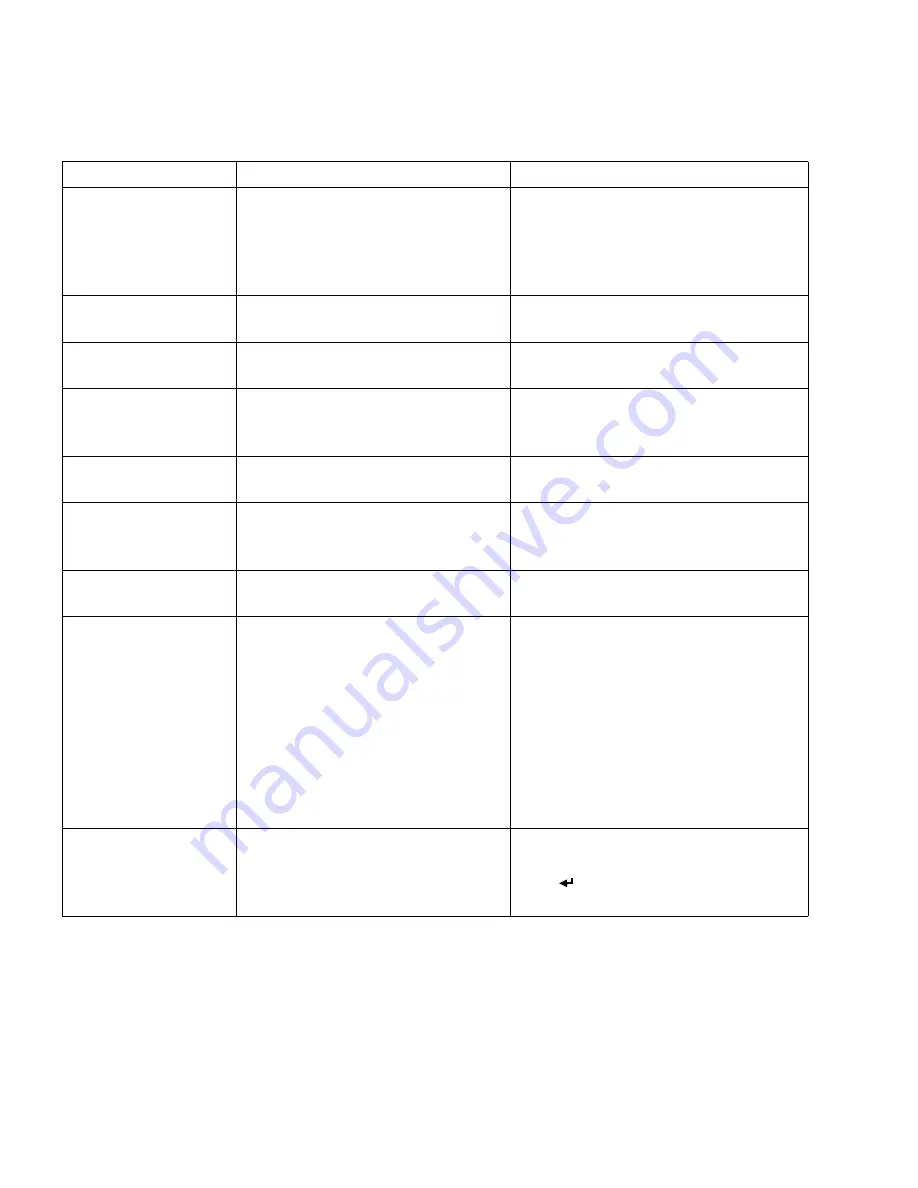
76
T
R O U B L E S H O O T I N G
The following table shows some other messages you may see on the display
panel, as well as the action to take.
Message
Possible Reason
Remedy
Media out
• Wrong media sensor selected
• Media is not fed under the sensor
• Media is not fed correctly
• Media is jammed in printer
• Media has run out
Check that the media is loaded correctly.
Error: Media Jam
The media is jammed in the printer.
Turn off the printer and clear the jam (refer to
the instructions on page 77).
Error: Carriage Jam
The carriage is unable to move.
Turn off the printer and clear the jam (refer
the instructions on page 77).
Print Job Cancelled
Invalid print job
The print job could not be created.
There may be something wrong with the file
you are printing. Try printing again using
another file.
Print Job Cancelled
Internal error (xx)
Hardware related errors.
Try printing again. If the error persists, report
the error code to technical support personnel
Error Trap: 0xnnnn
Printer system errors.
Turn the printer off and on again. If the error
persists, report the error code to technical
support.
Print Job Cancelled
Label height mismatch
The label height setting does not match
the media loaded in the printer.
Correct the setting in the printer driver (see
the online help) and print again.
Print Job Cancelled
Label gap not found
• The wrong media is loaded in the
printer.
• Continuous media is loaded in the
printer.
• The media is not loaded correctly.
• Faulty gap sensor
• Correct the setting in the printer driver (see
the online help) to match the loaded media,
or load the correct media. Then print again.
• If the settings are correct, set up the printer
for this media manually. From the
ADVANCED
menu on the printer control
panel, select
SET UP LABEL THRESHOLD
and follow the instructions.
• If the error persists, contact technical
support.
VIPColor is not
responsible for damage
from used printhead
cleaner
The printer detects that a printhead has
been replaced.
Ensure that you install a new printhead
cleaner every time you change the printhead.
Press
to continue printing.
Summary of Contents for VP2020
Page 1: ...VP2020 U s e r G u i d e Printer ...
Page 40: ...34 PRINTING ON DIFFERENT TYPES OF MEDIA ...
Page 46: ...40 PRINTER CONTROL PANEL For information about passwords see page 50 ...
Page 63: ...PRINTER INTERNAL WEB PAGES 57 ...
Page 72: ...66 PRINTER INTERNAL WEB PAGES ...
Page 98: ...92 OPTIONAL ACCESSORIES ...
Page 102: ...96 PRINTER SPECIFICATIONS ...
Page 106: ...VIPColor Technologies Pte Ltd ...
















































