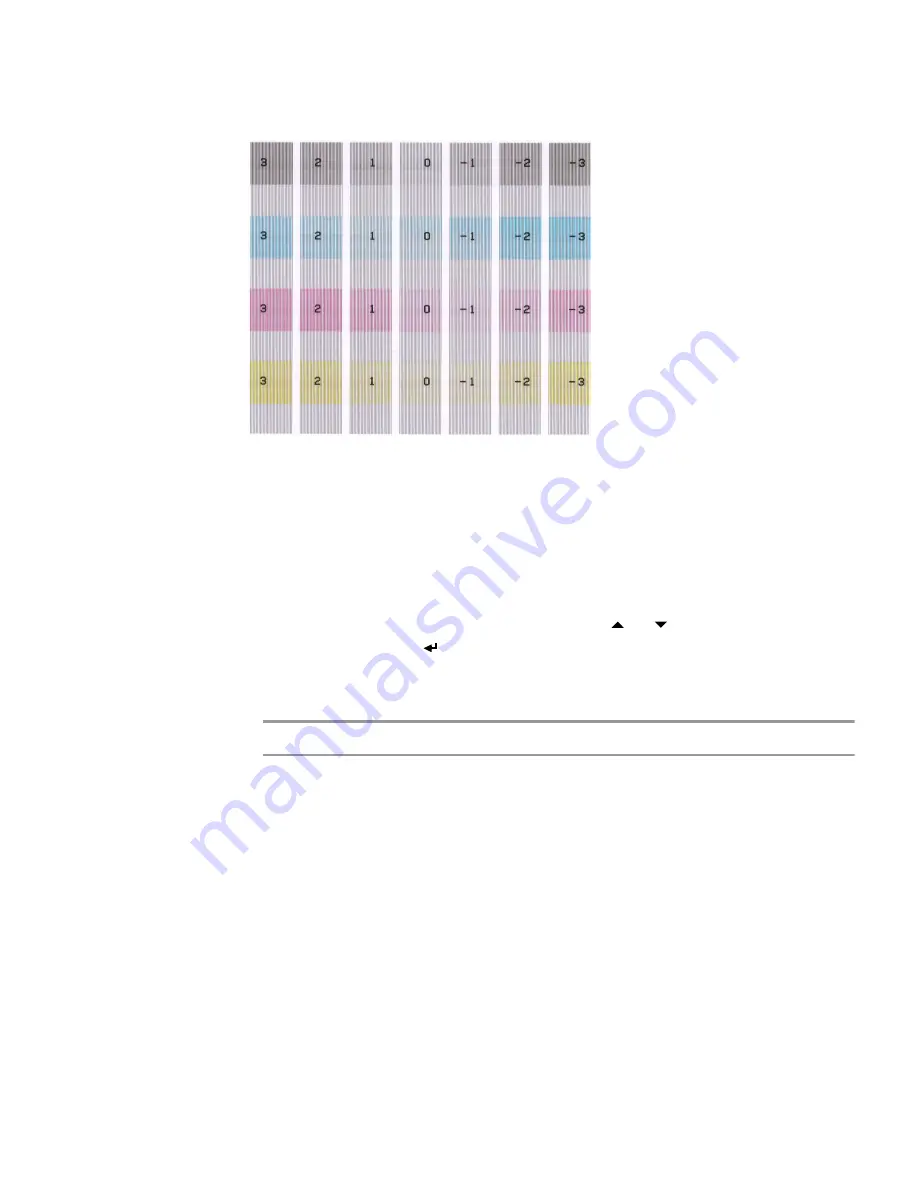
T
R O U B LE S H O O T I N G
83
In the printout, the four plots will look similar to the following:
Each plot consists of a number of colored bands. The squares in each color band
are numbered -3 to 3 from left to right. In each color band, the lightest square
should be at zero. If the lightest square is not at zero, change the value for that
color.
3.
Follow these instructions to change the values for a plot:
–
From the
MANUAL ALIGNMENT
submenu, select the plot (e.g.
PLOT 1
).
–
Select the color to be adjusted.
–
Enter the value of the lightest square (use the or button to find the value
you want) and press .
–
Do the same for the other colors if needed.
–
When done, press
esc
to return to the
MANUAL ALIGNMENT
submenu.
NOTE:
You need not make changes if the lightest square is already at zero.
Summary of Contents for VP2020
Page 1: ...VP2020 U s e r G u i d e Printer ...
Page 40: ...34 PRINTING ON DIFFERENT TYPES OF MEDIA ...
Page 46: ...40 PRINTER CONTROL PANEL For information about passwords see page 50 ...
Page 63: ...PRINTER INTERNAL WEB PAGES 57 ...
Page 72: ...66 PRINTER INTERNAL WEB PAGES ...
Page 98: ...92 OPTIONAL ACCESSORIES ...
Page 102: ...96 PRINTER SPECIFICATIONS ...
Page 106: ...VIPColor Technologies Pte Ltd ...






























