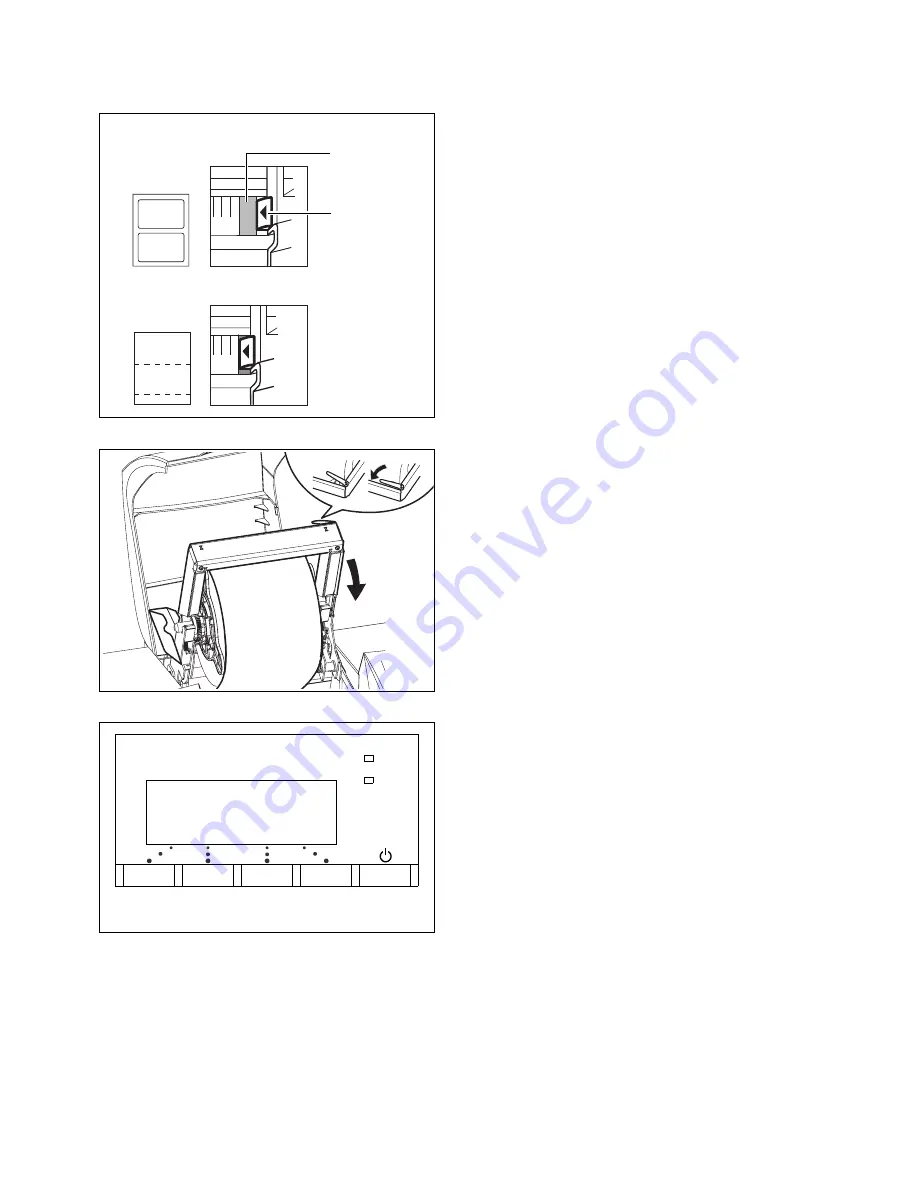
P
R I N T I N G
O N
D
I F F E R E N T
T
Y P E S
O F
M
E D I A
31
To position the media width guide correctly, you
can make use of the alignment arrow and the green
bands on the ruler.
The diagram on the left illustrates the correct
placement for 4” media:
• For pre-cut labels, the alignment arrow should be
against the right side of the green band at the 4”
mark.
• For continuous media or tag media, the arrow
should be against the left side of the green band at
the 4” mark.
17.
Push and hold the green lever to lower the
frame. Be careful when lowering the frame. The
clamps on both sides of the frame will close
automatically.
18.
Close the printer cover.
19.
Press the Feed button on the control panel. The
printer will feed the media and correctly position it
for printing.
The control panel will show that the printer is now
ONLINE
.
Now check the media selector and printer settings
as described in the following sections.
4.0
4.0
Placement of media width guide
• Pre-cut labels
• Continuous or tag media
green band
alignment
arrow
on ruler
green lever
ONLINE
Feed
Menu
Summary of Contents for VP2020
Page 1: ...VP2020 U s e r G u i d e Printer ...
Page 40: ...34 PRINTING ON DIFFERENT TYPES OF MEDIA ...
Page 46: ...40 PRINTER CONTROL PANEL For information about passwords see page 50 ...
Page 63: ...PRINTER INTERNAL WEB PAGES 57 ...
Page 72: ...66 PRINTER INTERNAL WEB PAGES ...
Page 98: ...92 OPTIONAL ACCESSORIES ...
Page 102: ...96 PRINTER SPECIFICATIONS ...
Page 106: ...VIPColor Technologies Pte Ltd ...






























