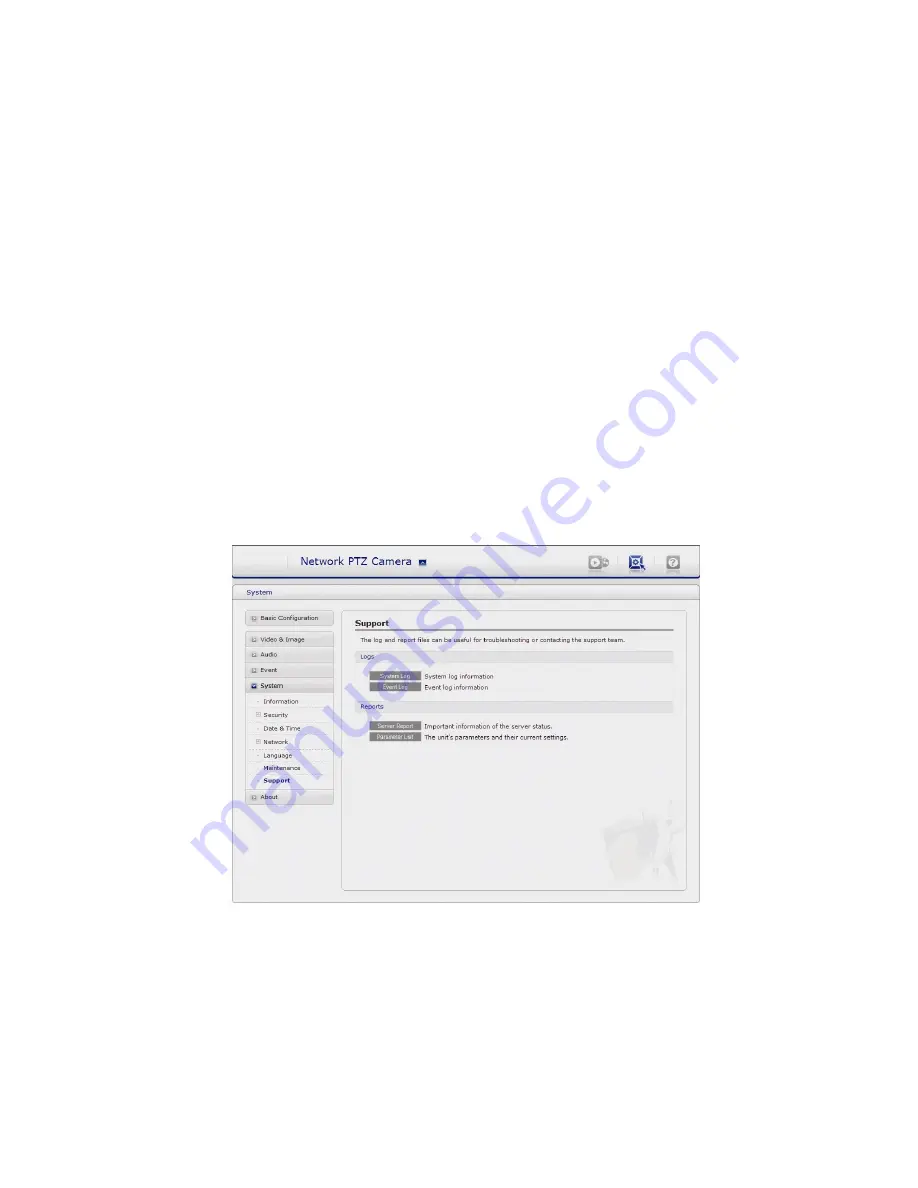
43
VK2-600PTZ User manual
- the boot protocol (DHCP or static)
- the static IP address
- the default router
- the subnet mask
- the system time
- Default:
The default button should be used with caution. Pressing this will return all of
the network camera's settings to the factory default values (including the IP address).
• Update Server:
Carry out the upgrade by importing an upgrade file and pressing the
Upgrade button. During the upgrade, do not turn off the power of the network camera. And
try an access again after waiting five minutes or longer.
• Backup:
Save a setting value that users enter to the network camera, to a user PC.
• Restore:
Import and apply a setting value saved to a user PC.
Note:
Backup and Restore can only be used on the same unit running the same firmware.
This feature is not intended for multi-configurations or for firmware upgrades.
7) Support
The support page provides valuable information on troubleshooting and contact information,
should you require technical assistance.
• Logs:
The network camera support system log information. Click the System Log button to
get the log data.
• Update Server:
- Server Report:
Click the Server Report button to get the important information about the
server’s status and should always be included when requesting support.
- Parameter List
– Click the Parameter List button to see the unit’s parameters and their
current settings.






























