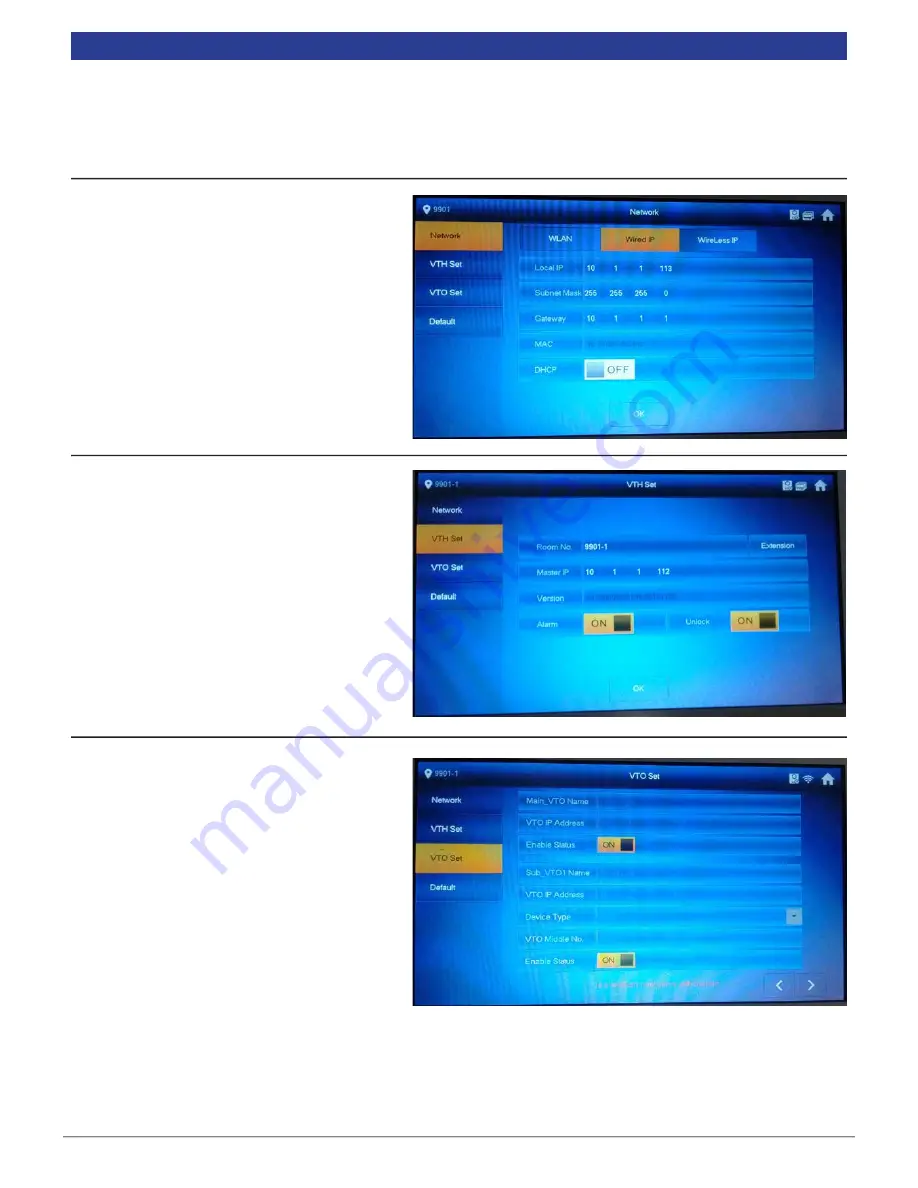
VIP Vision Residential IP Intercom Installation Guide - v1.3 Issued April 2017
36
2.
Select “Wired IP” and change the IP
address, subnet mask, and default
gateway to match your local computer
network. Press “OK” to save.
In this example, we are going to change the IP
address of the Indoor Monitor to
10.1.1.113
,
the Subnet Mask to
255.255.255.0
and the
Default Gateway to
10.1.1.1
.
5.
Select “VTO Set”. Ensure “Enable Status”
is set to “ON”, for both the “Main” and
“Sub” VTO.
6.
Turn off power to both the Door Station
and Indoor Monitor, after 10 seconds,
turn the power back on.
7.
You have now successfully connected
your VIP Residential IP Intercom.
This monitor will be configured as a "Extension" Indoor Monitor.
1. On the "Master" Indoor Monitor, press and hold the “Settings” button for 6 seconds, then enter the password
for the Network Settings (
888888
by default).
2.7.4
Extension Indoor Monitor Configuration
3.
Select “VTH Set” and set the mode to
“Extension”. You can now set the Room
Number to the same as the Master
Indoor Monitor but add “ -1 “ to show
that it is the first extension (such as
9901-1).
4.
Enter the IP address of the “Master”
Indoor Monitor
10.1.1.112
and press
“OK” to save.






























